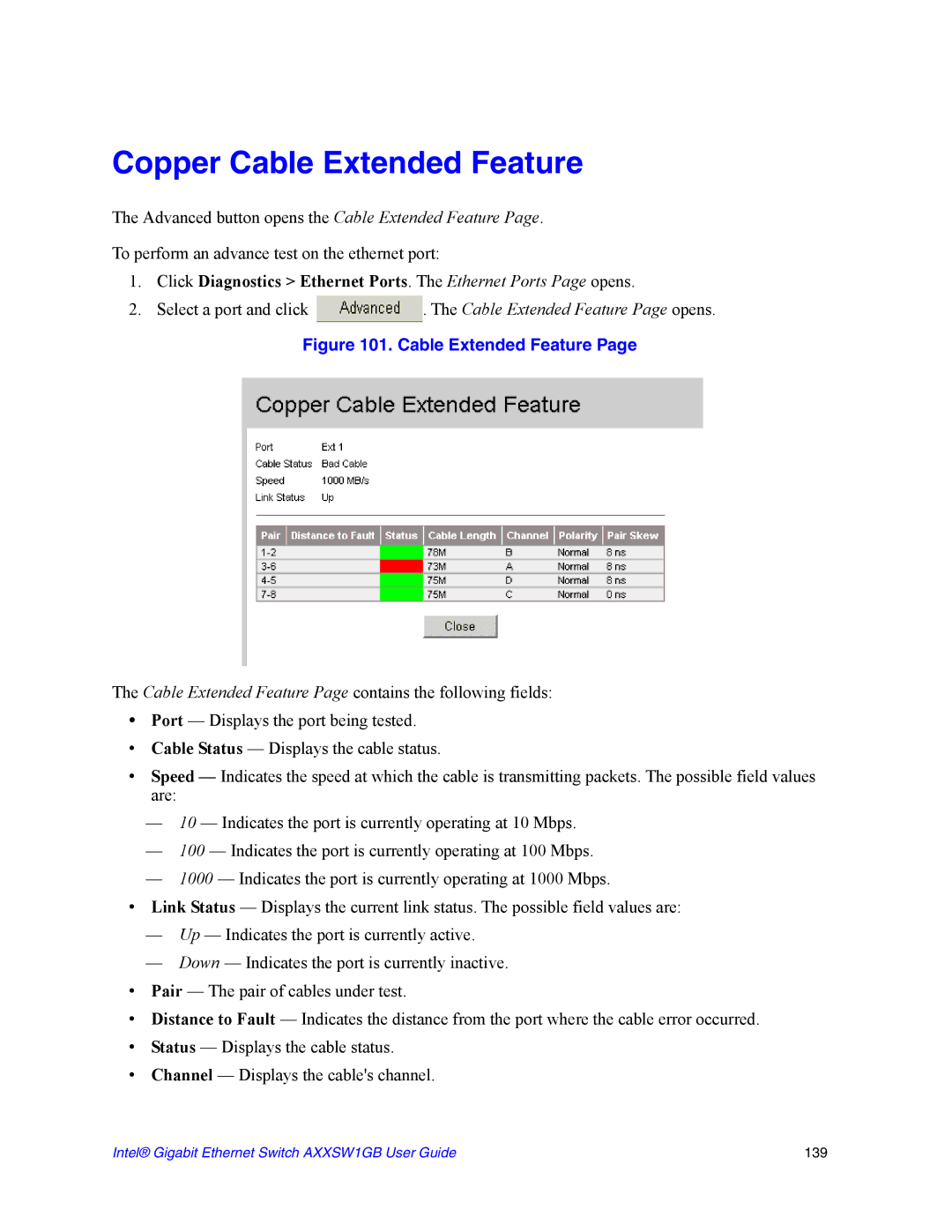Copper Cable Extended Feature
The Advanced button opens the Cable Extended Feature Page.
To perform an advance test on the ethernet port:
1.Click Diagnostics > Ethernet Ports. The Ethernet Ports Page opens.
2.Select a port and click ![]() . The Cable Extended Feature Page opens.
. The Cable Extended Feature Page opens.
Figure 101. Cable Extended Feature Page
The Cable Extended Feature Page contains the following fields:
•Port — Displays the port being tested.
•Cable Status — Displays the cable status.
•Speed — Indicates the speed at which the cable is transmitting packets. The possible field values are:
—10 — Indicates the port is currently operating at 10 Mbps.
—100 — Indicates the port is currently operating at 100 Mbps.
—1000 — Indicates the port is currently operating at 1000 Mbps.
•Link Status — Displays the current link status. The possible field values are:
—Up — Indicates the port is currently active.
—Down — Indicates the port is currently inactive.
•Pair — The pair of cables under test.
•Distance to Fault — Indicates the distance from the port where the cable error occurred.
•Status — Displays the cable status.
•Channel — Displays the cable's channel.
Intel® Gigabit Ethernet Switch AXXSW1GB User Guide | 139 |