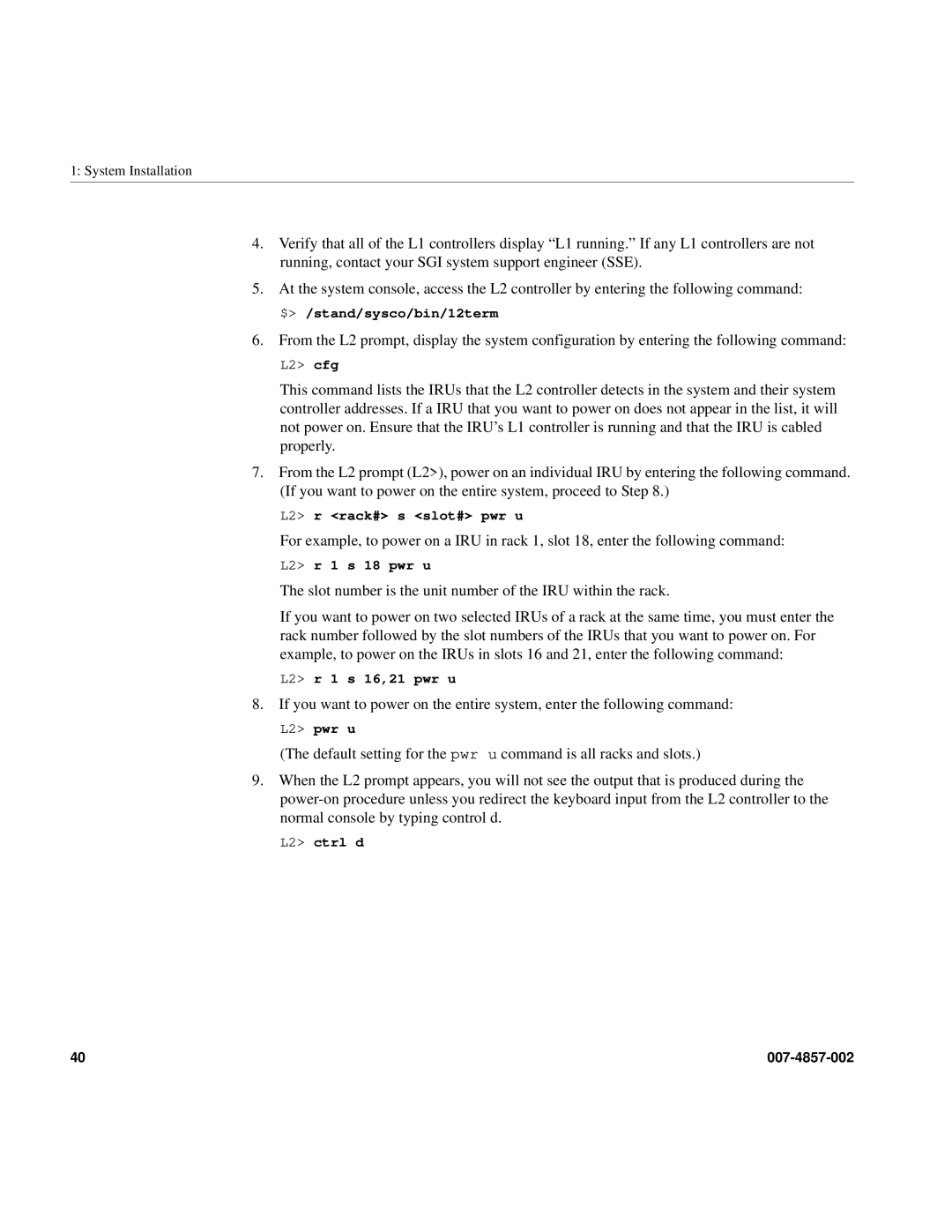1: System Installation
4.Verify that all of the L1 controllers display “L1 running.” If any L1 controllers are not running, contact your SGI system support engineer (SSE).
5.At the system console, access the L2 controller by entering the following command: $> /stand/sysco/bin/12term
6.From the L2 prompt, display the system configuration by entering the following command:
L2> cfg
This command lists the IRUs that the L2 controller detects in the system and their system controller addresses. If a IRU that you want to power on does not appear in the list, it will not power on. Ensure that the IRU’s L1 controller is running and that the IRU is cabled properly.
7.From the L2 prompt (L2>), power on an individual IRU by entering the following command. (If you want to power on the entire system, proceed to Step 8.)
L2> r <rack#> s <slot#> pwr u
For example, to power on a IRU in rack 1, slot 18, enter the following command:
L2> r 1 s 18 pwr u
The slot number is the unit number of the IRU within the rack.
If you want to power on two selected IRUs of a rack at the same time, you must enter the rack number followed by the slot numbers of the IRUs that you want to power on. For example, to power on the IRUs in slots 16 and 21, enter the following command:
L2> r 1 s 16,21 pwr u
8.If you want to power on the entire system, enter the following command:
L2> pwr u
(The default setting for the pwr u command is all racks and slots.)
9.When the L2 prompt appears, you will not see the output that is produced during the
L2> ctrl d
40 |
|