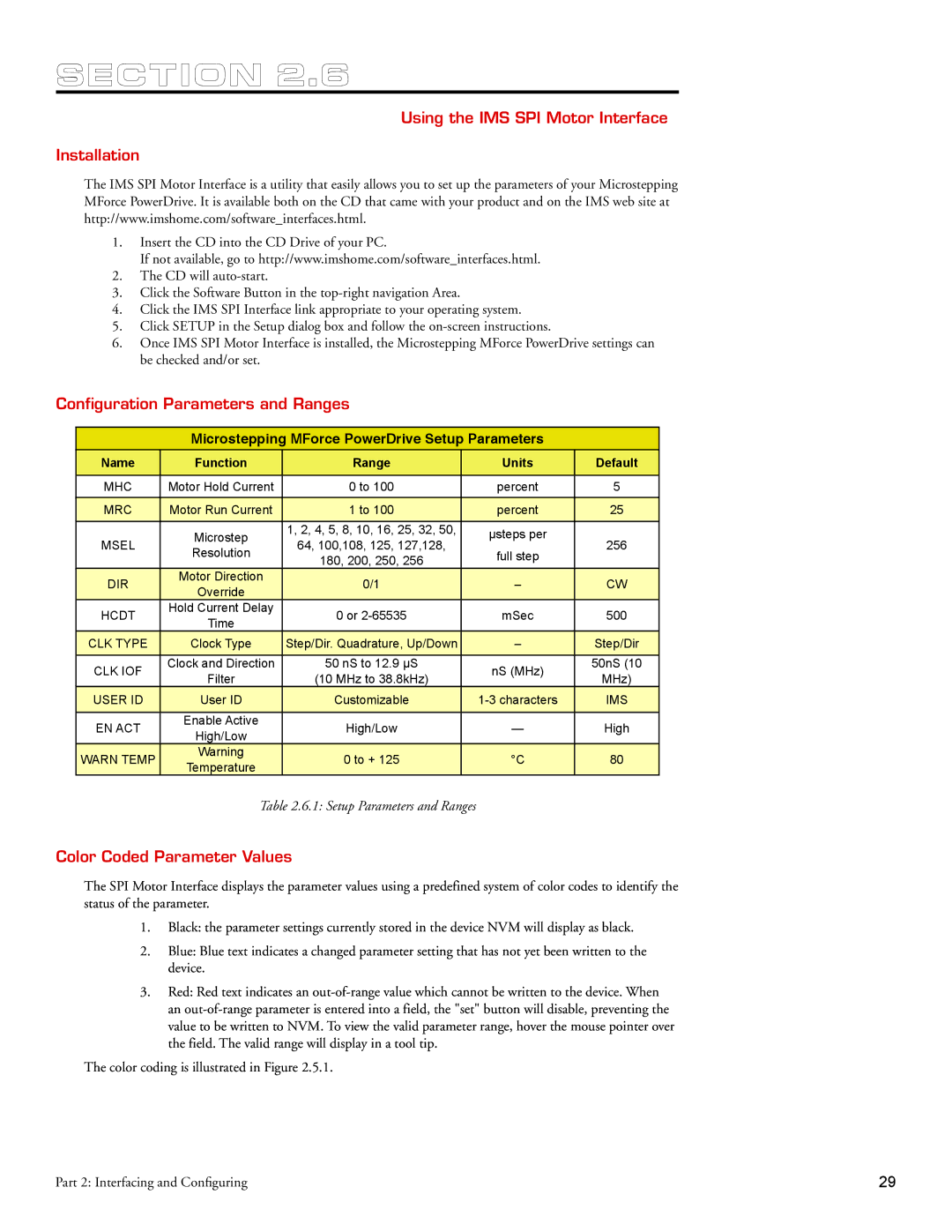SECTION 2.6
Using the IMS SPI Motor Interface
Installation
The IMS SPI Motor Interface is a utility that easily allows you to set up the parameters of your Microstepping MForce PowerDrive. It is available both on the CD that came with your product and on the IMS web site at http://www.imshome.com/software_interfaces.html.
1.Insert the CD into the CD Drive of your PC.
If not available, go to http://www.imshome.com/software_interfaces.html.
2.The CD will
3.Click the Software Button in the
4.Click the IMS SPI Interface link appropriate to your operating system.
5.Click SETUP in the Setup dialog box and follow the
6.Once IMS SPI Motor Interface is installed, the Microstepping MForce PowerDrive settings can be checked and/or set.
Configuration Parameters and Ranges
Microstepping MForce PowerDrive Setup Parameters
Name | Function | Range | Units | Default | |
|
|
|
|
| |
MHC | Motor Hold Current | 0 to 100 | percent | 5 | |
|
|
|
|
| |
MRC | Motor Run Current | 1 to 100 | percent | 25 | |
|
|
|
|
| |
| Microstep | 1, 2, 4, 5, 8, 10, 16, 25, 32, 50, | µsteps per |
| |
MSEL | 64, 100,108, 125, 127,128, | 256 | |||
Resolution | full step | ||||
| 180, 200, 250, 256 |
| |||
|
|
|
| ||
DIR | Motor Direction | 0/1 | – | CW | |
Override | |||||
|
|
|
| ||
HCDT | Hold Current Delay | 0 or | mSec | 500 | |
Time | |||||
|
|
|
| ||
CLK TYPE | Clock Type | Step/Dir. Quadrature, Up/Down | – | Step/Dir | |
|
|
|
|
| |
CLK IOF | Clock and Direction | 50 nS to 12.9 µS | nS (MHz) | 50nS (10 | |
Filter | (10 MHz to 38.8kHz) | MHz) | |||
|
| ||||
USER ID | User ID | Customizable | IMS | ||
|
|
|
|
| |
EN ACT | Enable Active | High/Low | — | High | |
High/Low | |||||
|
|
|
| ||
WARN TEMP | Warning | 0 to + 125 | °C | 80 | |
Temperature | |||||
|
|
|
|
Table 2.6.1: Setup Parameters and Ranges
Color Coded Parameter Values
The SPI Motor Interface displays the parameter values using a predefined system of color codes to identify the status of the parameter.
1.Black: the parameter settings currently stored in the device NVM will display as black.
2.Blue: Blue text indicates a changed parameter setting that has not yet been written to the device.
3.Red: Red text indicates an
The color coding is illustrated in Figure 2.5.1.
Part 2: Interfacing and Configuring | 29 |