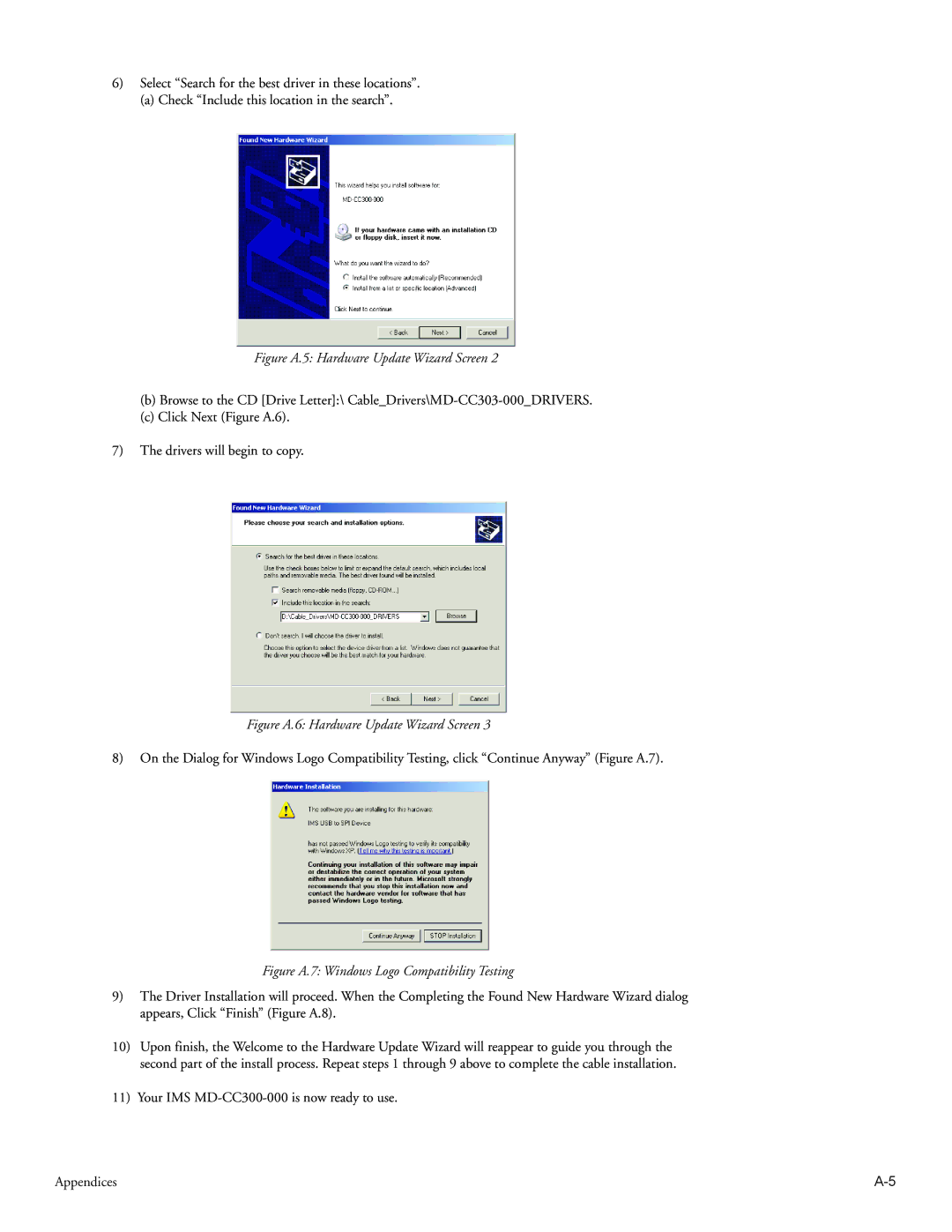6)Select “Search for the best driver in these locations”.
(a) Check “Include this location in the search”.
Figure A.5: Hardware Update Wizard Screen 2
(b)Browse to the CD [Drive Letter]:\
(c)Click Next (Figure A.6).
7)The drivers will begin to copy.
Figure A.6: Hardware Update Wizard Screen 3
8)On the Dialog for Windows Logo Compatibility Testing, click “Continue Anyway” (Figure A.7).
Figure A.7: Windows Logo Compatibility Testing
9)The Driver Installation will proceed. When the Completing the Found New Hardware Wizard dialog appears, Click “Finish” (Figure A.8).
10)Upon finish, the Welcome to the Hardware Update Wizard will reappear to guide you through the second part of the install process. Repeat steps 1 through 9 above to complete the cable installation.
11)Your IMS
Appendices |