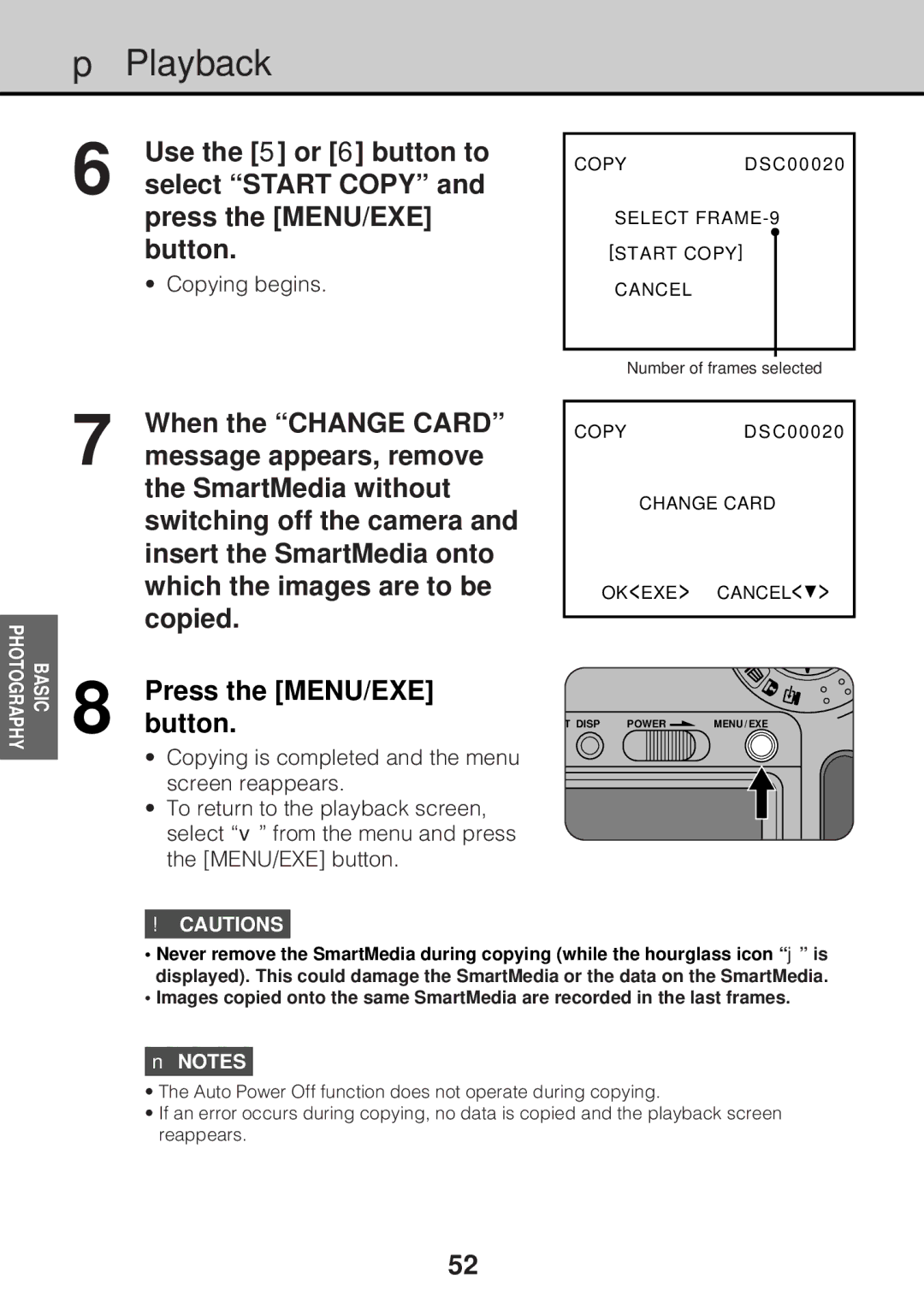pPlayback
6 | Use the [5] or [6] button to |
select “START COPY” and |
press the [MENU/EXE] button.
• Copying begins.
COPYDSC00020
SELECT
Number of frames selected
PHOTOGRAPHY | BASIC |
|
|
7
8
When the “CHANGE CARD” message appears, remove the SmartMedia without switching off the camera and insert the SmartMedia onto which the images are to be copied.
Press the [MENU/EXE] button.
•Copying is completed and the menu screen reappears.
•To return to the playback screen, select “v” from the menu and press the [MENU/EXE] button.
!CAUTIONS
COPYDSC00020
CHANGE CARD
OK<EXE> CANCEL<![]() >
>
T DISP | POWER |
| MENU / EXE |
|
•Never remove the SmartMedia during copying (while the hourglass icon “j” is displayed). This could damage the SmartMedia or the data on the SmartMedia.
•Images copied onto the same SmartMedia are recorded in the last frames.
nNOTES
•The Auto Power Off function does not operate during copying.
•If an error occurs during copying, no data is copied and the playback screen reappears.
52