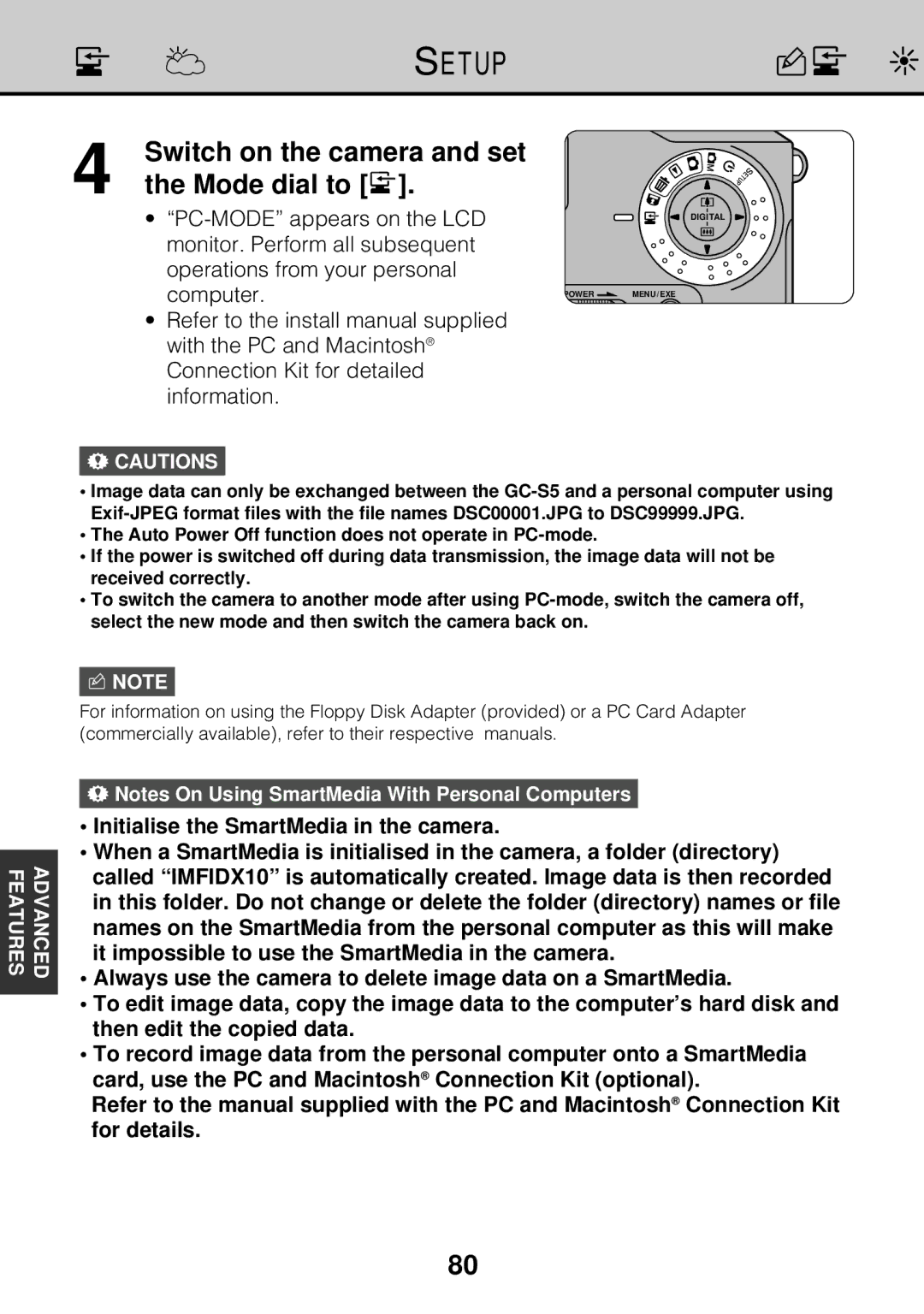lPC-Mode (Downloading Images to a PC)
FEATURES | ADVANCED |
|
|
4 | Switch on the camera and set |
the Mode dial to [l]. |
• |
| DIGITAL |
|
| |
monitor. Perform all subsequent |
|
|
operations from your personal |
|
|
computer. | POWER | MENU / EXE |
|
|
•Refer to the install manual supplied with the PC and Macintosh® Connection Kit for detailed information.
!CAUTIONS
•Image data can only be exchanged between the
•The Auto Power Off function does not operate in
•If the power is switched off during data transmission, the image data will not be received correctly.
•To switch the camera to another mode after using
nNOTE
For information on using the Floppy Disk Adapter (provided) or a PC Card Adapter (commercially available), refer to their respective manuals.
!Notes On Using SmartMedia With Personal Computers
•Initialise the SmartMedia in the camera.
•When a SmartMedia is initialised in the camera, a folder (directory) called “IMFIDX10” is automatically created. Image data is then recorded in this folder. Do not change or delete the folder (directory) names or file names on the SmartMedia from the personal computer as this will make it impossible to use the SmartMedia in the camera.
•Always use the camera to delete image data on a SmartMedia.
•To edit image data, copy the image data to the computer’s hard disk and then edit the copied data.
•To record image data from the personal computer onto a SmartMedia card, use the PC and Macintosh® Connection Kit (optional).
Refer to the manual supplied with the PC and Macintosh® Connection Kit for details.
80