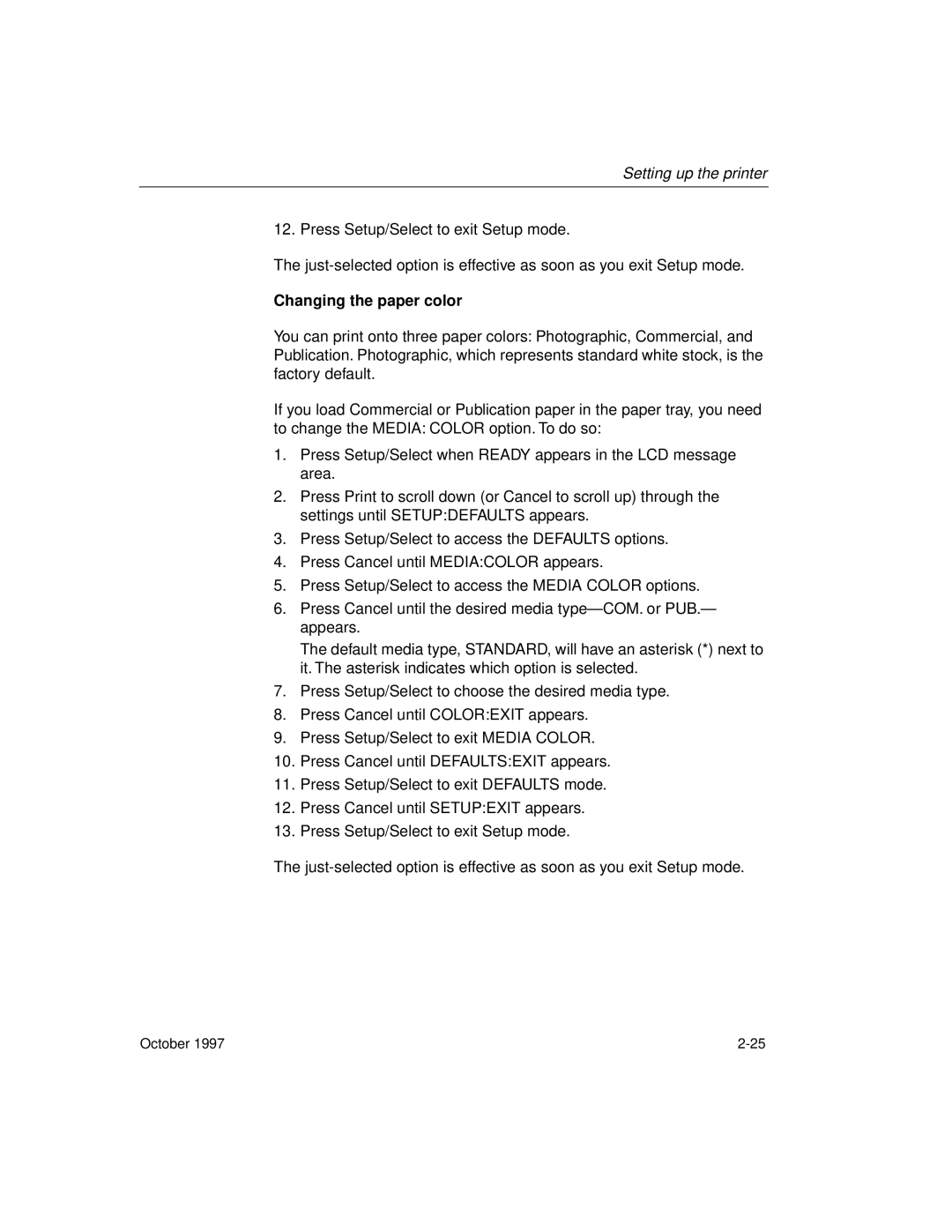Setting up the printer
12. Press Setup/Select to exit Setup mode.
The
Changing the paper color
You can print onto three paper colors: Photographic, Commercial, and Publication. Photographic, which represents standard white stock, is the factory default.
If you load Commercial or Publication paper in the paper tray, you need to change the MEDIA: COLOR option. To do so:
1.Press Setup/Select when READY appears in the LCD message area.
2.Press Print to scroll down (or Cancel to scroll up) through the settings until SETUP:DEFAULTS appears.
3.Press Setup/Select to access the DEFAULTS options.
4.Press Cancel until MEDIA:COLOR appears.
5.Press Setup/Select to access the MEDIA COLOR options.
6.Press Cancel until the desired media
The default media type, STANDARD, will have an asterisk (*) next to it. The asterisk indicates which option is selected.
7.Press Setup/Select to choose the desired media type.
8.Press Cancel until COLOR:EXIT appears.
9.Press Setup/Select to exit MEDIA COLOR.
10.Press Cancel until DEFAULTS:EXIT appears.
11.Press Setup/Select to exit DEFAULTS mode.
12.Press Cancel until SETUP:EXIT appears.
13.Press Setup/Select to exit Setup mode.
The
October 1997 |