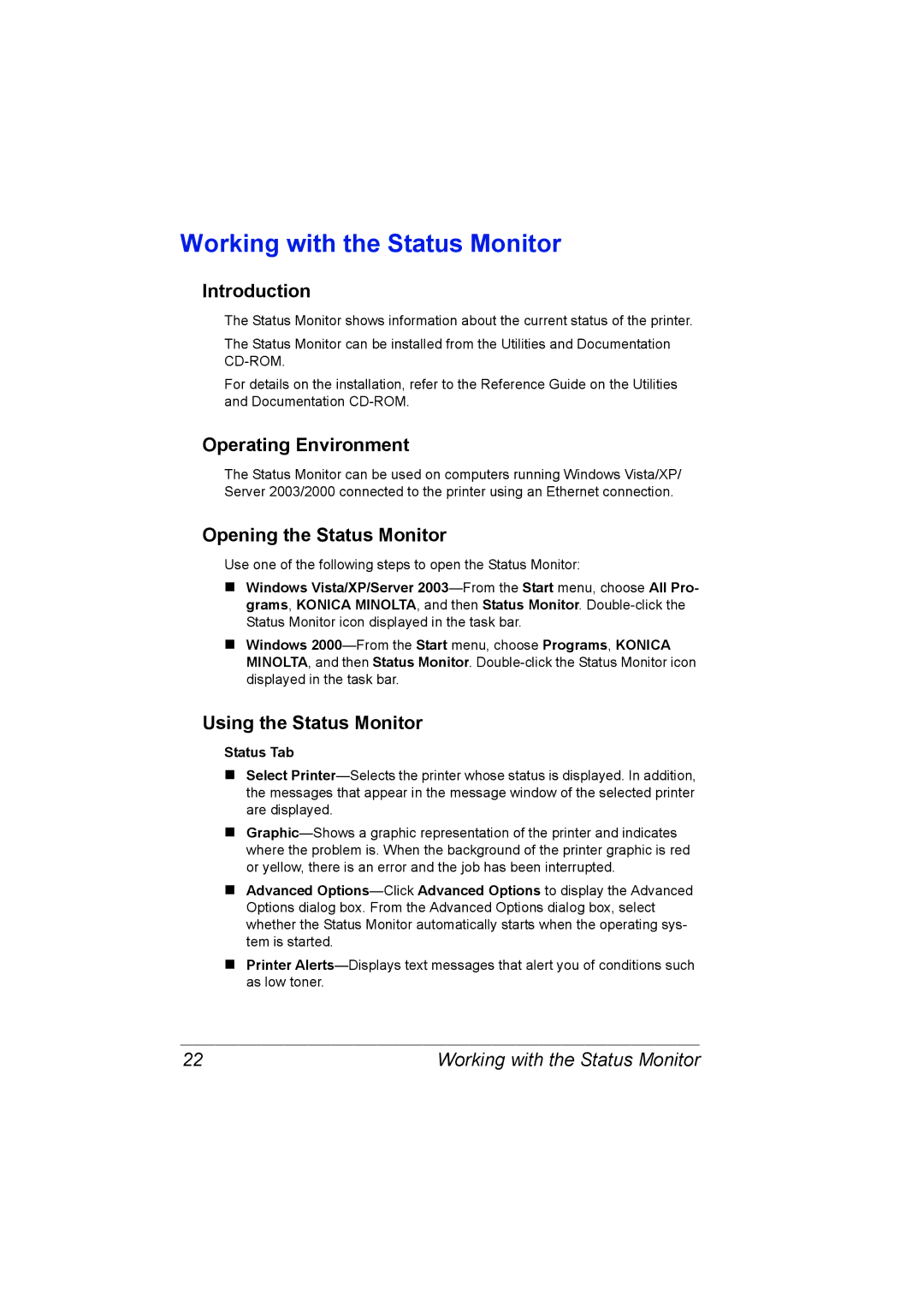Working with the Status Monitor
Introduction
The Status Monitor shows information about the current status of the printer.
The Status Monitor can be installed from the Utilities and Documentation
For details on the installation, refer to the Reference Guide on the Utilities and Documentation
Operating Environment
The Status Monitor can be used on computers running Windows Vista/XP/ Server 2003/2000 connected to the printer using an Ethernet connection.
Opening the Status Monitor
Use one of the following steps to open the Status Monitor:
Windows Vista/XP/Server
Windows
Using the Status Monitor
Status Tab
Select
Advanced
Printer
22 | Working with the Status Monitor |