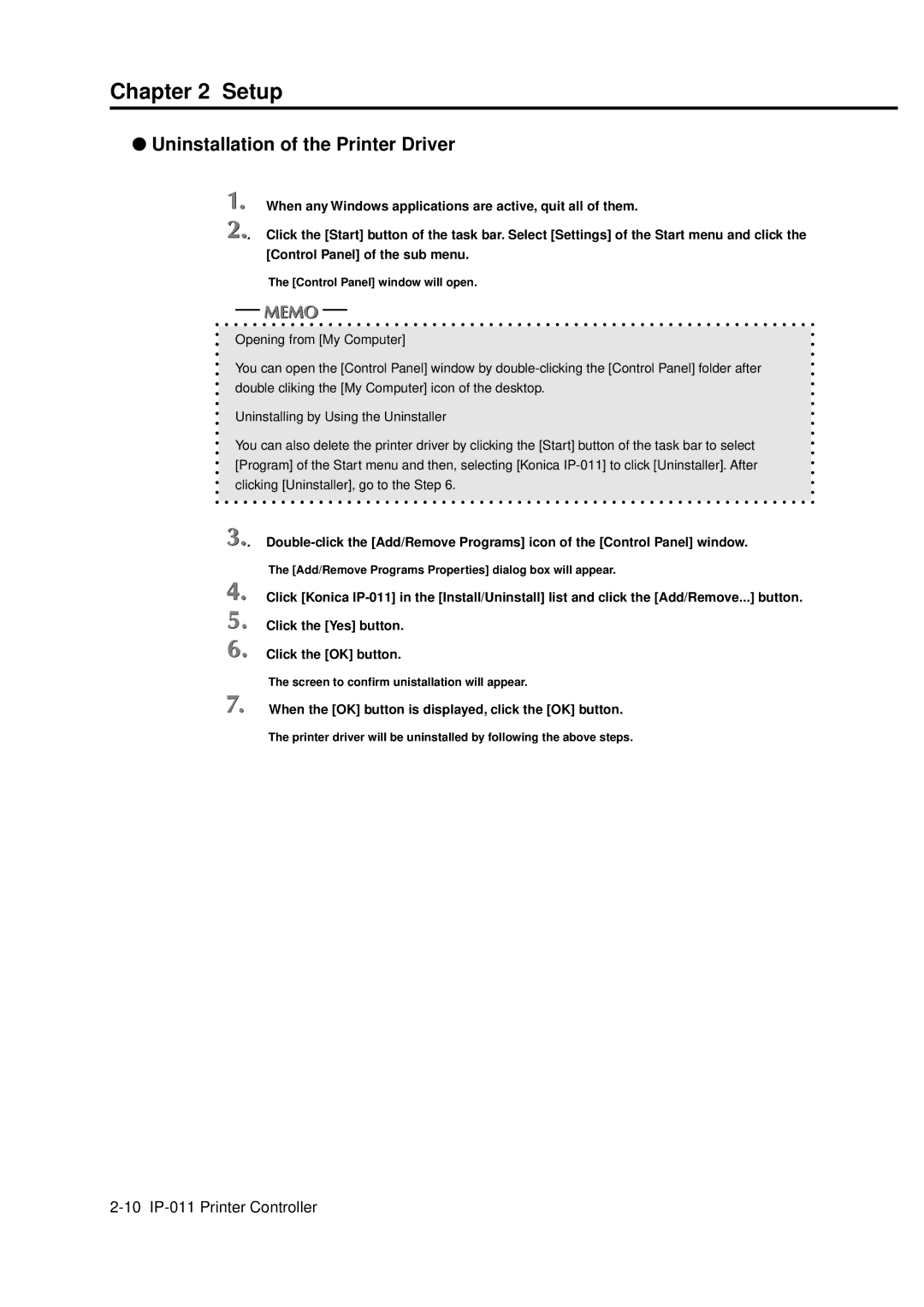Chapter 2 Setup
●Uninstallation of the Printer Driver
When any Windows applications are active, quit all of them.
![]() . Click the [Start] button of the task bar. Select [Settings] of the Start menu and click the [Control Panel] of the sub menu.
. Click the [Start] button of the task bar. Select [Settings] of the Start menu and click the [Control Panel] of the sub menu.
The [Control Panel] window will open.
Opening from [My Computer]
You can open the [Control Panel] window by
Uninstalling by Using the Uninstaller
You can also delete the printer driver by clicking the [Start] button of the task bar to select [Program] of the Start menu and then, selecting [Konica
![]()
![]() .
.
The [Add/Remove Programs Properties] dialog box will appear.
Click [Konica
Click the [Yes] button.
Click the [OK] button.
The screen to confirm unistallation will appear.
When the [OK] button is displayed, click the [OK] button.
The printer driver will be uninstalled by following the above steps.