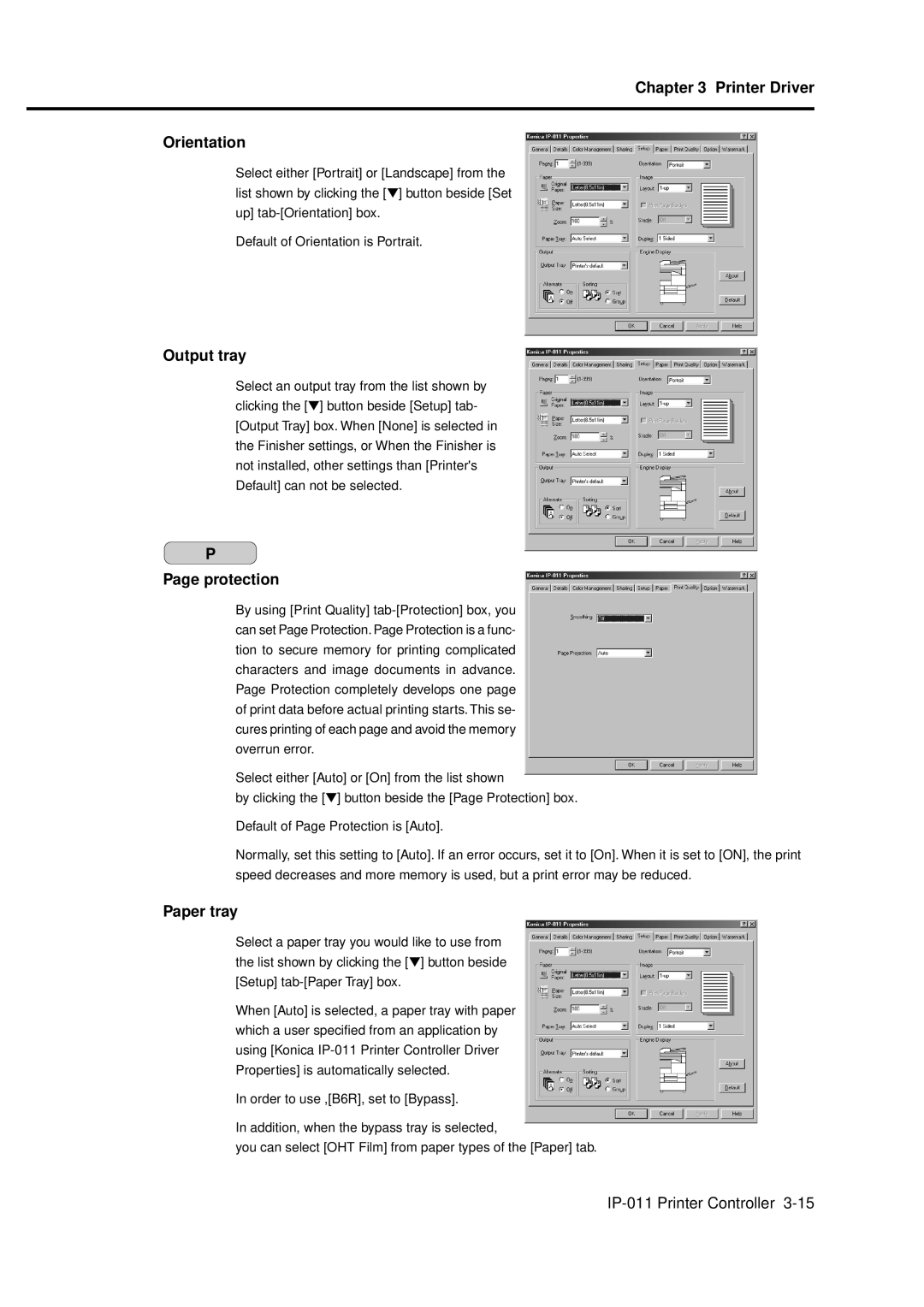Chapter 3 Printer Driver
Orientation
Select either [Portrait] or [Landscape] from the list shown by clicking the [▼] button beside [Set up]
Default of Orientation is Portrait.
Output tray
Select an output tray from the list shown by clicking the [▼] button beside [Setup] tab- [Output Tray] box. When [None] is selected in the Finisher settings, or When the Finisher is not installed, other settings than [Printer's Default] can not be selected.
P
Page protection
By using [Print Quality]
Select either [Auto] or [On] from the list shown
by clicking the [▼] button beside the [Page Protection] box.
Default of Page Protection is [Auto].
Normally, set this setting to [Auto]. If an error occurs, set it to [On]. When it is set to [ON], the print speed decreases and more memory is used, but a print error may be reduced.
Paper tray
Select a paper tray you would like to use from the list shown by clicking the [▼] button beside [Setup]
When [Auto] is selected, a paper tray with paper which a user specified from an application by using [Konica
In order to use ,[B6R], set to [Bypass].
In addition, when the bypass tray is selected,
you can select [OHT Film] from paper types of the [Paper] tab.