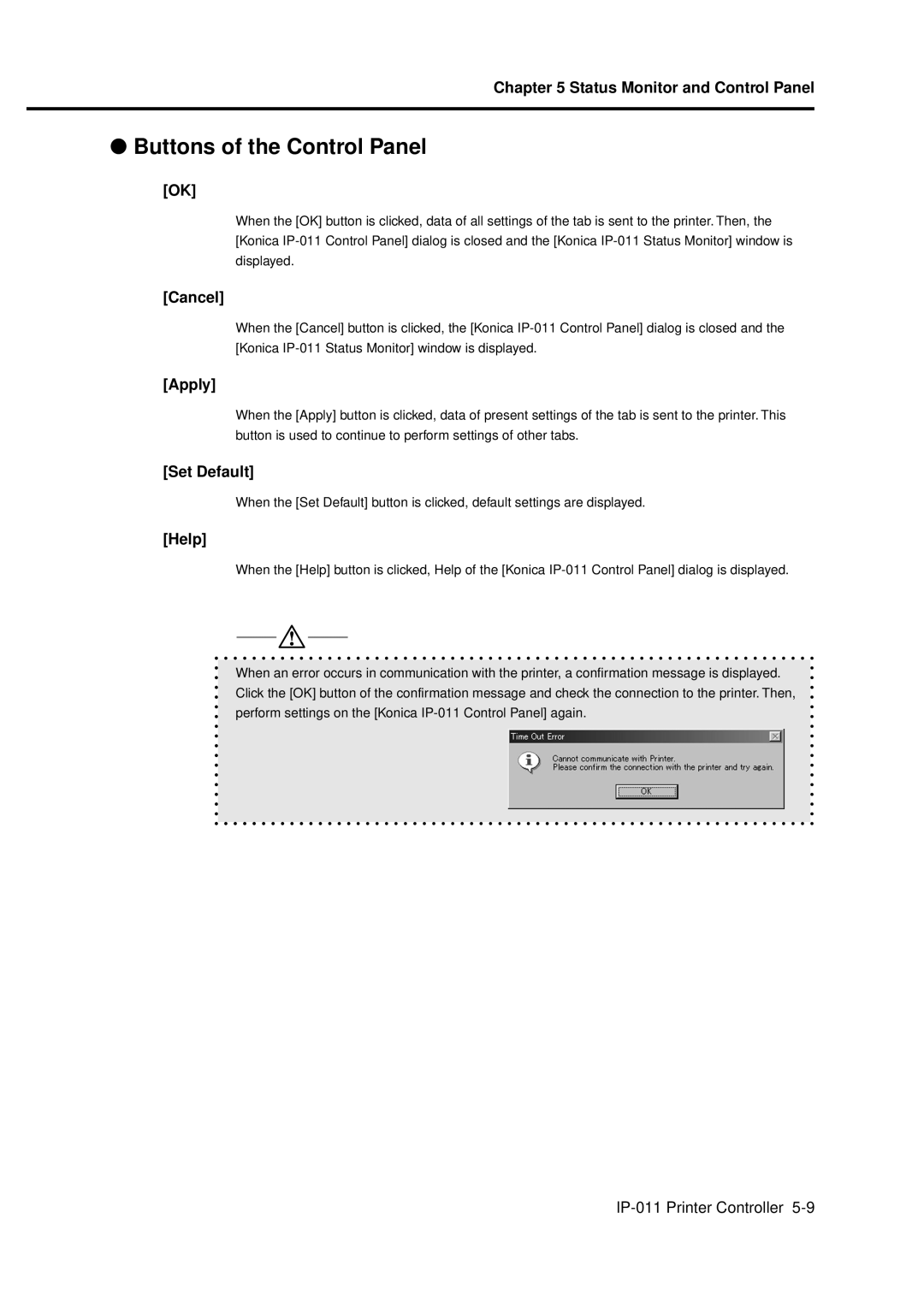Chapter 5 Status Monitor and Control Panel
●Buttons of the Control Panel
[OK]
When the [OK] button is clicked, data of all settings of the tab is sent to the printer. Then, the [Konica
[Cancel]
When the [Cancel] button is clicked, the [Konica
[Apply]
When the [Apply] button is clicked, data of present settings of the tab is sent to the printer. This button is used to continue to perform settings of other tabs.
[Set Default]
When the [Set Default] button is clicked, default settings are displayed.
[Help]
When the [Help] button is clicked, Help of the [Konica
When an error occurs in communication with the printer, a confirmation message is displayed. Click the [OK] button of the confirmation message and check the connection to the printer. Then, perform settings on the [Konica