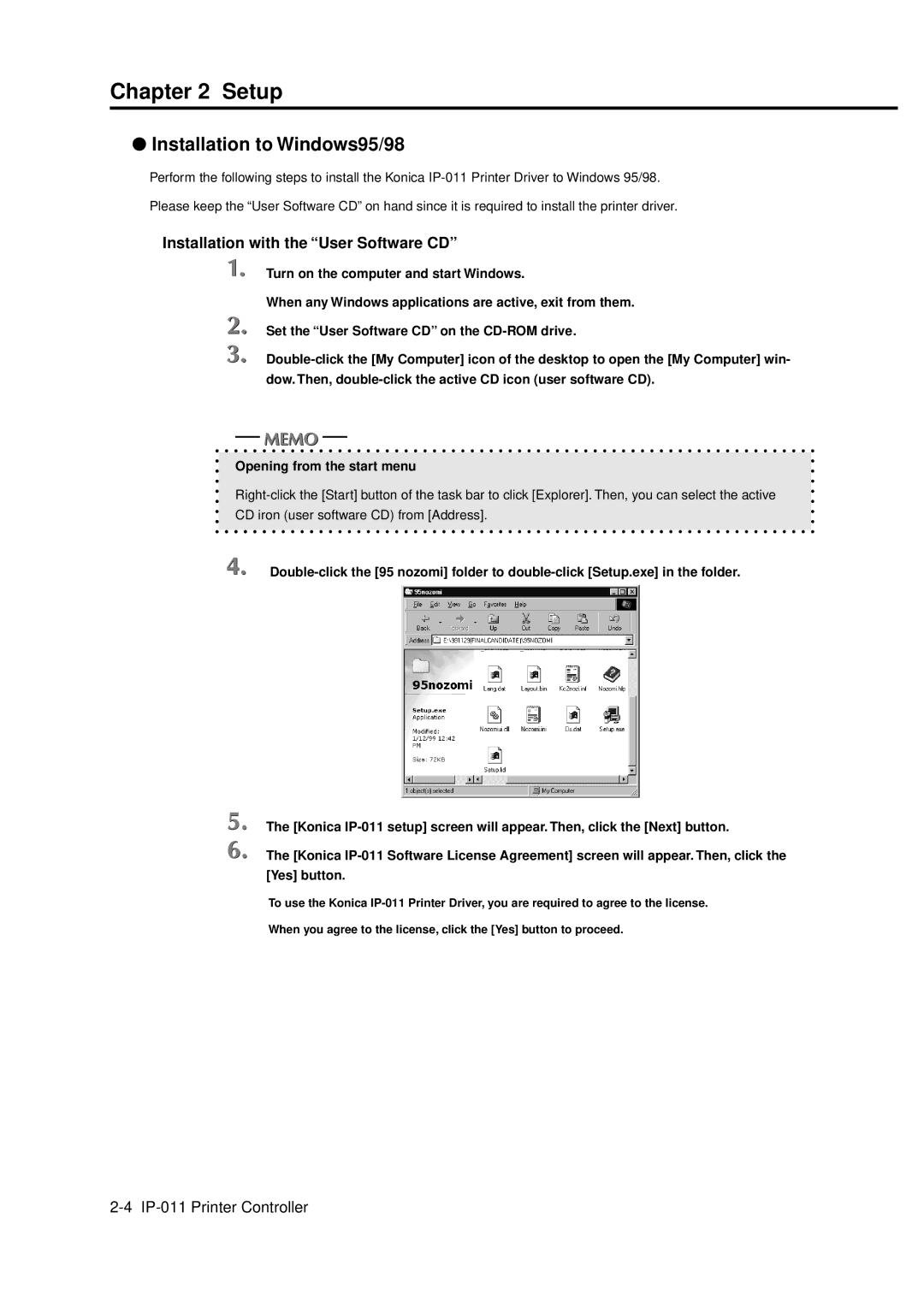●Installation to Windows95/98
Perform the following steps to install the Konica IP-011 Printer Driver to Windows 95/98. Please keep the “User Software CD” on hand since it is required to install the printer driver.
Installation with the “User Software CD”
Turn on the computer and start Windows.
When any Windows applications are active, exit from them.
Set the “User Software CD” on the CD-ROM drive.
Double-click the [My Computer] icon of the desktop to open the [My Computer] win- dow. Then, double-click the active CD icon (user software CD).
Opening from the start menu
Right-click the [Start] button of the task bar to click [Explorer]. Then, you can select the active
CD iron (user software CD) from [Address].
Double-click the [95 nozomi] folder to double-click [Setup.exe] in the folder.
The [Konica IP-011 setup] screen will appear. Then, click the [Next] button.
The [Konica IP-011 Software License Agreement] screen will appear. Then, click the [Yes] button.
To use the Konica IP-011 Printer Driver, you are required to agree to the license.
When you agree to the license, click the [Yes] button to proceed.