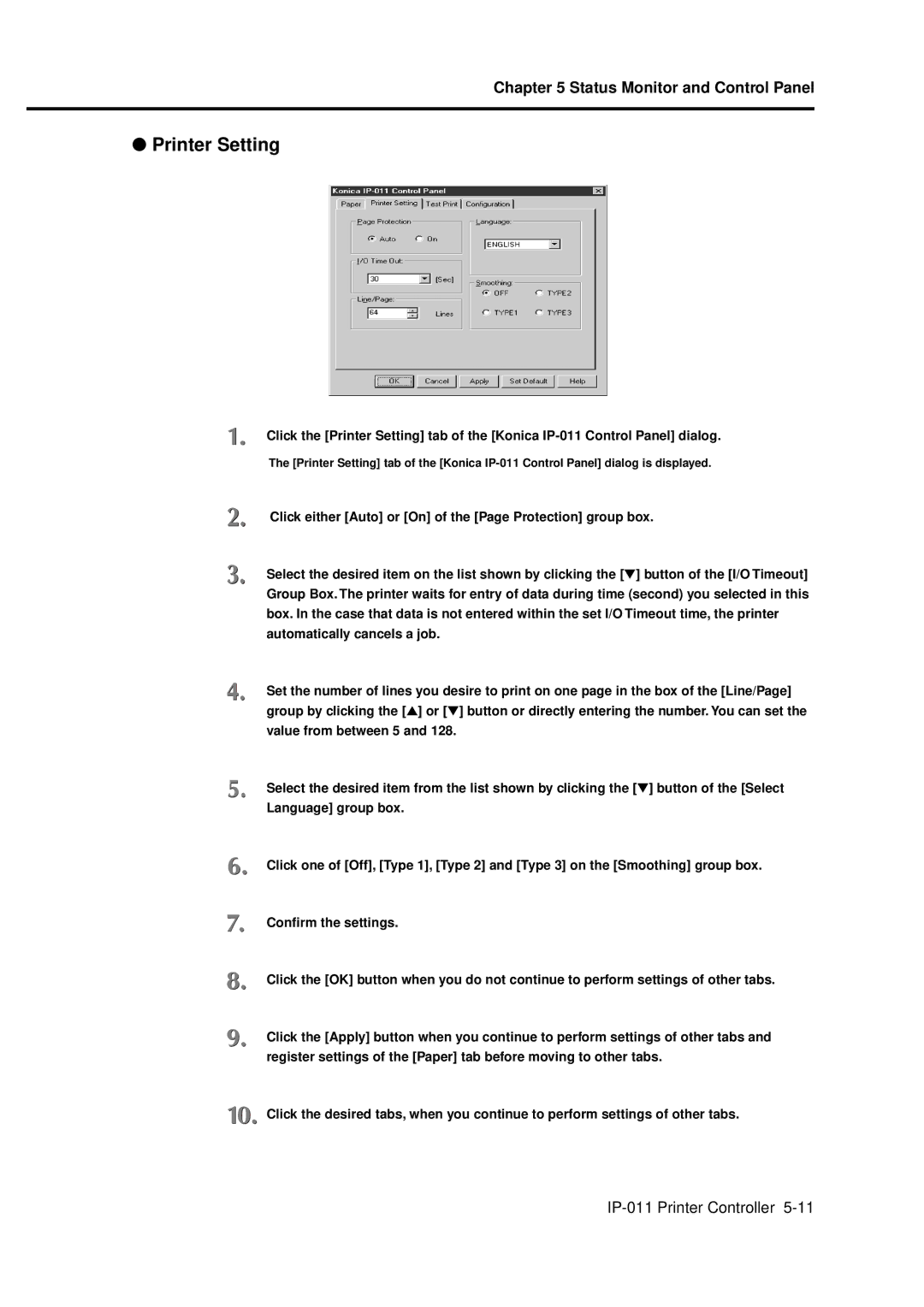Chapter 5 Status Monitor and Control Panel
●Printer Setting
Click the [Printer Setting] tab of the [Konica
The [Printer Setting] tab of the [Konica
Click either [Auto] or [On] of the [Page Protection] group box.
Select the desired item on the list shown by clicking the [▼] button of the [I/O Timeout]
Group Box. The printer waits for entry of data during time (second) you selected in this box. In the case that data is not entered within the set I/O Timeout time, the printer automatically cancels a job.
Set the number of lines you desire to print on one page in the box of the [Line/Page] group by clicking the [▲] or [▼] button or directly entering the number. You can set the value from between 5 and 128.
Select the desired item from the list shown by clicking the [▼] button of the [Select
Language] group box.
Click one of [Off], [Type 1], [Type 2] and [Type 3] on the [Smoothing] group box.
Confirm the settings.
Click the [OK] button when you do not continue to perform settings of other tabs.
Click the [Apply] button when you continue to perform settings of other tabs and register settings of the [Paper] tab before moving to other tabs.
Click the desired tabs, when you continue to perform settings of other tabs.