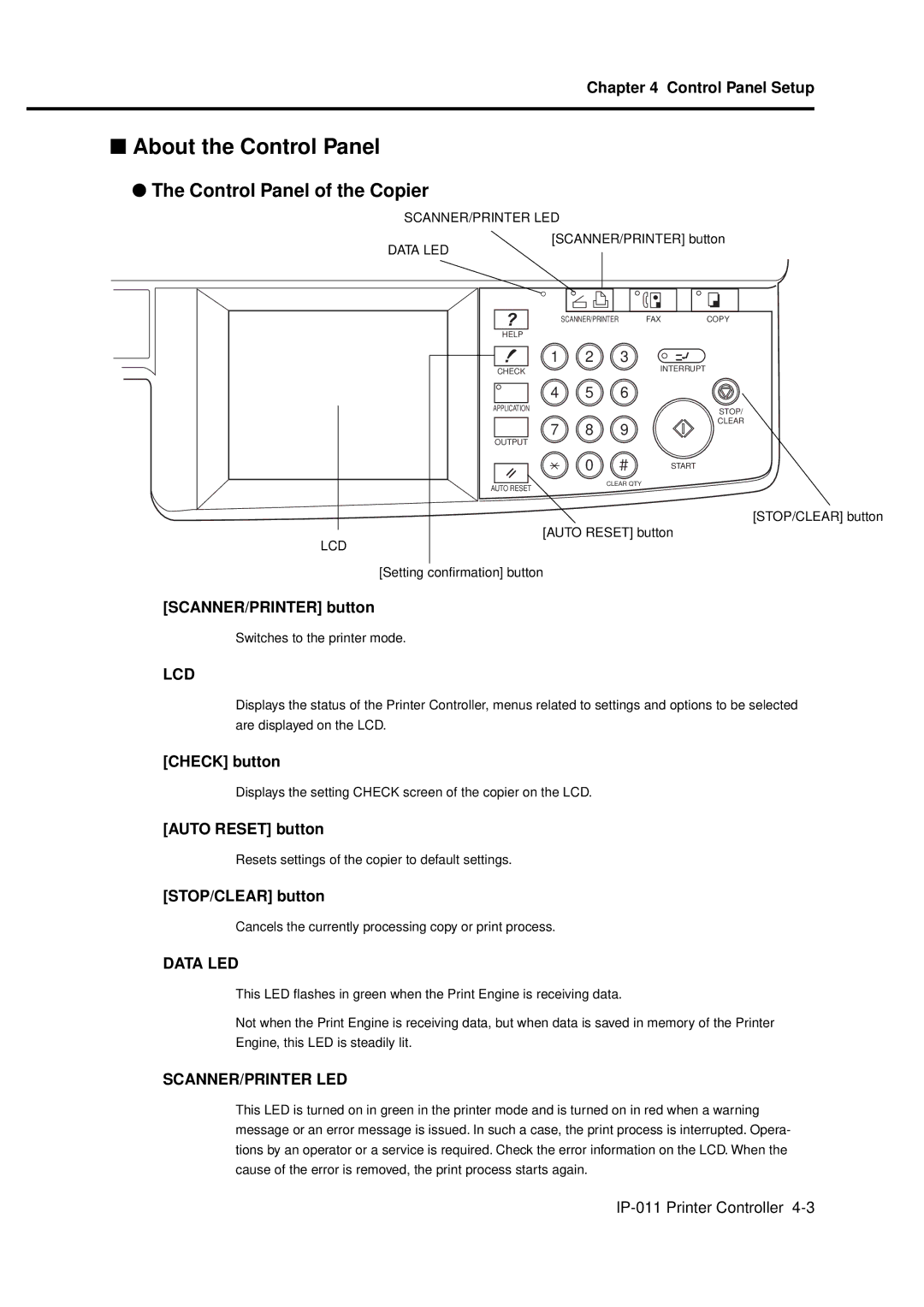Chapter 4 Control Panel Setup
■About the Control Panel
● The Control Panel of the Copier
SCANNER/PRINTER LED
[SCANNER/PRINTER] button
DATA LED
SCANNER/PRINTER | FAX | COPY |
HELP |
|
|
1 | 2 | 3 |
CHECK |
| INTERRUPT |
|
| |
4 | 5 | 6 |
APPLICATION |
| STOP/ |
|
| |
7 | 8 | CLEAR |
9 | ||
OUTPUT |
|
|
| 0 | START |
AUTO RESET |
| CLEAR QTY |
|
|
[STOP/CLEAR] button
[AUTO RESET] button
LCD
[Setting confirmation] button
[SCANNER/PRINTER] button
Switches to the printer mode.
LCD
Displays the status of the Printer Controller, menus related to settings and options to be selected are displayed on the LCD.
[CHECK] button
Displays the setting CHECK screen of the copier on the LCD.
[AUTO RESET] button
Resets settings of the copier to default settings.
[STOP/CLEAR] button
Cancels the currently processing copy or print process.
DATA LED
This LED flashes in green when the Print Engine is receiving data.
Not when the Print Engine is receiving data, but when data is saved in memory of the Printer
Engine, this LED is steadily lit.
SCANNER/PRINTER LED
This LED is turned on in green in the printer mode and is turned on in red when a warning message or an error message is issued. In such a case, the print process is interrupted. Opera- tions by an operator or a service is required. Check the error information on the LCD. When the cause of the error is removed, the print process starts again.