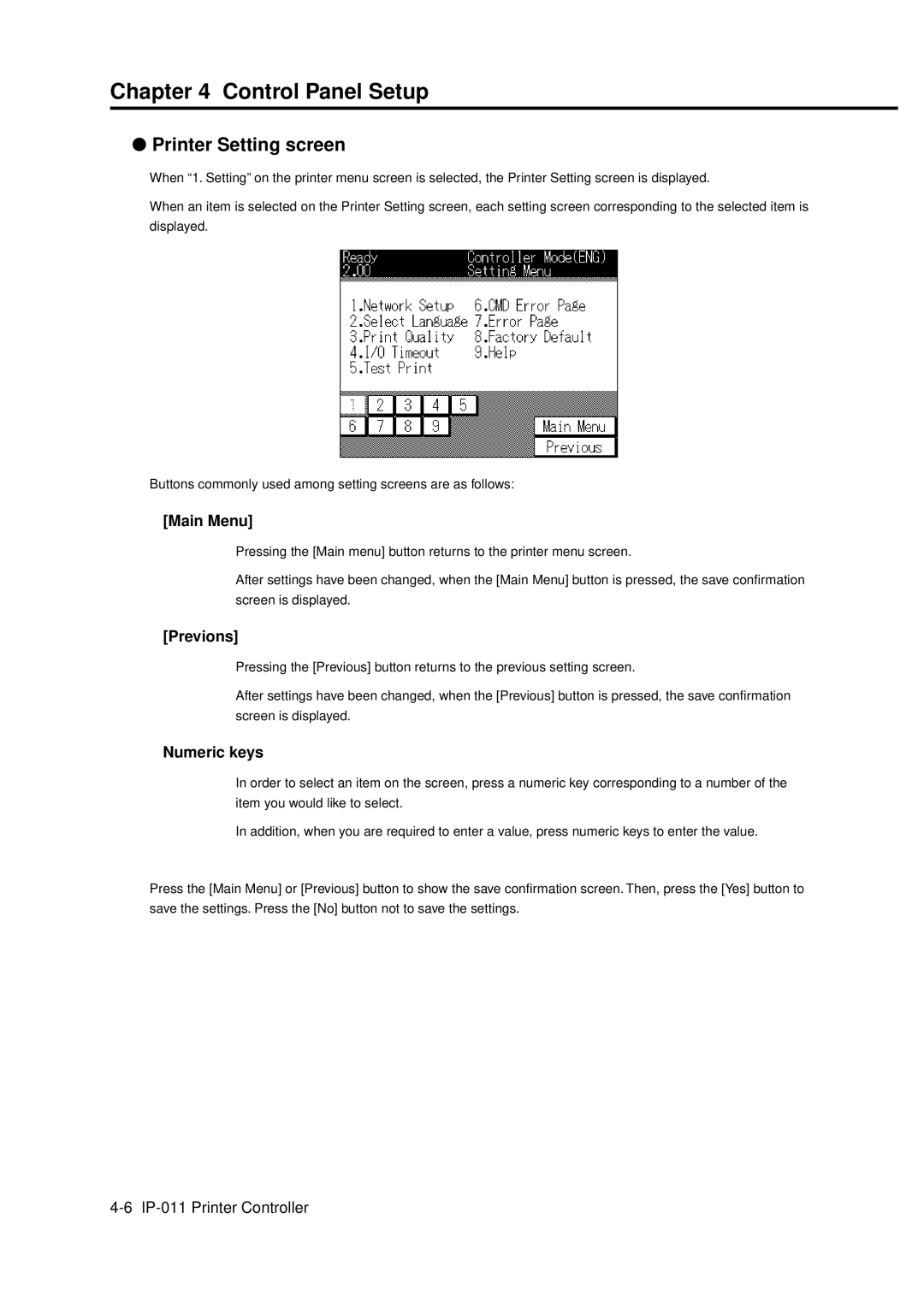Chapter 4 Control Panel Setup
●Printer Setting screen
When “1. Setting” on the printer menu screen is selected, the Printer Setting screen is displayed.
When an item is selected on the Printer Setting screen, each setting screen corresponding to the selected item is displayed.
Buttons commonly used among setting screens are as follows:
[Main Menu]
Pressing the [Main menu] button returns to the printer menu screen.
After settings have been changed, when the [Main Menu] button is pressed, the save confirmation screen is displayed.
[Previons]
Pressing the [Previous] button returns to the previous setting screen.
After settings have been changed, when the [Previous] button is pressed, the save confirmation screen is displayed.
Numeric keys
In order to select an item on the screen, press a numeric key corresponding to a number of the item you would like to select.
In addition, when you are required to enter a value, press numeric keys to enter the value.
Press the [Main Menu] or [Previous] button to show the save confirmation screen. Then, press the [Yes] button to save the settings. Press the [No] button not to save the settings.