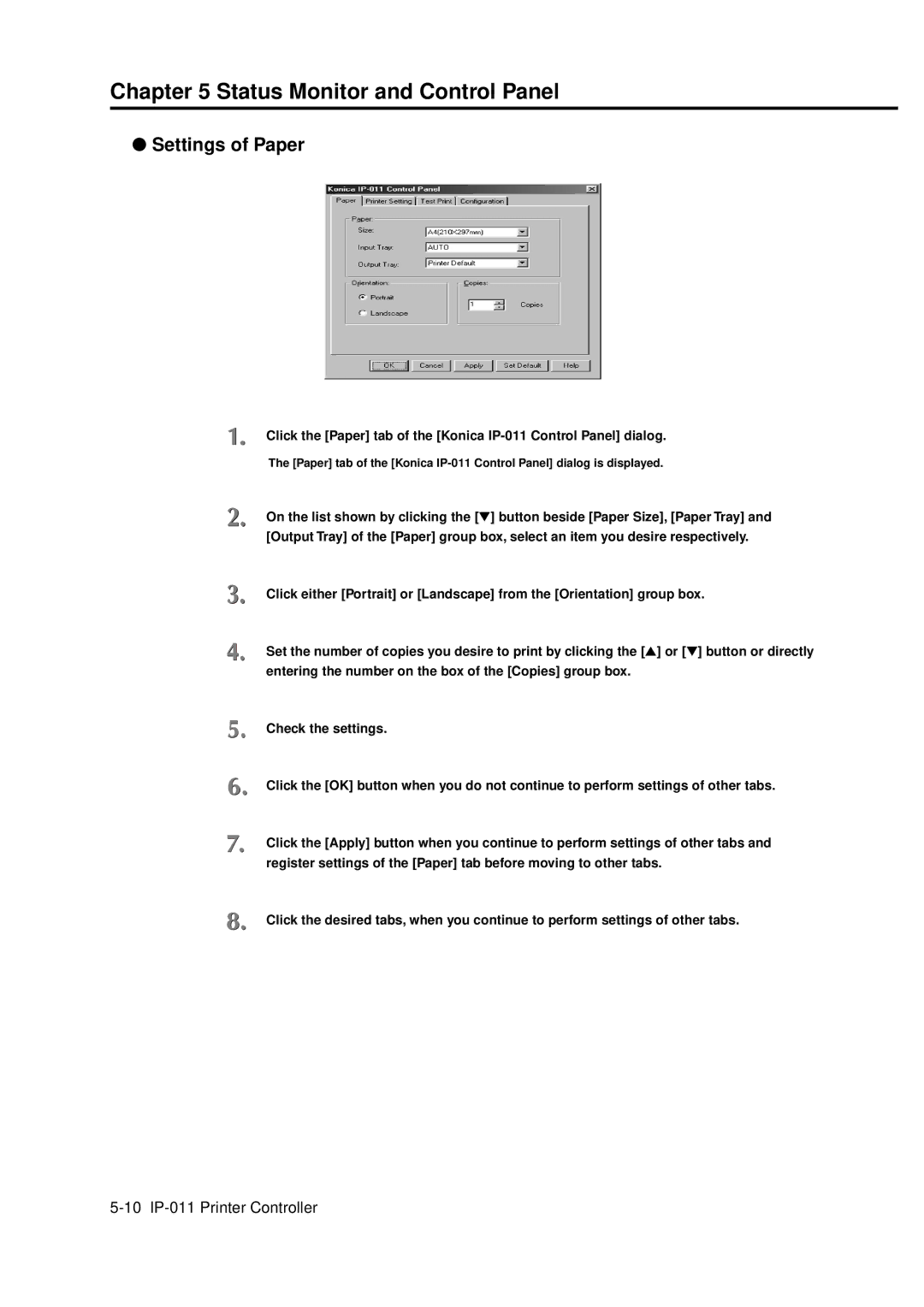Chapter 5 Status Monitor and Control Panel
●Settings of Paper
Click the [Paper] tab of the [Konica
The [Paper] tab of the [Konica
On the list shown by clicking the [▼] button beside [Paper Size], [Paper Tray] and [Output Tray] of the [Paper] group box, select an item you desire respectively.
Click either [Portrait] or [Landscape] from the [Orientation] group box.
Set the number of copies you desire to print by clicking the [▲] or [▼] button or directly entering the number on the box of the [Copies] group box.
Check the settings.
Click the [OK] button when you do not continue to perform settings of other tabs.
Click the [Apply] button when you continue to perform settings of other tabs and register settings of the [Paper] tab before moving to other tabs.
Click the desired tabs, when you continue to perform settings of other tabs.