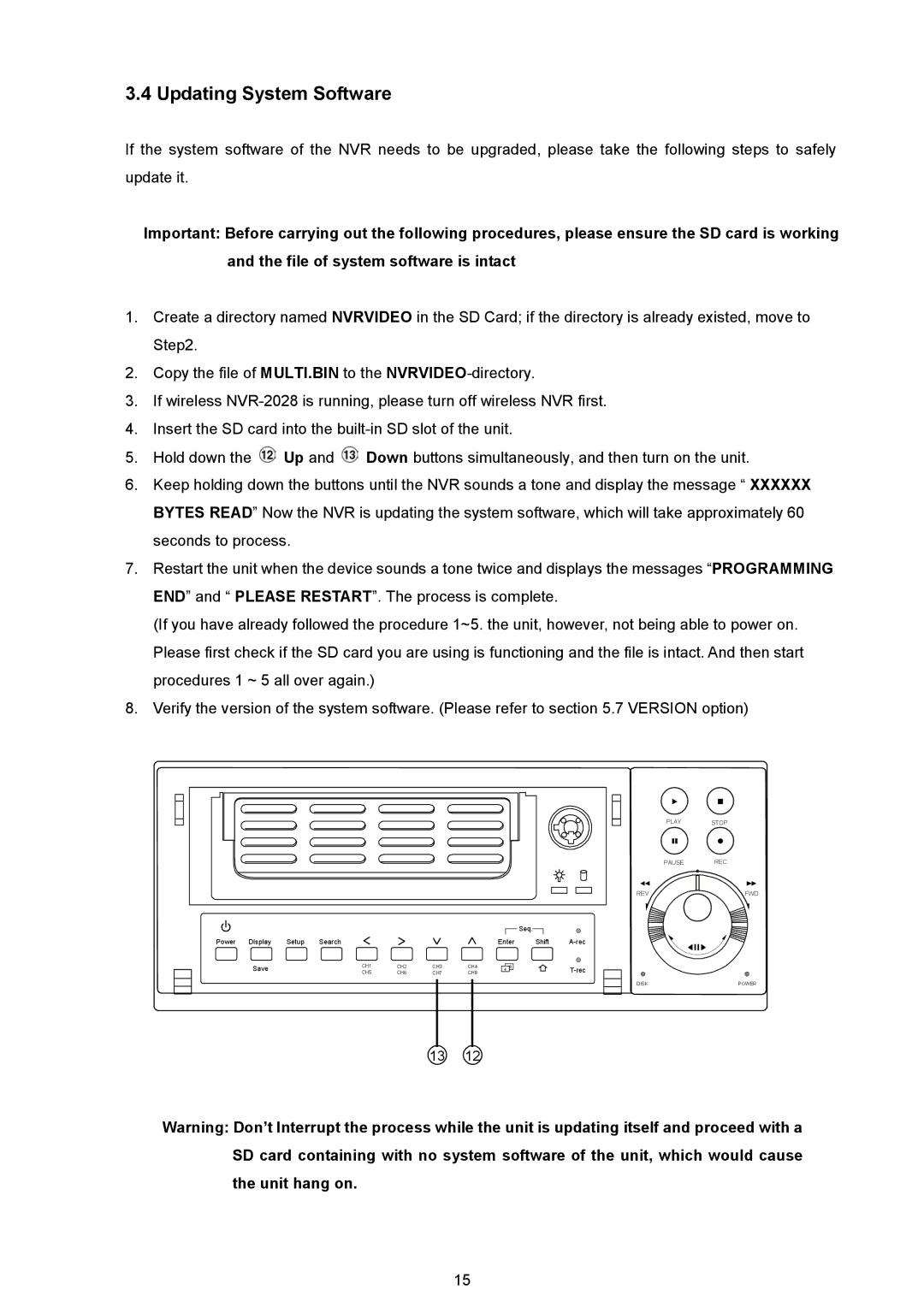3.4 Updating System Software
If the system software of the NVR needs to be upgraded, please take the following steps to safely update it.
Important: Before carrying out the following procedures, please ensure the SD card is working and the file of system software is intact
1.Create a directory named NVRVIDEO in the SD Card; if the directory is already existed, move to Step2.
2.Copy the file of MULTI.BIN to the
3.If wireless
4.Insert the SD card into the
5.Hold down the ![]() Up and
Up and ![]() Down buttons simultaneously, and then turn on the unit.
Down buttons simultaneously, and then turn on the unit.
6.Keep holding down the buttons until the NVR sounds a tone and display the message “ XXXXXX BYTES READ” Now the NVR is updating the system software, which will take approximately 60 seconds to process.
7.Restart the unit when the device sounds a tone twice and displays the messages “PROGRAMMING END” and “ PLEASE RESTART”. The process is complete.
(If you have already followed the procedure 1~5. the unit, however, not being able to power on. Please first check if the SD card you are using is functioning and the file is intact. And then start procedures 1 ~ 5 all over again.)
8.Verify the version of the system software. (Please refer to section 5.7 VERSION option)
PLAY STOP
PAUSE REC
REV | FWD |
|
|
|
|
|
|
|
|
| Seq. |
|
Power | Display | Setup | Search |
|
|
| Enter | Shift | ||
| Save |
| CH1 | CH2 | CH3 | CH4 | 4 | 8 |
| |
|
| CH5 | CH6 | CH7 | CH8 |
|
| |||
DISK | POWER |
13 12
Warning: Don’t Interrupt the process while the unit is updating itself and proceed with a SD card containing with no system software of the unit, which would cause the unit hang on.
15