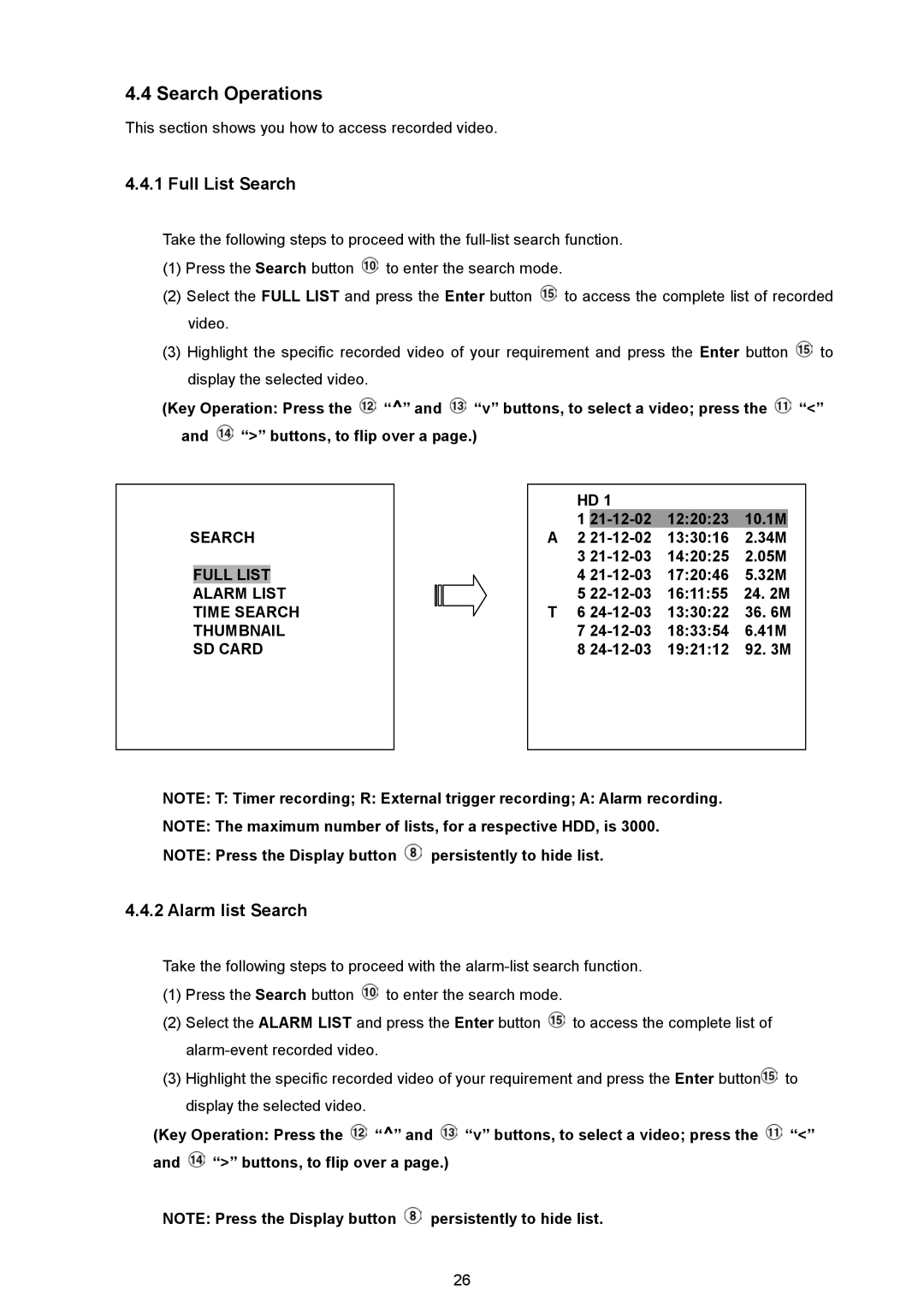4.4 Search Operations
This section shows you how to access recorded video.
4.4.1 Full List Search
Take the following steps to proceed with the
(1)Press the Search button ![]() to enter the search mode.
to enter the search mode.
(2)Select the FULL LIST and press the Enter button ![]() to access the complete list of recorded video.
to access the complete list of recorded video.
(3)Highlight the specific recorded video of your requirement and press the Enter button ![]() to display the selected video.
to display the selected video.
(Key Operation: Press the ![]() “^” and
“^” and ![]() “v” buttons, to select a video; press the
“v” buttons, to select a video; press the ![]() “<” and
“<” and ![]() “>” buttons, to flip over a page.)
“>” buttons, to flip over a page.)
SEARCH
FULL LIST
ALARM LIST TIME SEARCH THUMBNAIL SD CARD
| HD 1 |
|
|
| |
| 1 | 12:20:23 | 10.1M |
| |
A | 2 | 13:30:16 | 2.34M |
| |
| 3 | 14:20:25 | 2.05M | ||
| 4 | 17:20:46 | 5.32M | ||
| 5 | 16:11:55 | 24. 2M | ||
T | 6 | 13:30:22 | 36. 6M | ||
| 7 | 18:33:54 | 6.41M | ||
| 8 | 19:21:12 | 92. 3M | ||
NOTE: T: Timer recording; R: External trigger recording; A: Alarm recording.
NOTE: The maximum number of lists, for a respective HDD, is 3000.
NOTE: Press the Display button ![]() persistently to hide list.
persistently to hide list.
4.4.2 Alarm list Search
Take the following steps to proceed with the
(1)Press the Search button ![]() to enter the search mode.
to enter the search mode.
(2)Select the ALARM LIST and press the Enter button ![]() to access the complete list of
to access the complete list of
(3)Highlight the specific recorded video of your requirement and press the Enter button![]() to display the selected video.
to display the selected video.
(Key Operation: Press the ![]() “^” and
“^” and ![]() “v” buttons, to select a video; press the
“v” buttons, to select a video; press the ![]() “<” and
“<” and ![]() “>” buttons, to flip over a page.)
“>” buttons, to flip over a page.)
NOTE: Press the Display button ![]() persistently to hide list.
persistently to hide list.
26