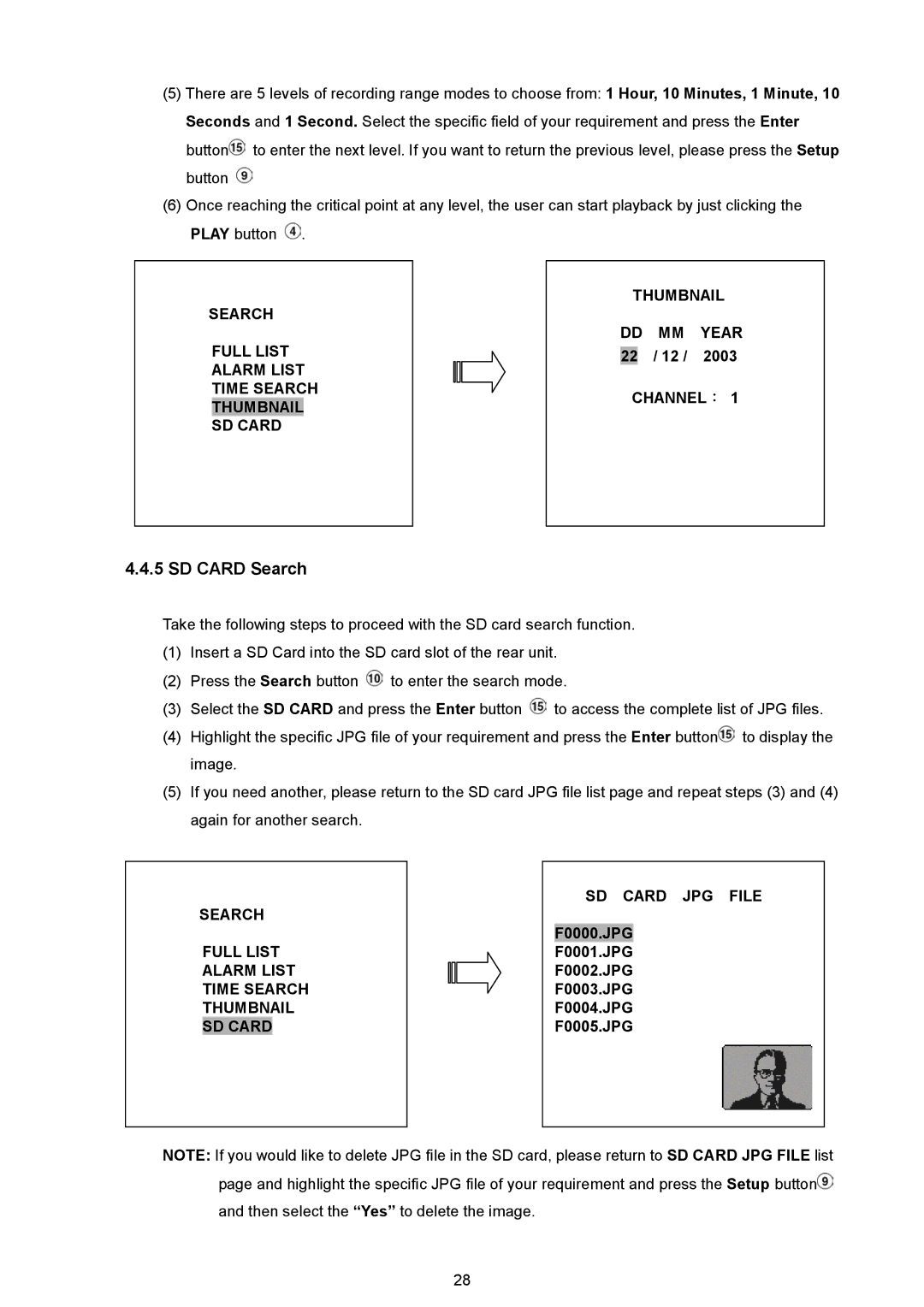(5)There are 5 levels of recording range modes to choose from: 1 Hour, 10 Minutes, 1 Minute, 10 Seconds and 1 Second. Select the specific field of your requirement and press the Enter button![]() to enter the next level. If you want to return the previous level, please press the Setup button
to enter the next level. If you want to return the previous level, please press the Setup button ![]()
(6)Once reaching the critical point at any level, the user can start playback by just clicking the PLAY button ![]() .
.
SEARCH |
|
| THUMBNAIL | |||||
|
| DD | MM | YEAR | ||||
| FULL LIST |
|
| |||||
|
|
|
|
| / 12 / | 2003 | ||
|
| 22 | ||||||
| ALARM LIST |
|
|
|
|
|
| |
| TIME SEARCH |
|
| CHANNEL: 1 | ||||
| THUMBNAIL |
|
|
| ||||
|
|
|
|
|
|
|
| |
| SD CARD |
|
|
|
|
|
|
|
|
|
|
|
|
|
|
|
|
4.4.5 SD CARD Search
Take the following steps to proceed with the SD card search function.
(1)Insert a SD Card into the SD card slot of the rear unit.
(2)Press the Search button ![]() to enter the search mode.
to enter the search mode.
(3)Select the SD CARD and press the Enter button ![]() to access the complete list of JPG files.
to access the complete list of JPG files.
(4)Highlight the specific JPG file of your requirement and press the Enter button![]() to display the image.
to display the image.
(5)If you need another, please return to the SD card JPG file list page and repeat steps (3) and (4) again for another search.
SEARCH
FULL LIST
ALARM LIST TIME SEARCH THUMBNAIL SD CARD
SD CARD JPG FILE
F0000.JPG
F0001.JPG
F0002.JPG
F0003.JPG
F0004.JPG
F0005.JPG
NOTE: If you would like to delete JPG file in the SD card, please return to SD CARD JPG FILE list page and highlight the specific JPG file of your requirement and press the Setup button![]() and then select the “Yes” to delete the image.
and then select the “Yes” to delete the image.
28