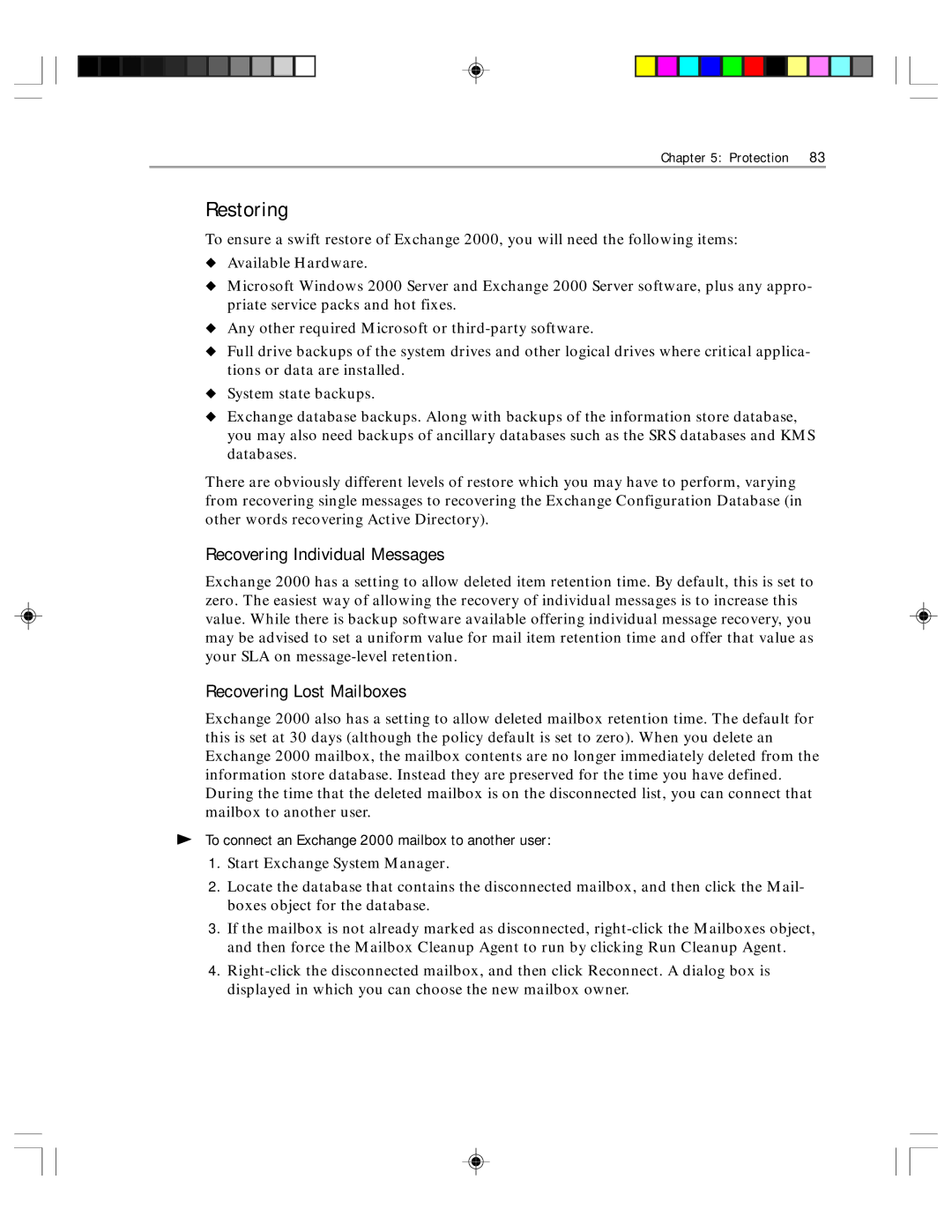Chapter 5: Protection | 83 |
Restoring
To ensure a swift restore of Exchange 2000, you will need the following items:
◆Available Hardware.
◆Microsoft Windows 2000 Server and Exchange 2000 Server software, plus any appro- priate service packs and hot fixes.
◆Any other required Microsoft or
◆Full drive backups of the system drives and other logical drives where critical applica- tions or data are installed.
◆System state backups.
◆Exchange database backups. Along with backups of the information store database, you may also need backups of ancillary databases such as the SRS databases and KMS databases.
There are obviously different levels of restore which you may have to perform, varying from recovering single messages to recovering the Exchange Configuration Database (in other words recovering Active Directory).
Recovering Individual Messages
Exchange 2000 has a setting to allow deleted item retention time. By default, this is set to zero. The easiest way of allowing the recovery of individual messages is to increase this value. While there is backup software available offering individual message recovery, you may be advised to set a uniform value for mail item retention time and offer that value as your SLA on
Recovering Lost Mailboxes
Exchange 2000 also has a setting to allow deleted mailbox retention time. The default for this is set at 30 days (although the policy default is set to zero). When you delete an Exchange 2000 mailbox, the mailbox contents are no longer immediately deleted from the information store database. Instead they are preserved for the time you have defined. During the time that the deleted mailbox is on the disconnected list, you can connect that mailbox to another user.
þTo connect an Exchange 2000 mailbox to another user:
1.Start Exchange System Manager.
2.Locate the database that contains the disconnected mailbox, and then click the Mail- boxes object for the database.
3.If the mailbox is not already marked as disconnected,
4.