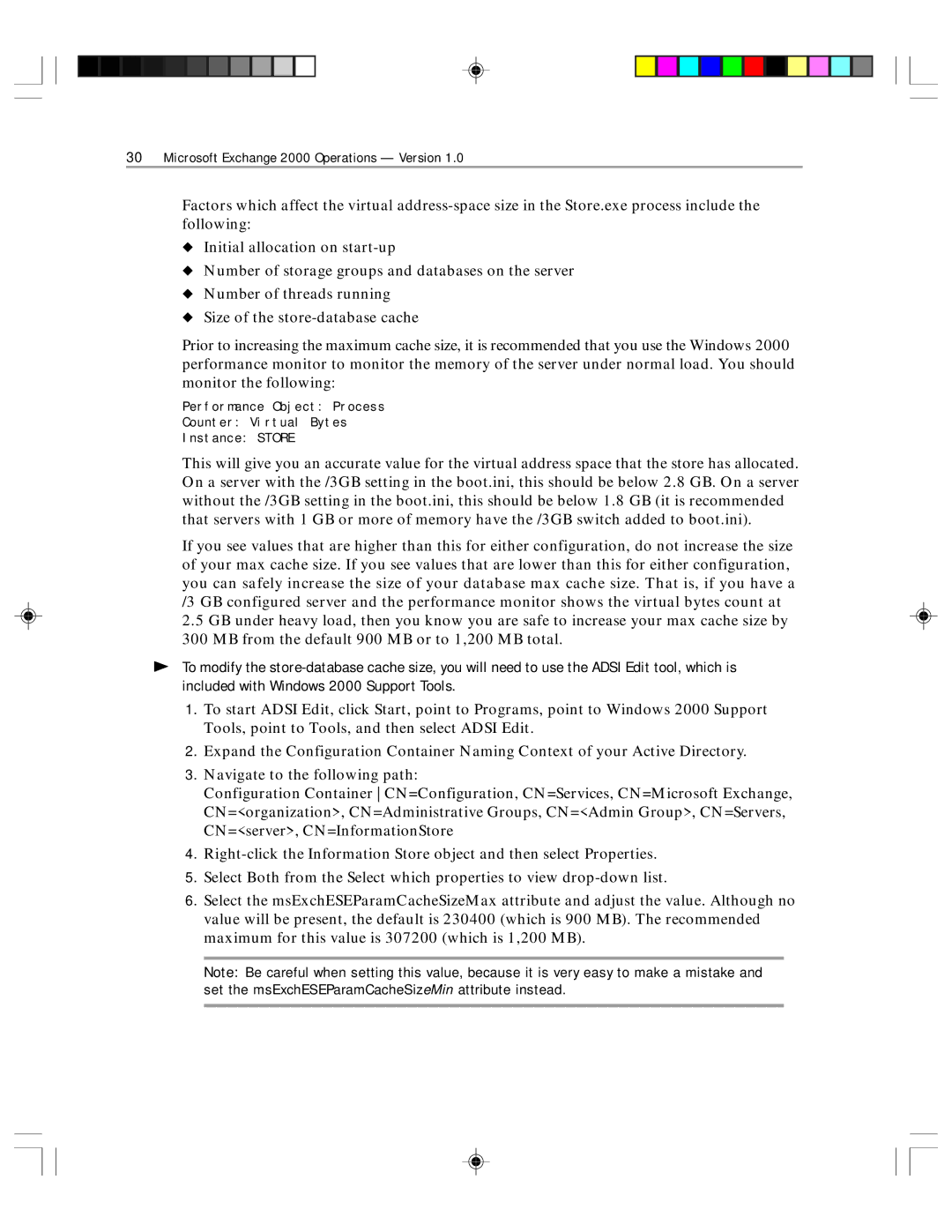30Microsoft Exchange 2000 Operations — Version 1.0
Factors which affect the virtual
◆Initial allocation on
◆Number of storage groups and databases on the server
◆Number of threads running
◆Size of the
Prior to increasing the maximum cache size, it is recommended that you use the Windows 2000 performance monitor to monitor the memory of the server under normal load. You should monitor the following:
Performance Object: Process
Counter: Virtual Bytes
Instance: STORE
This will give you an accurate value for the virtual address space that the store has allocated. On a server with the /3GB setting in the boot.ini, this should be below 2.8 GB. On a server without the /3GB setting in the boot.ini, this should be below 1.8 GB (it is recommended that servers with 1 GB or more of memory have the /3GB switch added to boot.ini).
If you see values that are higher than this for either configuration, do not increase the size of your max cache size. If you see values that are lower than this for either configuration, you can safely increase the size of your database max cache size. That is, if you have a /3 GB configured server and the performance monitor shows the virtual bytes count at
2.5 GB under heavy load, then you know you are safe to increase your max cache size by 300 MB from the default 900 MB or to 1,200 MB total.
þTo modify the
1.To start ADSI Edit, click Start, point to Programs, point to Windows 2000 Support Tools, point to Tools, and then select ADSI Edit.
2.Expand the Configuration Container Naming Context of your Active Directory.
3.Navigate to the following path:
Configuration Container CN=Configuration, CN=Services, CN=Microsoft Exchange, CN=<organization>, CN=Administrative Groups, CN=<Admin Group>, CN=Servers, CN=<server>, CN=InformationStore
4.
5.Select Both from the Select which properties to view
6.Select the msExchESEParamCacheSizeMax attribute and adjust the value. Although no value will be present, the default is 230400 (which is 900 MB). The recommended maximum for this value is 307200 (which is 1,200 MB).
Note: Be careful when setting this value, because it is very easy to make a mistake and set the msExchESEParamCacheSizeMin attribute instead.