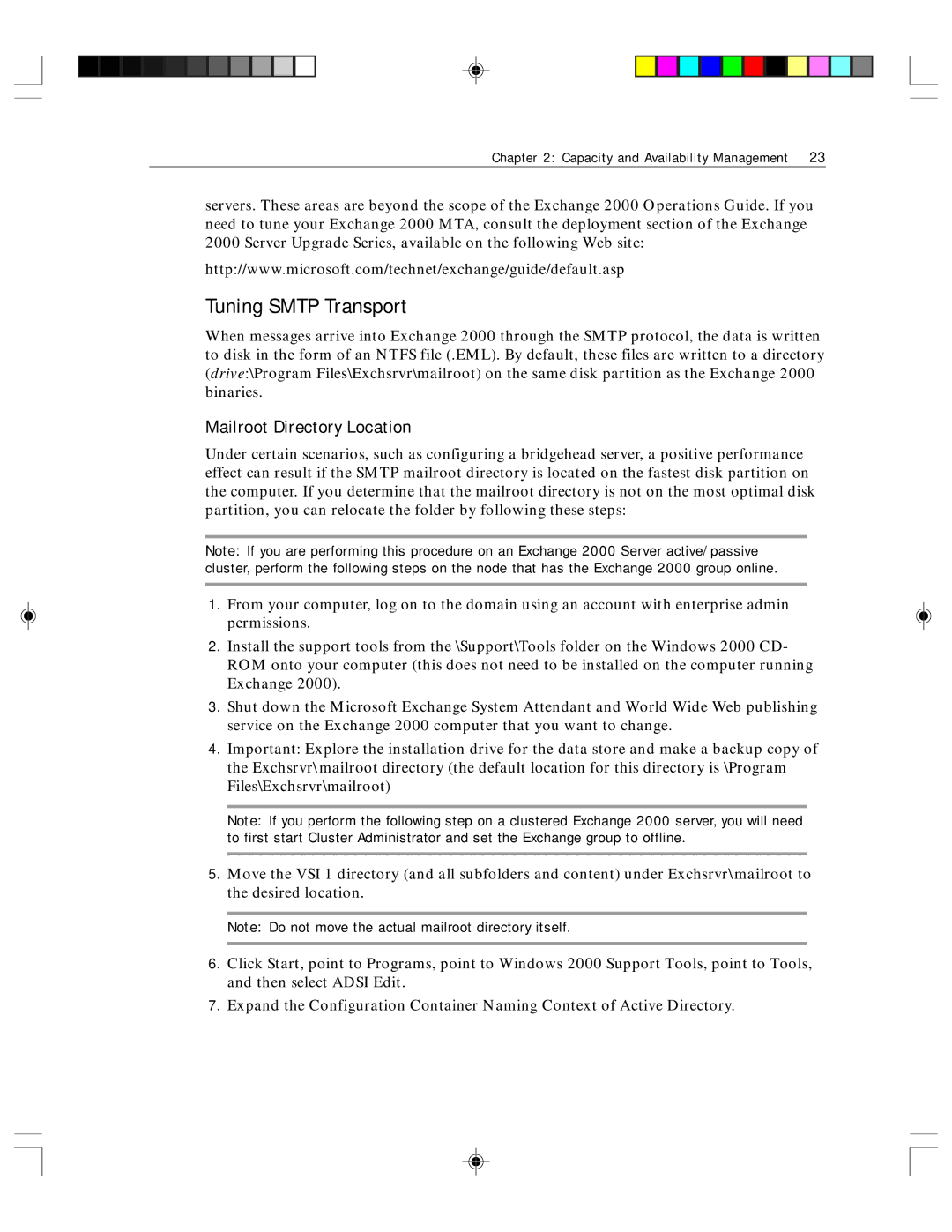Chapter 2: Capacity and Availability Management 23
servers. These areas are beyond the scope of the Exchange 2000 Operations Guide. If you need to tune your Exchange 2000 MTA, consult the deployment section of the Exchange
2000 Server Upgrade Series, available on the following Web site:
http://www.microsoft.com/technet/exchange/guide/default.asp
Tuning SMTP Transport
When messages arrive into Exchange 2000 through the SMTP protocol, the data is written to disk in the form of an NTFS file (.EML). By default, these files are written to a directory (drive:\Program Files\Exchsrvr\mailroot) on the same disk partition as the Exchange 2000 binaries.
Mailroot Directory Location
Under certain scenarios, such as configuring a bridgehead server, a positive performance effect can result if the SMTP mailroot directory is located on the fastest disk partition on the computer. If you determine that the mailroot directory is not on the most optimal disk partition, you can relocate the folder by following these steps:
Note: If you are performing this procedure on an Exchange 2000 Server active/passive cluster, perform the following steps on the node that has the Exchange 2000 group online.
1.From your computer, log on to the domain using an account with enterprise admin permissions.
2.Install the support tools from the \Support\Tools folder on the Windows 2000 CD- ROM onto your computer (this does not need to be installed on the computer running Exchange 2000).
3.Shut down the Microsoft Exchange System Attendant and World Wide Web publishing service on the Exchange 2000 computer that you want to change.
4.Important: Explore the installation drive for the data store and make a backup copy of the Exchsrvr\mailroot directory (the default location for this directory is \Program Files\Exchsrvr\mailroot)
Note: If you perform the following step on a clustered Exchange 2000 server, you will need to first start Cluster Administrator and set the Exchange group to offline.
5.Move the VSI 1 directory (and all subfolders and content) under Exchsrvr\mailroot to the desired location.
Note: Do not move the actual mailroot directory itself.
6.Click Start, point to Programs, point to Windows 2000 Support Tools, point to Tools, and then select ADSI Edit.
7.Expand the Configuration Container Naming Context of Active Directory.