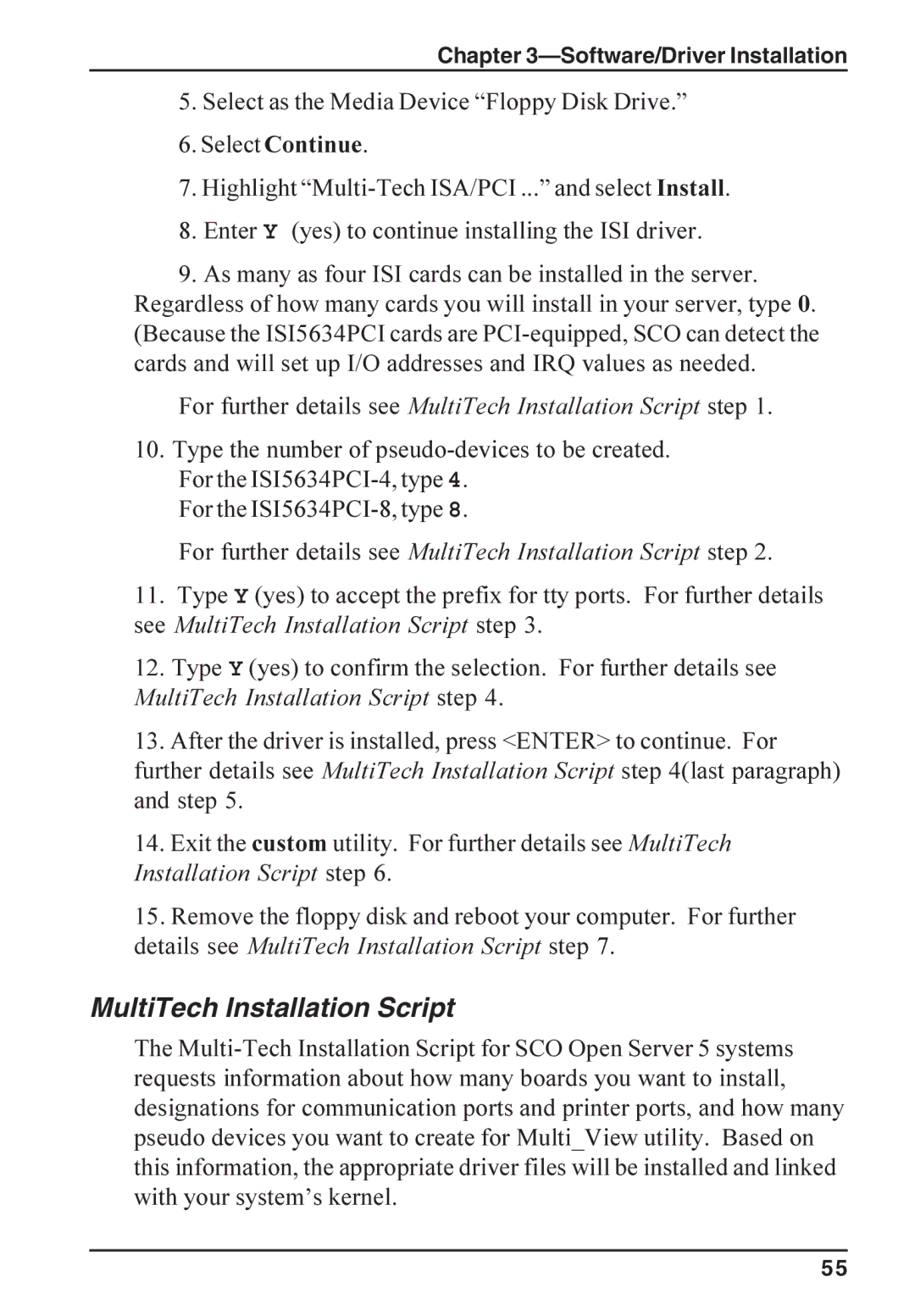ISI5634PCI/4/8 User Guide
User Guide Model ISI5634PCI/4/8
Contents
105
RedHat Linux 6.2/7.0 RPM Drivers for
102
104
Introduction and Description
ISI5634PCI Modems
Introduction
Introduction and Description
IntelligentSerialInterface
ISI5634PCI Applications
How to Use This Manual
Following related manuals are available on request
What Is in Your Modem Package?
Related Manuals
Full User Guide on CD-ROM
Pentium- based PC or compatible with PCI Bus Architecture
Technical Specifications
Computer Requirements
Physical/Electrical/Environmental
Hardware Installation
Hardware Installation Procedures
Safety Warnings Telecom
Installing the ISI5634PCI card Without the auxiliary module
Hardware Installation
Installing the ISI5634PCI card with the auxiliary module
Mounting screws
ISI5634PCI/4/8 User Guide
Software/Driver Installation
Shut down Windows 2000 and turn off the PC
Installing ISI5634PCI Software for Windows
Software/Driver Installation
ISI5634PCI/4/8 User Guide
Driver File Search Results screen appears
Completion screen will appear ClickFinish
Times for the ISI5634PCI-8 or Times for the ISI5634PCI-4
Install Hardware Device Drivers screen appears
Select Search for a suitable driver ... and click Next
ClickNext
Driver installation for the ISI5634PCI card is complete
ISI5634PCI for Windows 2000 Installing Modems to COM Ports
Click Have Disk
Add/Remove Hardware Wizard screen will appear
ISI5634PCI/4/8 User Guide
Software/Driver Installation
ISI5634PCI/4/8 User Guide
Remove ISI5634PCI Driver Windows
ISI5634PCI/4/8 User Guide
Installing the ISI5634PCI Card in Windows NT 3.51/4.0
Select Network Adapter dialog box appears. Click Have Disk
ClickAdd
Software/Driver Installation
ISI5634PCI/4/8 User Guide
Installing Modems to COM Ports in Windows NT
Install New Modem Models dialog box appears
Software/Driver Installation
ISI5634PCI/4/8 User Guide
Software/Driver Installation
Turn off the PC
To complete an uninstall, reboot your computer
Removing ISI5634PCI Driver in Windows NT 3.51/4.0
Network dialog box appears. Click the Adapters tab
Follow either 6A or 6B, but not both
ISI5634PCI/4/8 User Guide
Page
ISI5634PCI/4/8 User Guide
Installing Modems to COM Ports in Win 95 /98/Me
ISI5634PCI/4/8 User Guide
Software/Driver Installation
ISI5634PCI/4/8 User Guide
Removing the ISI5634PCI Driver Windows 95/98/Me
NetWare Driver Installation
SCO Open Server 5 Driver Installation
Configuring Ports for NetWare Connect
Removing the Driver Novell
# cd Enter
To install from CD-ROM
To format a floppy disk for SCO5
To untar the driver file and copy files onto floppy disk
Select Install New
To install driver from floppy disk
Highlight driver file from local host and select Continue
MultiTech Installation Script
This text appears on the screen
Basename prefixboard numberport letter
ISI5634PCI/4/8 User Guide
Ttylbx
Activating Ports in SCO Open Server
Linux Driver for ISI5634PCI-4/8
Linux Pre-Installation Issues
Removing the Driver SCO Open Server
Linux Copying and untarring the driver from a floppy
Issued from time to time
Linux Copying the driver from the media
Linux Copying and untarring the driver from CD-ROM
Steps for copying the driver from a floppy
Linux Driver installation and loading
Linux Verifying the ports
Linux Setting the baud rate
To view busy IRQs, enter
For the ISI5634PCI-4, it uses the following
Linux TTY Devices Created by the Drivers
For the ISI5634PCI-8, it uses the following
Linux -- PPP setup
Linux -- Dial-in configuration
For ISI5634PCI-4 cards 4 ports
Removing the ISI Driver Linux
Miscellaneous
To load the driver manually, use insmod
LINUX-RPM Copying the driver from CD-ROM
LINUX-RPM Pre-Installation Issues
Mount the CD-ROM using this command
LINUX-RPM Copying the driver from the media
For RPM version 6.2, issue the command
List the RPM files on the CD-ROM using this command ls
For RPM version 7.0, issue the command
Software/Driver Installation
LINUX-RPM TTY Devices Created by the Drivers
LINUX-RPM Verifying the ports
LINUX-RPM -- PPP setup
LINUX-RPM -- Dial-in configuration
Number
Installing and Configuring Your Software
Commands
Removing the ISI Driver Linux-RPM
Software/Driver Installation
ISI5634PCI User Guide
References
World Wide Web
Chapter
AT Commands
Answer
AT Command Summary
RepeatLastCommand
CommunicationStandardSetting
Dial
Carrier Control
ATDT1028806127853500$123456789
HookControl
Command DS=y Dial Stored Telephone Number
EchoCommandModeCharacters
Echo Online Data Characters
Pulse Dialing
Return Online to Data Mode
Result Codes Enable/Disable
ModulationHandshake
ResultCodeFormat
Set Register Value
Read Register Value
Tone Dialing
Long Space Disconnect
ModemReset
Auto Retrain
22bis Guard Tone Control
LoadFactorySettings
Data Carrier Detect DCD Control
DataTerminalReadyDTRControl
AsynchronousCommunicationsMode
Auxiliary Relay Control
Flow Control Selection
CommunicationsMode
Select Stored Configuration for Hard Reset
Test Commands
Display Current Settings
Command &Wn Store Current Configuration
ModemPortFlowControl
Command &Zy=xStore Dialing Command
Select Maximum MNP Block Size
Transmit Break
Break Control
InactivityTimer
Error Correction Mode Selection
Protocol Result Code
Data Calling Tone
Command %Cn Data Compression Control
Command %DCnATCommandControl
XON/XOFFPass-Through
DTR Dialing
Command %En FallbackandFallForwardControl
Command +ES=n EnableSynchronousBufferedMode
Command #CBAn Callback Attempts
Command #CBIn Callback Inactivity Timer
Command #CBDn Callback Delay
Command #CBF? Callback Failed Attempts Display
Command #CBFR Callback Failed Attempts Reset
Store Setup Password
Callback Security Reset
Command #CBSn Callback Enable/Disable
EnterSetupPassword
Remote modem. The remote configuration escape
Controlling Dtmf Functionality with the command +FCLASS=
Mostly to issue hangup command +++ATHcr
Command %%%ATcrRemote ConfigurationEscape Sequence
Digit Low High
About Dtmf
Registers
A negotiation failure when error
Disables remote configuration
Decimal 255 Disables, 1-255 enables Modulation
Timer. See also the \T command
= 300 bps
= maximum modem speed
= reserved
= 1200/75 bps
S89 seconds 255 Sets the length of time in the off-line
Is also disabled = disable
= enable S43 decimal
For certain types of connections
Verbose Description
Result Codes
Blacklisted Dialed number is blacklisted
Delayed
Warranty, Service, and Tech Support
Software User License Agreement
103
On-Line Warranty Registration
Limited Warranty
Recording ISI5634PCI Information
Tech Support
About the Internet
Service
Appendices
108
Fax612785-9874
Woodale Drive
800328-9717
612785-3500
Industry Canada
Class a Statement
FCC Part
Canadian Limitations Notice Ringer Equivalence Number
Fax Branding Statement
EMC, Safety and R&TTE Directive Compliance
International Modem Restrictions
New Zealand Telecom Warning Notice
114
Index
Index
117
118
119
120
121
122