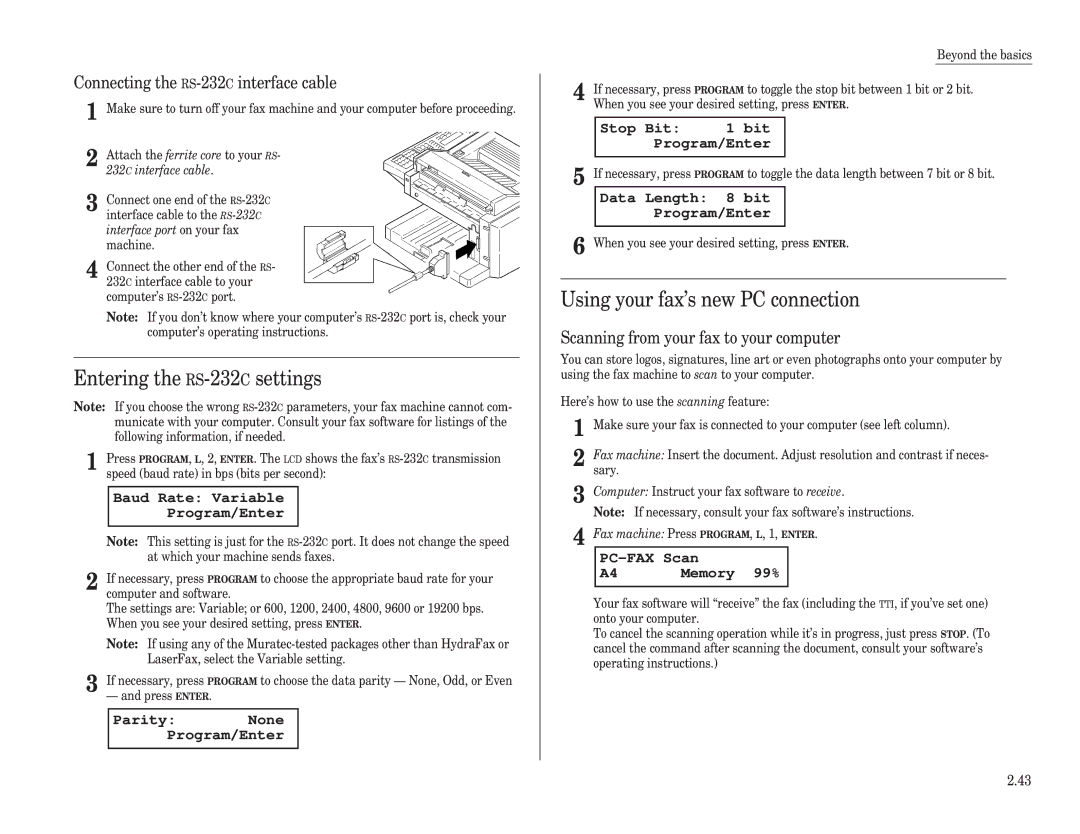Operating Instructions
Muratec F-98 Quick Reference Guide
Welcome …
Page
Find your serial number and write it down
Welcome to your Muratec fax machine
What’s in these operating instructions
Regulatory information
Getting started
Quick introduction to fax in general
What’s inside this section
What are all the parts?
Make sure it’s all out of the packaging
Handset
18 17 16
What do the keys do?
Zero, 1, 2, 3, 4, 5, 6, 7, 8, 9, # or
You’re in control
Install the printing supplies
Setting up
Pick an installation spot before going ahead
Powerful tips
Loading paper
When you install a new drum cartridge
J20 Reset Drum Life Program/Enter
Attach the paper-handling parts
Plug in and power up
Setting the paper size for the multipurpose tray
Adjust the monitor speaker’s volume
Attaching an optional handset
Tel Mode ** Volume
Attaching a second phone
What do you want to do?
Clearing settings before beginning
Using EasyStart to enter initial settings
EasyStart
Phone Type Tone Program/Enter
Your Fax Number
Your Name Upper
Your Name Lower
Some guidelines
Sending faxes
Set Dialing Pause Time 05-10
Adjusting the machine for larger documents
How to insert a document
Using memory transmission
Press Start
Sending
Memory Tx On Program/Enter
Memory Tx Off Program/Enter
If the call doesn’t go through redialing
Sending a fax with on-hook dialing or a handset
Set # Of Redials # 02-15
An introduction to Review Commands
C015552009 Program/Cancel
C015552009 Check Program/Cancel
Tel Ready Dec 11 1998
Tel Ready mode when Auto Answer is off
Receiving faxes
Different ways to get the job done
Fax Ready Check Tray Paper
Fax Ready mode
When the paper runs out
Fax Ready Dec 11 1998
# of pgs. to copy 03 Copy/Stop
Making copies
# of pgs. to copy 01 Copy/Stop
Beyond the basics
What’s inside this section
Getting everything just the way you want it
Setting up for scans
For best results …
Using Code to enter characters
Making settings for printing faxes
Print reduction rate
Reduction margin
Making settings for copying
Adjusting the print settings
Setting ECM
Setting the number of rings
Setting silent mode
¿Qué es? or, What is it?
Setting the transmission confirmation stamp
Setting the language
Printing your settings
Autodialer basics
Autodialer
Entering or changing a one-touch number
Using One-touch numbers
If you specified transmission from memory
One-touch fax dialing
One-touch phone dialing
Katz’s Cat Care A4 Normal
Entering or changing a speed-dial number
Using speed-dial numbers
Erasing a one-touch number
Printing a list of your one-touch numbers
Fax dialing via speed-dial
Printing a list of your speed-dial numbers
Phoning via speed-dial
Erasing a speed-dial number
ABC Company
EasyDial directory dialing
What if an EasyDial call doesn’t go through?
It’s a great phone, too
Basics of broadcasting
Delayed broadcasting
Broadcasting
How it works
Setting up a relay broadcast initiation
Relay broadcasting and relay broadcast initiation
Delayed Enter Time 14/1400
Setting up a delayed transmission
Delayed transmission
Printing a stored document
Reviewing or cancelling delayed commands
Printing a delayed command list
Toggling the cover
Special features
Cover
Printing the cover
Setting the activity journal
Managing your fax with its journal and reports
Entering the cover page message
TCROff Program/Enter
Setting the reports TCRs
Polling
Regular polling
Erasing a stored polling document
Limiting polling access to your fax machine
OneLine + distinctive ring detection
Other side of the coin being polled
Faxing/receiving first, then talking
Call request
Responding to a call request
Caller-ID
Talking first, then sending a fax
Talking first, then receiving a fax
Printing the caller-IDList
How sub-addressing works think of a mailroom
Code communication
Code an introduction
Creating or modifying an F-Code box
03Box NameLower
03Password 123456789*#
03Box NameUpper Muratec America
03Box NameUpper
Select F-Code Box 01No Number Stored 01Murata Machinery
03Password 135*7#9
Erasing an empty F-Code box
Code Doc Hold Time Hold Time0-31
Printing a document you receive
Printing a list of your F-Code boxes
03Print F-Code Doc. Enter I.D. Code2345
Enter Password
Code transmission and polling
Code transmission
Code polling
Programmable one-touch keys
Using the power of programmable one-touch keys
Programming a delayed transmission
Programming a broadcast / group
P5Fax Number
Programming a relay broadcast initiation
Select Program No P5No Number Stored
P5Fax Number 5558743
P2Fax Number 5557312
Programming regular polling
Relay Tx Group No ,24
Select Program No P2No Number Stored
P3Fax Number 5552208
Programming a F-Code transmission
P4Fax Number 5552208
Programming a F-Code polling
P4Fax Number
Printing a list of your programmable one-touch keys
Programmable one-touch fax dialing
Erasing a programmable one-touch key
Making the PC-FAXconnection
PC-FAXconnectivity
Requirements for your computer
An important note about compatibility
Scanning from your fax to your computer
Entering the RS-232Csettings
Using your fax’s new PC connection
Connecting the RS-232Cinterface cable
Sending/receiving faxes with your computer
AT commands
Printing from your computer to your fax
Activating operation protection
Keeping things secure
Key to it all the passcode
Locking up tight operation protection
Printing from and turning off security reception
Print it later, when it’s safe security reception
Using your fax machine during operation protection
Activating security reception
Activating the PIN mask
Autodialing while using the PIN mask
Masking the PIN
Enter PIN Number
Dialing from the numeric keypad while using the PIN mask
Set PIN Number Enter Passcode
001PIN Number
Setting Block Junk Fax
Settings for use with a closed network
Print BlockJunk Dial Enter/Stop
Clearing a number from the blocked numbers list
Set BlockJunk Dial Program/Enter
Enter Fax Number Select BlockJunk No 01555-2971
Just in case …
We’re online to help you
If a printout jams
Clearing paper jams
If an original document jams
Page
Print quality problems
Printouts have white spots
Printouts have irregularities
Printouts have white and/or black lines
Printouts have toner smudges
LCD error messages
Alarm
You pressed Review Commands to review
When you tried to send a fax or make a copy
Is using the PC for fax communication. Wait for
Muratec dealer for a memory upgrade
Kinds of error codes
Errors
Error reports
Dialing errors
Specific errors
Check Message printouts
What error messages can mean
Caring for your fax machine
Cleaning tips
Keep the air vents clean
Other with isopropyl alcohol
Corrective cleaning
Curing frequent jams in the document feeder
If you have unsatisfactory printout quality
Sending faxes
Common questions
We’re on-line to help you
General questions
Reports
How your fax machine works
Receiving faxes
Working with your answering machine
Page
Answering machine See TAD
Glossary
Leased line See Private line
Halftone See Grayscale
Hub See Relay broadcasting
Scanning width See Effective scanning width
REN See Ringer equivalence number
Page
This page intentionally blank
Appendix and index
Appendix and index
Specifications
Regulatory information
Index
See also Programmable one-touch keys
See Sending faxes
Exclusions
Limited warranty
Obligations
For all users
Safety information
Laser safety
Internal laser radiation information
Installing the optional cassette