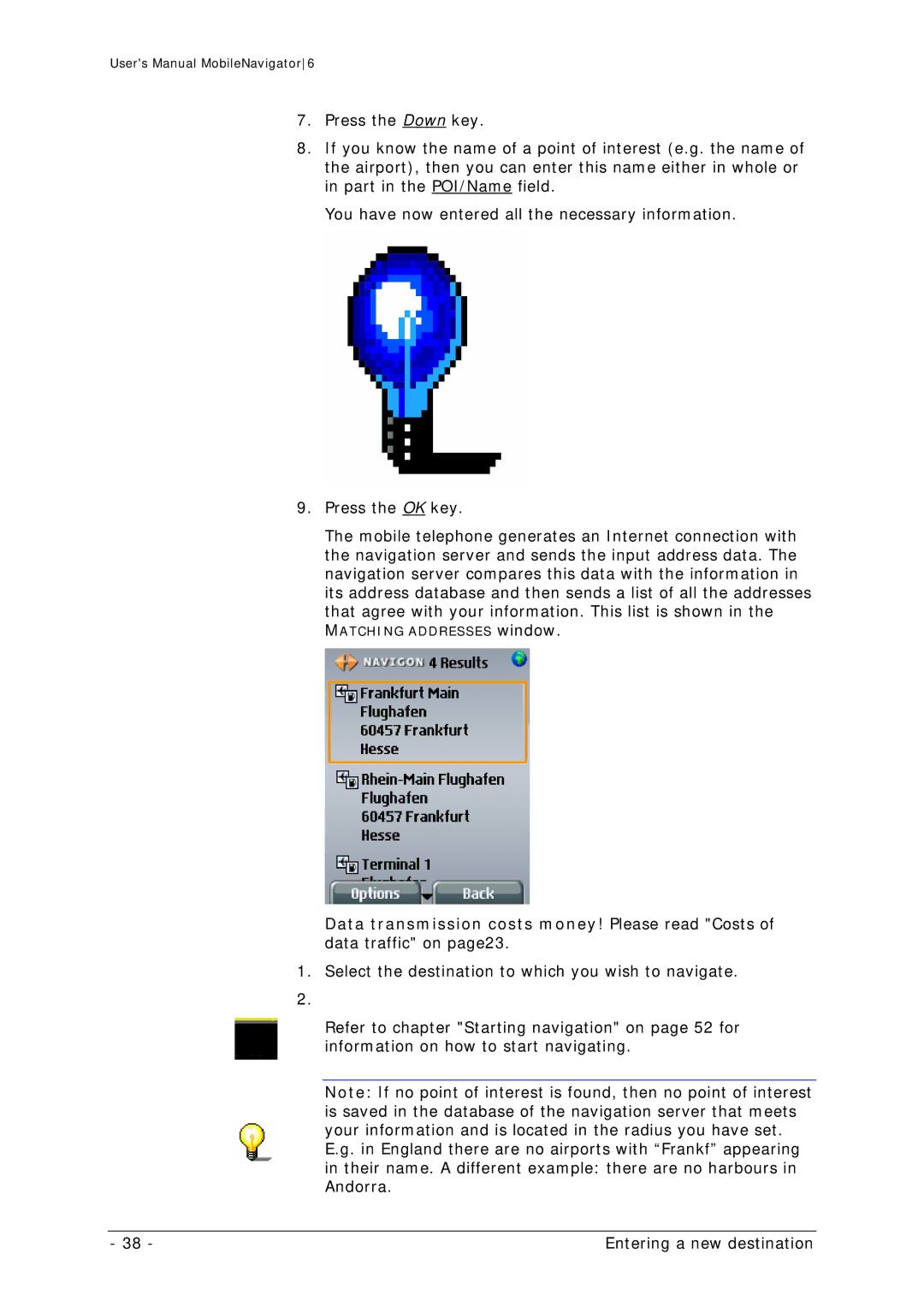User's Manual MobileNavigator6
7.Press the Down key.
8.If you know the name of a point of interest (e.g. the name of the airport), then you can enter this name either in whole or in part in the POI/Name field.
You have now entered all the necessary information.
9.Press the OK key.
The mobile telephone generates an Internet connection with the navigation server and sends the input address data. The navigation server compares this data with the information in its address database and then sends a list of all the addresses that agree with your information. This list is shown in the
MATCHING ADDRESSES window.
Data transmission costs money! Please read "Costs of data traffic" on page23.
1.Select the destination to which you wish to navigate.
Refer to chapter "Starting navigation" on page 52 for information on how to start navigating.
Note: If no point of interest is found, then no point of interest is saved in the database of the navigation server that meets your information and is located in the radius you have set. E.g. in England there are no airports with “Frankf” appearing in their name. A different example: there are no harbours in Andorra.
- 38 - | Entering a new destination |