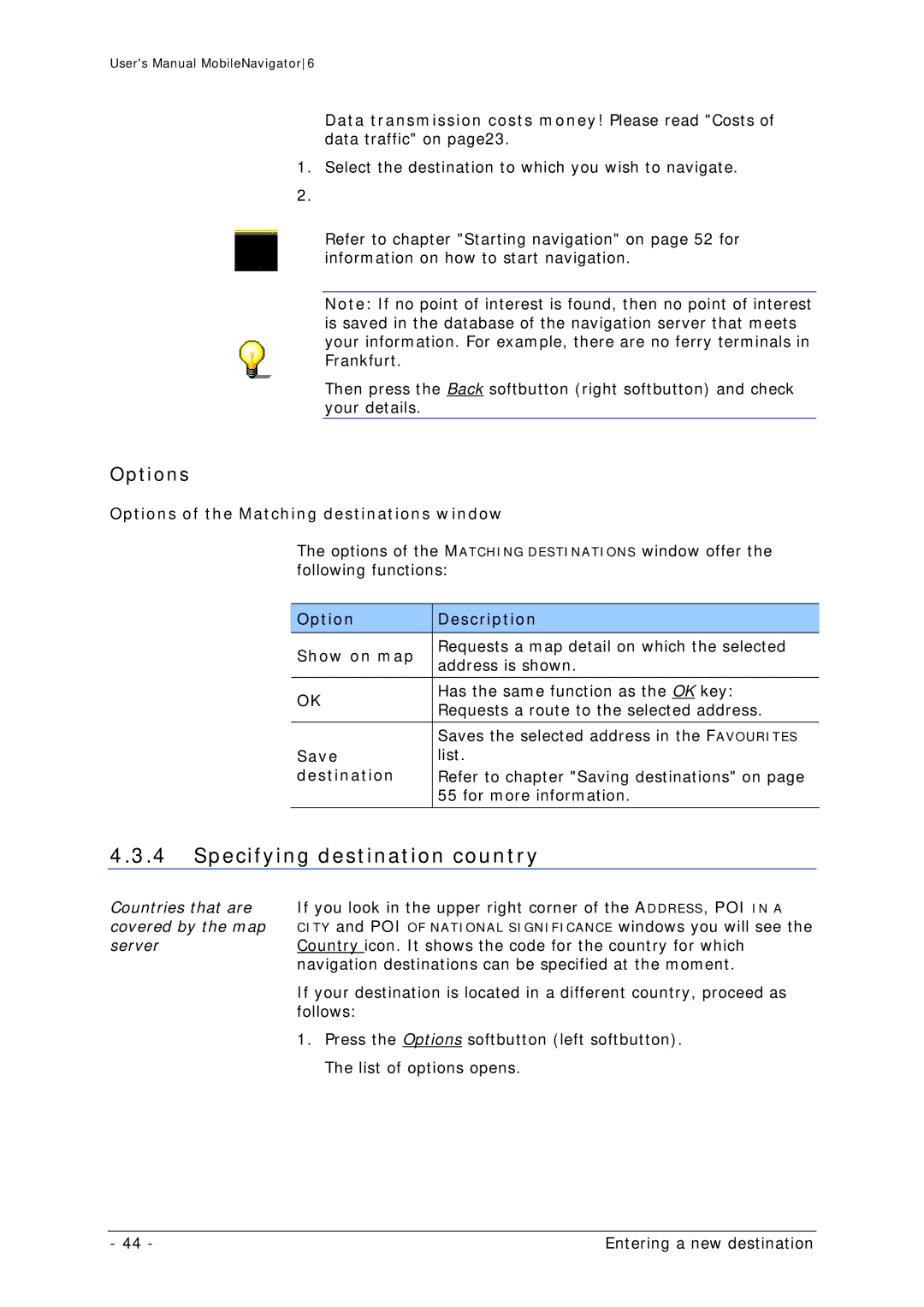User's Manual MobileNavigator6
Data transmission costs money! Please read "Costs of data traffic" on page23.
1.Select the destination to which you wish to navigate.
Refer to chapter "Starting navigation" on page 52 for information on how to start navigation.
Note: If no point of interest is found, then no point of interest is saved in the database of the navigation server that meets your information. For example, there are no ferry terminals in Frankfurt.
Then press the Back softbutton (right softbutton) and check your details.
Options
Options of the Matching destinations window
The options of the MATCHING DESTINATIONS window offer the following functions:
| Option |
| Description |
|
|
|
|
| Show on map |
| Requests a map detail on which the selected |
|
| address is shown. | |
|
|
| |
|
|
|
|
| OK |
| Has the same function as the OK key: |
|
| Requests a route to the selected address. | |
|
|
| |
|
|
|
|
|
|
| Saves the selected address in the FAVOURITES |
| Save |
| list. |
| destination |
| Refer to chapter "Saving destinations" on page |
|
|
| 55 for more information. |
|
|
|
|
4.3.4Specifying destination country
Countries that are If you look in the upper right corner of the ADDRESS, POI IN A
covered by the map CITY and POI OF NATIONAL SIGNIFICANCE windows you will see the
serverCountry icon. It shows the code for the country for which navigation destinations can be specified at the moment.
If your destination is located in a different country, proceed as follows:
1.Press the Options softbutton (left softbutton). The list of options opens.
- 44 - | Entering a new destination |