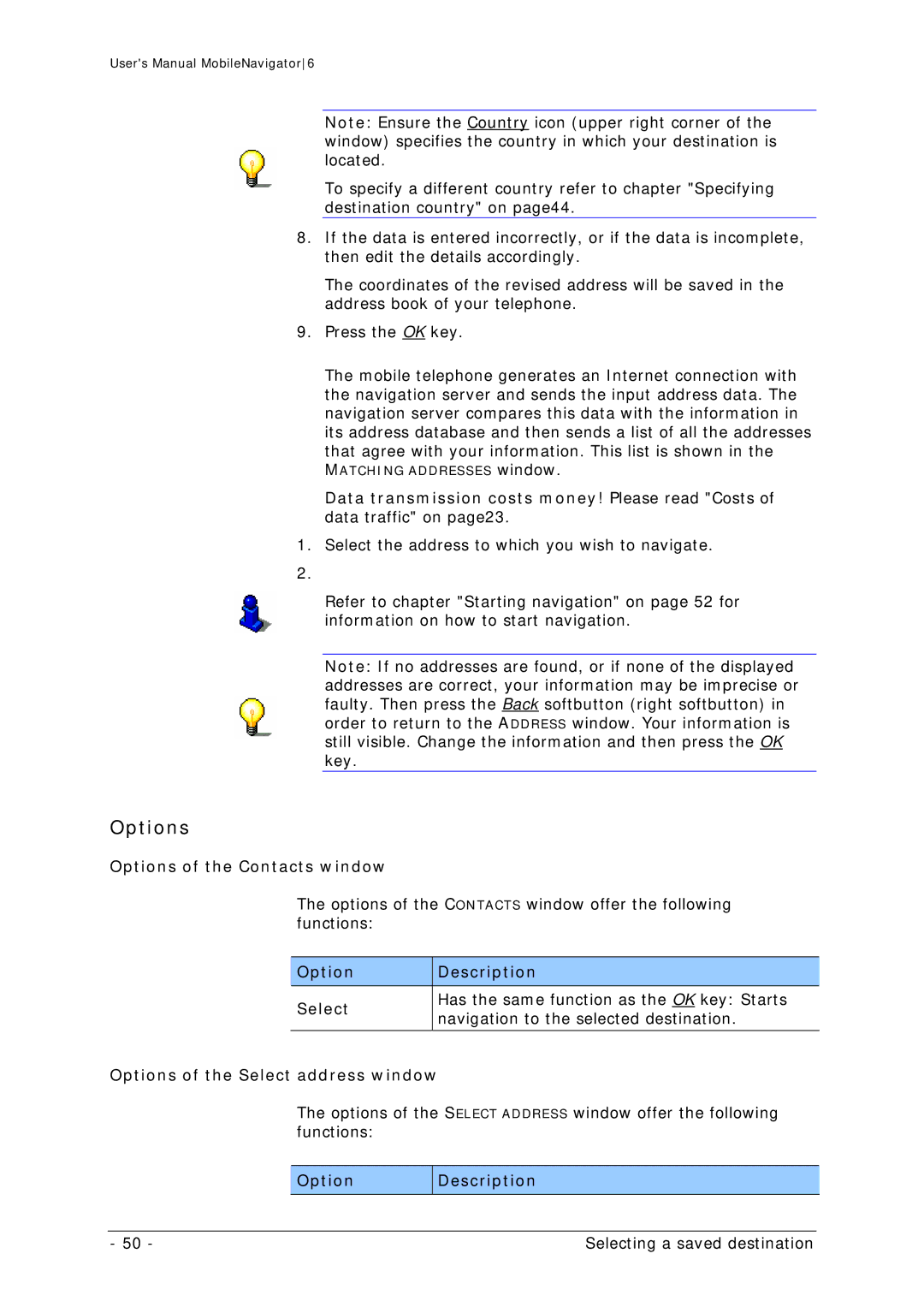User's Manual MobileNavigator6
Note: Ensure the Country icon (upper right corner of the window) specifies the country in which your destination is located.
To specify a different country refer to chapter "Specifying destination country" on page44.
8.If the data is entered incorrectly, or if the data is incomplete, then edit the details accordingly.
The coordinates of the revised address will be saved in the address book of your telephone.
9.Press the OK key.
The mobile telephone generates an Internet connection with the navigation server and sends the input address data. The navigation server compares this data with the information in its address database and then sends a list of all the addresses that agree with your information. This list is shown in the
MATCHING ADDRESSES window.
Data transmission costs money! Please read "Costs of data traffic" on page23.
1.Select the address to which you wish to navigate.
Refer to chapter "Starting navigation" on page 52 for information on how to start navigation.
Note: If no addresses are found, or if none of the displayed addresses are correct, your information may be imprecise or faulty. Then press the Back softbutton (right softbutton) in order to return to the ADDRESS window. Your information is still visible. Change the information and then press the OK key.
Options
Options of the Contacts window
The options of the CONTACTS window offer the following functions:
| Option |
| Description |
|
|
|
|
| Select |
| Has the same function as the OK key: Starts |
|
| navigation to the selected destination. | |
|
|
| |
|
|
|
|
Options of the Select address window
The options of the SELECT ADDRESS window offer the following functions:
Option
Description
- 50 - | Selecting a saved destination |