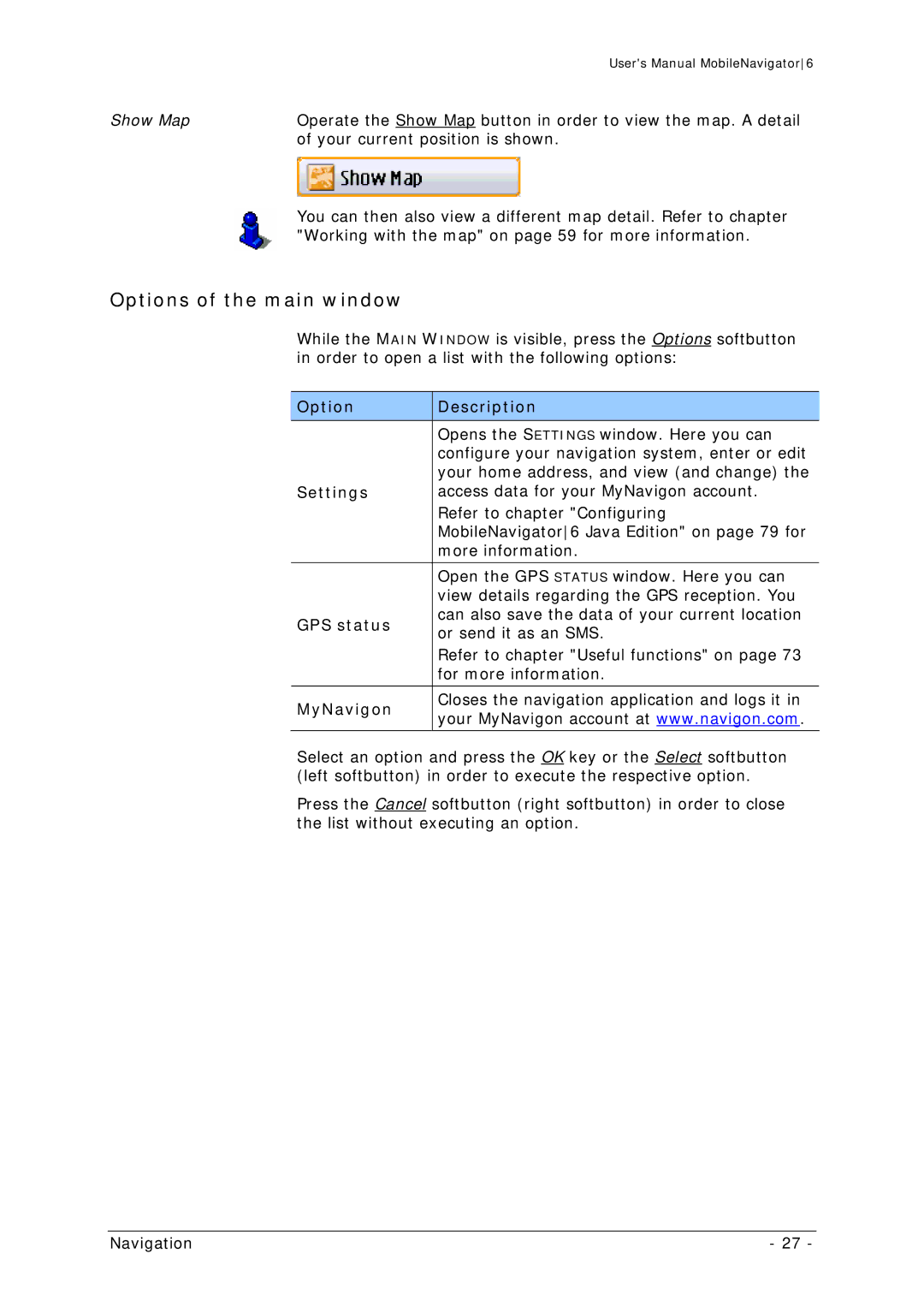| User's Manual MobileNavigator6 |
Show Map | Operate the Show Map button in order to view the map. A detail |
| of your current position is shown. |
| You can then also view a different map detail. Refer to chapter |
| "Working with the map" on page 59 for more information. |
Options of the main window
While the MAIN WINDOW is visible, press the Options softbutton in order to open a list with the following options:
Option | Description | |
|
| |
| Opens the SETTINGS window. Here you can | |
| configure your navigation system, enter or edit | |
| your home address, and view (and change) the | |
Settings | access data for your MyNavigon account. | |
| Refer to chapter "Configuring | |
| MobileNavigator6 Java Edition" on page 79 for | |
| more information. | |
|
| |
| Open the GPS STATUS window. Here you can | |
| view details regarding the GPS reception. You | |
GPS status | can also save the data of your current location | |
or send it as an SMS. | ||
| ||
| Refer to chapter "Useful functions" on page 73 | |
| for more information. | |
|
| |
MyNavigon | Closes the navigation application and logs it in | |
your MyNavigon account at www.navigon.com. | ||
| ||
|
|
Select an option and press the OK key or the Select softbutton (left softbutton) in order to execute the respective option.
Press the Cancel softbutton (right softbutton) in order to close the list without executing an option.
Navigation | - 27 - |