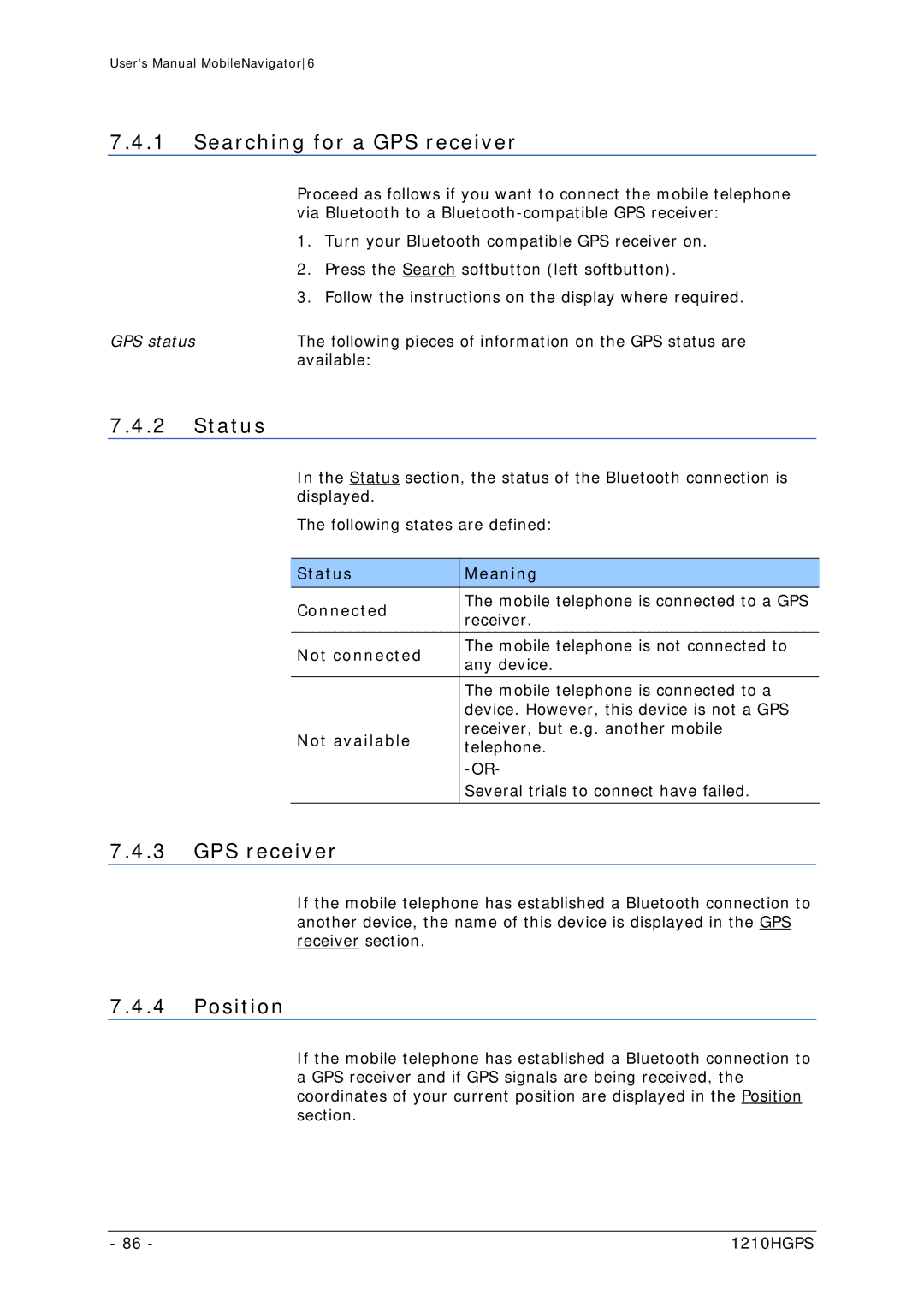User's Manual MobileNavigator6
7.4.1Searching for a GPS receiver
| Proceed as follows if you want to connect the mobile telephone | |
| via Bluetooth to a | |
| 1. | Turn your Bluetooth compatible GPS receiver on. |
| 2. | Press the Search softbutton (left softbutton). |
| 3. | Follow the instructions on the display where required. |
GPS status | The following pieces of information on the GPS status are | |
| available: | |
7.4.2 Status
In the Status section, the status of the Bluetooth connection is displayed.
The following states are defined:
Status | Meaning | |
|
| |
Connected | The mobile telephone is connected to a GPS | |
receiver. | ||
| ||
|
| |
Not connected | The mobile telephone is not connected to | |
any device. | ||
| ||
|
| |
| The mobile telephone is connected to a | |
| device. However, this device is not a GPS | |
Not available | receiver, but e.g. another mobile | |
telephone. | ||
| ||
| ||
| Several trials to connect have failed. | |
|
|
7.4.3GPS receiver
If the mobile telephone has established a Bluetooth connection to another device, the name of this device is displayed in the GPS receiver section.
7.4.4Position
If the mobile telephone has established a Bluetooth connection to a GPS receiver and if GPS signals are being received, the coordinates of your current position are displayed in the Position section.
- 86 - | 1210HGPS |