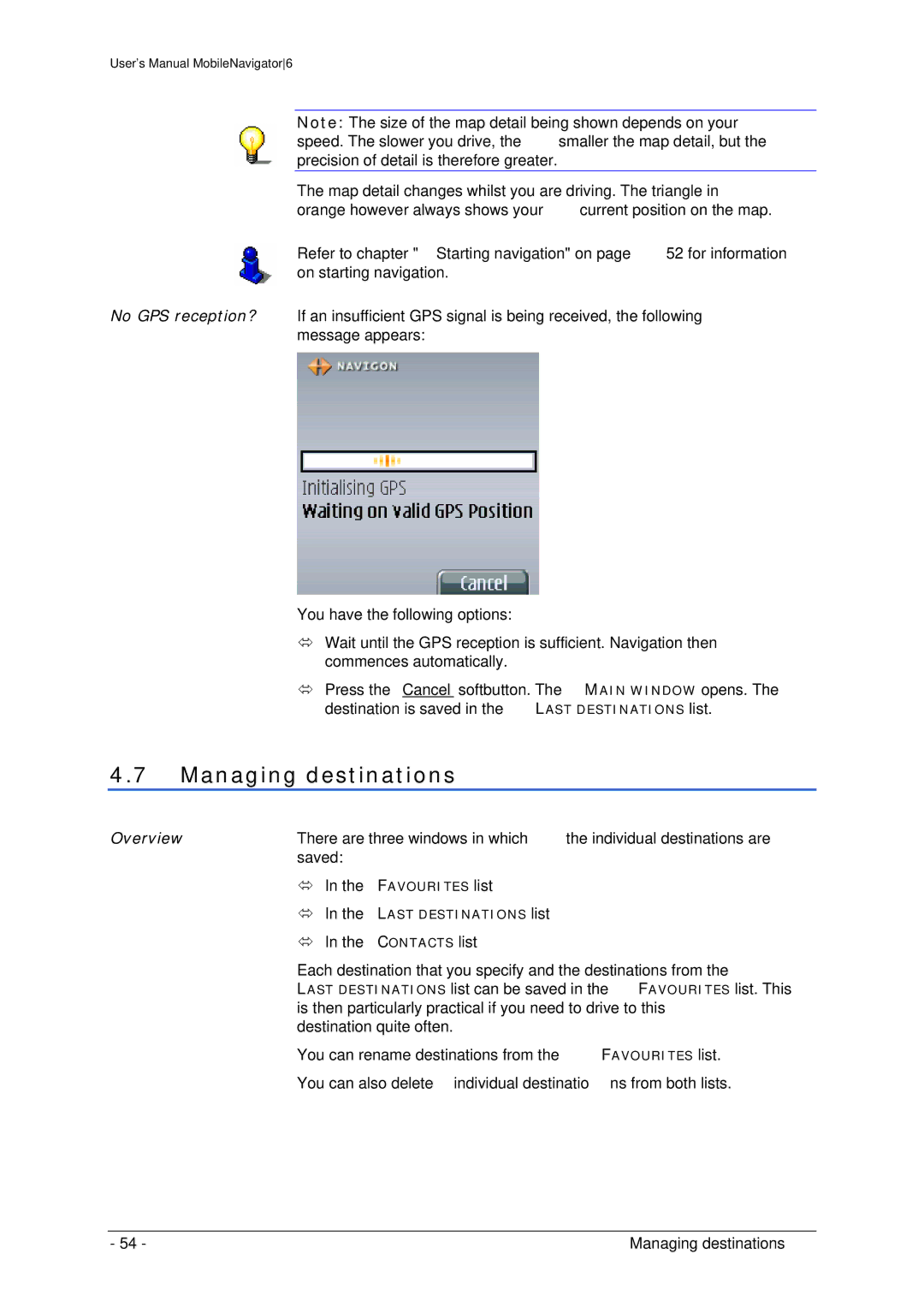User's Manual MobileNavigator6
Note: The size of the map detail being shown depends on your speed. The slower you drive, the smaller the map detail, but the precision of detail is therefore greater.
The map detail changes whilst you are driving. The triangle in orange however always shows your current position on the map.
Refer to chapter "Starting navigation" on page 52 for information on starting navigation.
No GPS reception? If an insufficient GPS signal is being received, the following message appears:
You have the following options:
ÙWait until the GPS reception is sufficient. Navigation then commences automatically.
ÙPress the Cancel softbutton. The MAIN WINDOW opens. The destination is saved in the LAST DESTINATIONS list.
4.7Managing destinations
Overview | There are three windows in which the individual destinations are |
| saved: |
| Ù In the FAVOURITES list |
| Ù In the LAST DESTINATIONS list |
| Ù In the CONTACTS list |
| Each destination that you specify and the destinations from the |
| LAST DESTINATIONS list can be saved in the FAVOURITES list. This |
| is then particularly practical if you need to drive to this |
| destination quite often. |
| You can rename destinations from the FAVOURITES list. |
| You can also delete individual destinations from both lists. |
- 54 - | Managing destinations |