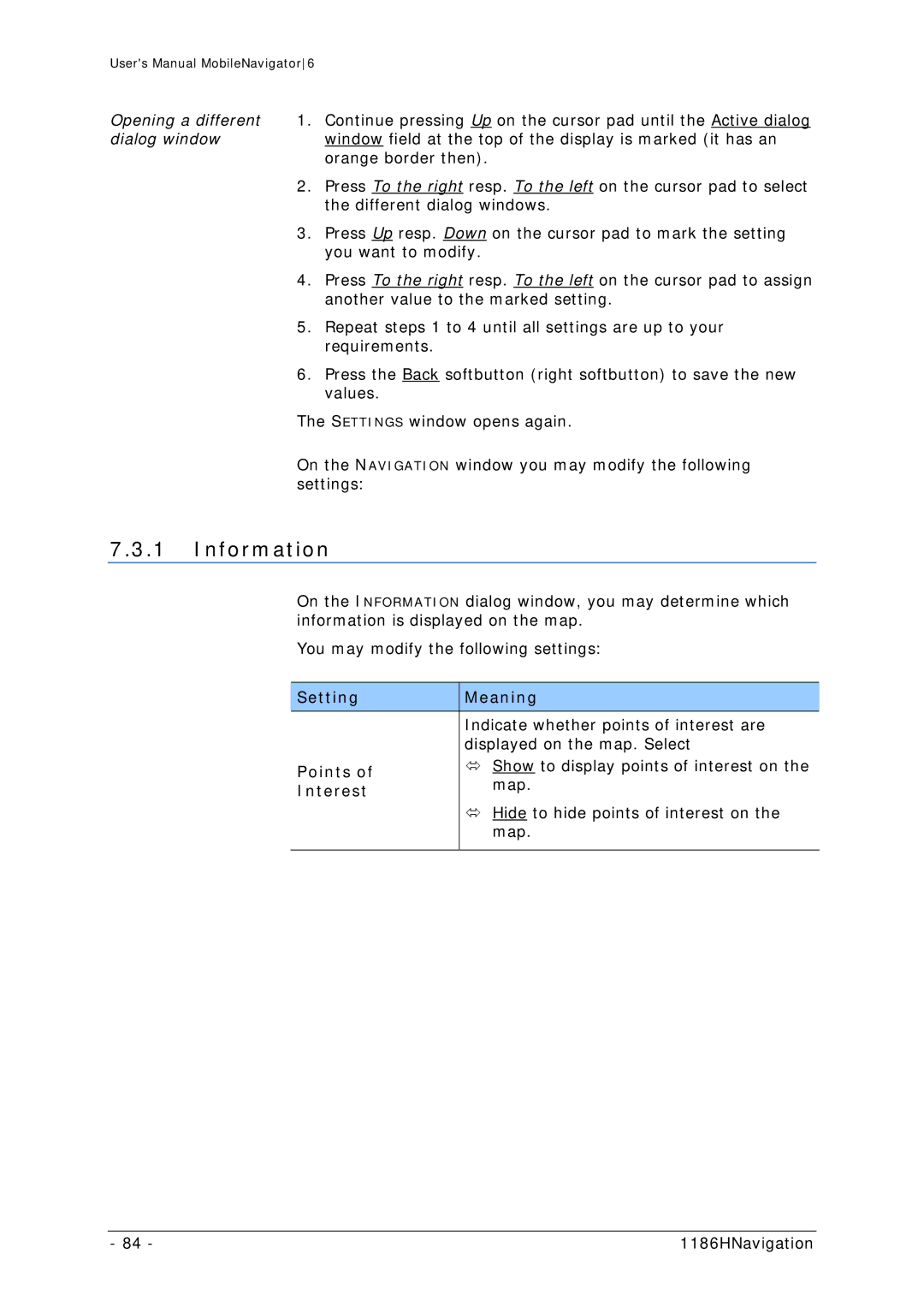User's Manual MobileNavigator6
Opening a different 1. Continue pressing Up on the cursor pad until the Active dialog
dialog windowwindow field at the top of the display is marked (it has an orange border then).
2.Press To the right resp. To the left on the cursor pad to select the different dialog windows.
3.Press Up resp. Down on the cursor pad to mark the setting you want to modify.
4.Press To the right resp. To the left on the cursor pad to assign another value to the marked setting.
5.Repeat steps 1 to 4 until all settings are up to your requirements.
6.Press the Back softbutton (right softbutton) to save the new values.
The SETTINGS window opens again.
On the NAVIGATION window you may modify the following settings:
7.3.1Information
On the INFORMATION dialog window, you may determine which information is displayed on the map.
You may modify the following settings:
| Setting |
| Meaning |
|
|
|
|
|
|
| Indicate whether points of interest are |
|
|
| displayed on the map. Select |
| Points of |
| Ù Show to display points of interest on the |
|
| map. | |
| Interest |
| |
|
|
| |
|
|
| Ù Hide to hide points of interest on the |
|
|
| map. |
|
|
|
|
- 84 - | 1186HNavigation |