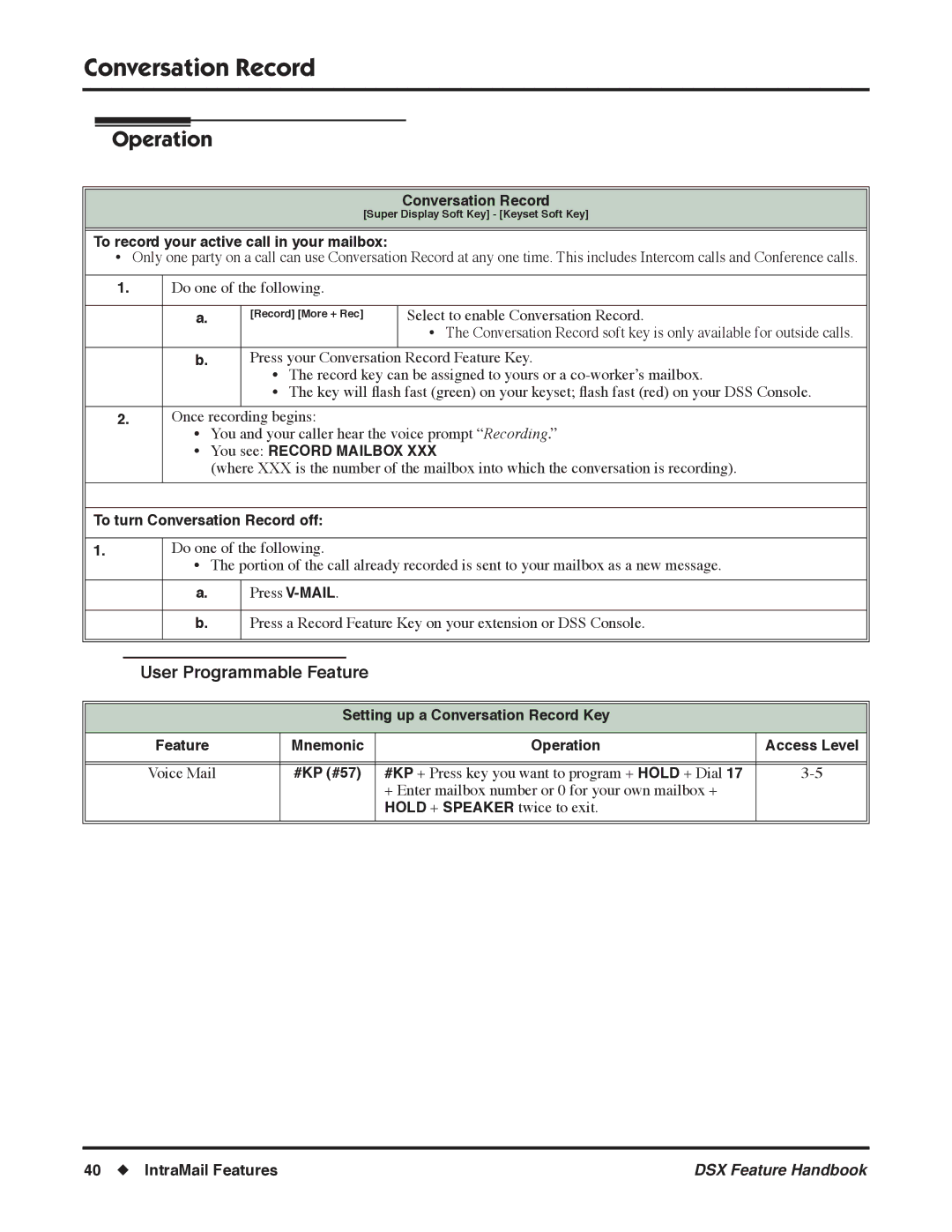Conversation Record
Operation
Conversation Record
[Super Display Soft Key] - [Keyset Soft Key]
To record your active call in your mailbox:
•Only one party on a call can use Conversation Record at any one time. This includes Intercom calls and Conference calls.
1.Do one of the following.
a. | [Record] [More + Rec] | Select to enable Conversation Record. |
|
|
•The Conversation Record soft key is only available for outside calls.
b. Press your Conversation Record Feature Key.
•The record key can be assigned to yours or a
•The key will flash fast (green) on your keyset; flash fast (red) on your DSS Console.
2.Once recording begins:
•You and your caller hear the voice prompt “Recording.”
•You see: RECORD MAILBOX XXX
(where XXX is the number of the mailbox into which the conversation is recording).
To turn Conversation Record off:
1.
Do one of the following.
•The portion of the call already recorded is sent to your mailbox as a new message.
a.Press
b.Press a Record Feature Key on your extension or DSS Console.
User Programmable Feature
Setting up a Conversation Record Key
Feature | Mnemonic | Operation | Access Level |
|
|
|
|
|
|
|
|
Voice Mail | #KP (#57) | #KP + Press key you want to program + HOLD + Dial 17 | |
|
| + Enter mailbox number or 0 for your own mailbox + |
|
|
| HOLD + SPEAKER twice to exit. |
|
|
|
|
|
40 ◆ IntraMail Features | DSX Feature Handbook |