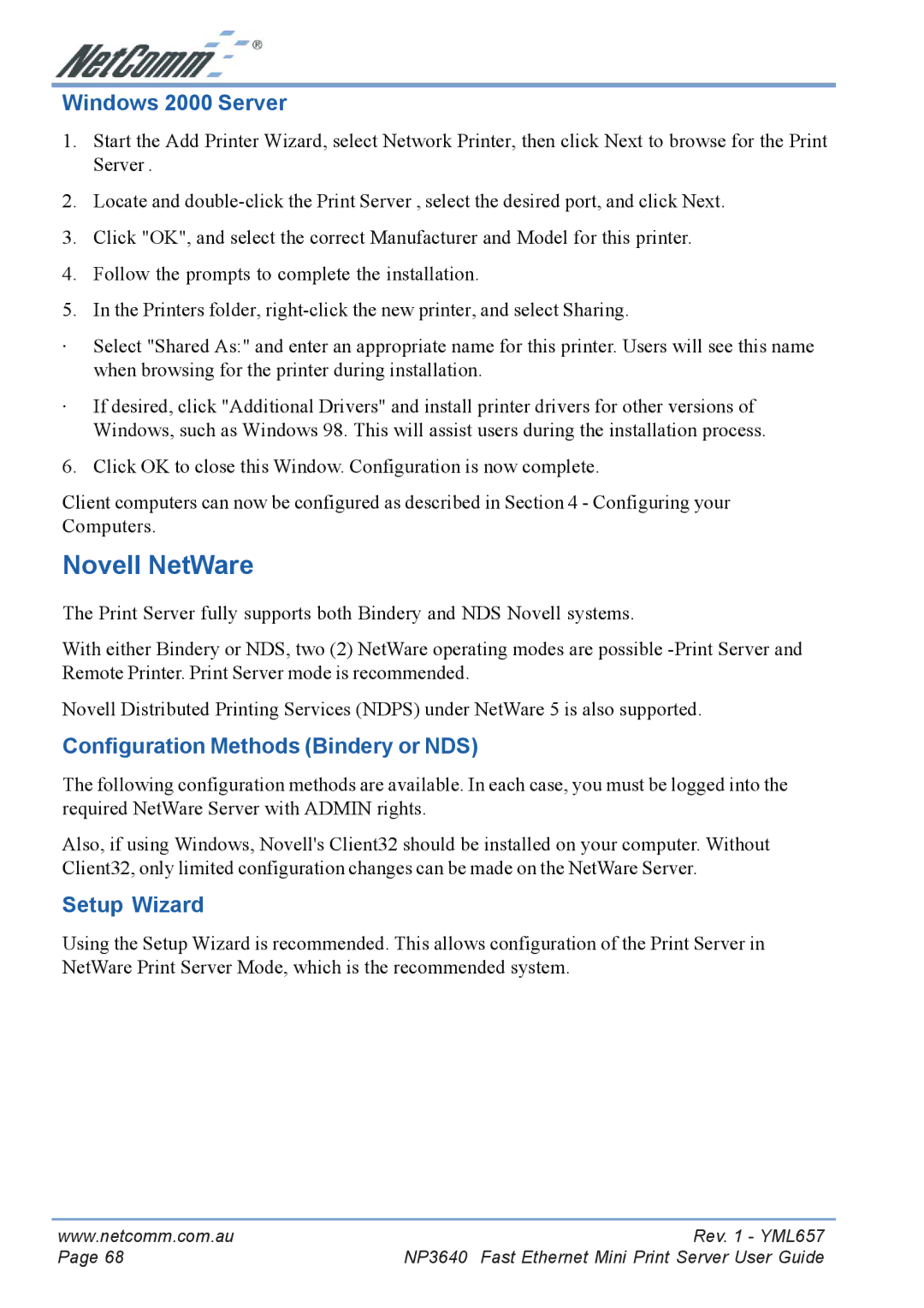Windows 2000 Server
1.Start the Add Printer Wizard, select Network Printer, then click Next to browse for the Print Server .
2.Locate and
3.Click "OK", and select the correct Manufacturer and Model for this printer.
4.Follow the prompts to complete the installation.
5.In the Printers folder,
·Select "Shared As:" and enter an appropriate name for this printer. Users will see this name when browsing for the printer during installation.
·If desired, click "Additional Drivers" and install printer drivers for other versions of Windows, such as Windows 98. This will assist users during the installation process.
6. Click OK to close this Window. Configuration is now complete.
Client computers can now be configured as described in Section 4 - Configuring your Computers.
Novell NetWare
The Print Server fully supports both Bindery and NDS Novell systems.
With either Bindery or NDS, two (2) NetWare operating modes are possible
Novell Distributed Printing Services (NDPS) under NetWare 5 is also supported.
Configuration Methods (Bindery or NDS)
The following configuration methods are available. In each case, you must be logged into the required NetWare Server with ADMIN rights.
Also, if using Windows, Novell's Client32 should be installed on your computer. Without Client32, only limited configuration changes can be made on the NetWare Server.
Setup Wizard
Using the Setup Wizard is recommended. This allows configuration of the Print Server in NetWare Print Server Mode, which is the recommended system.
www.netcomm.com.au | Rev. 1 - YML657 |
Page 68 | NP3640 Fast Ethernet Mini Print Server User Guide |