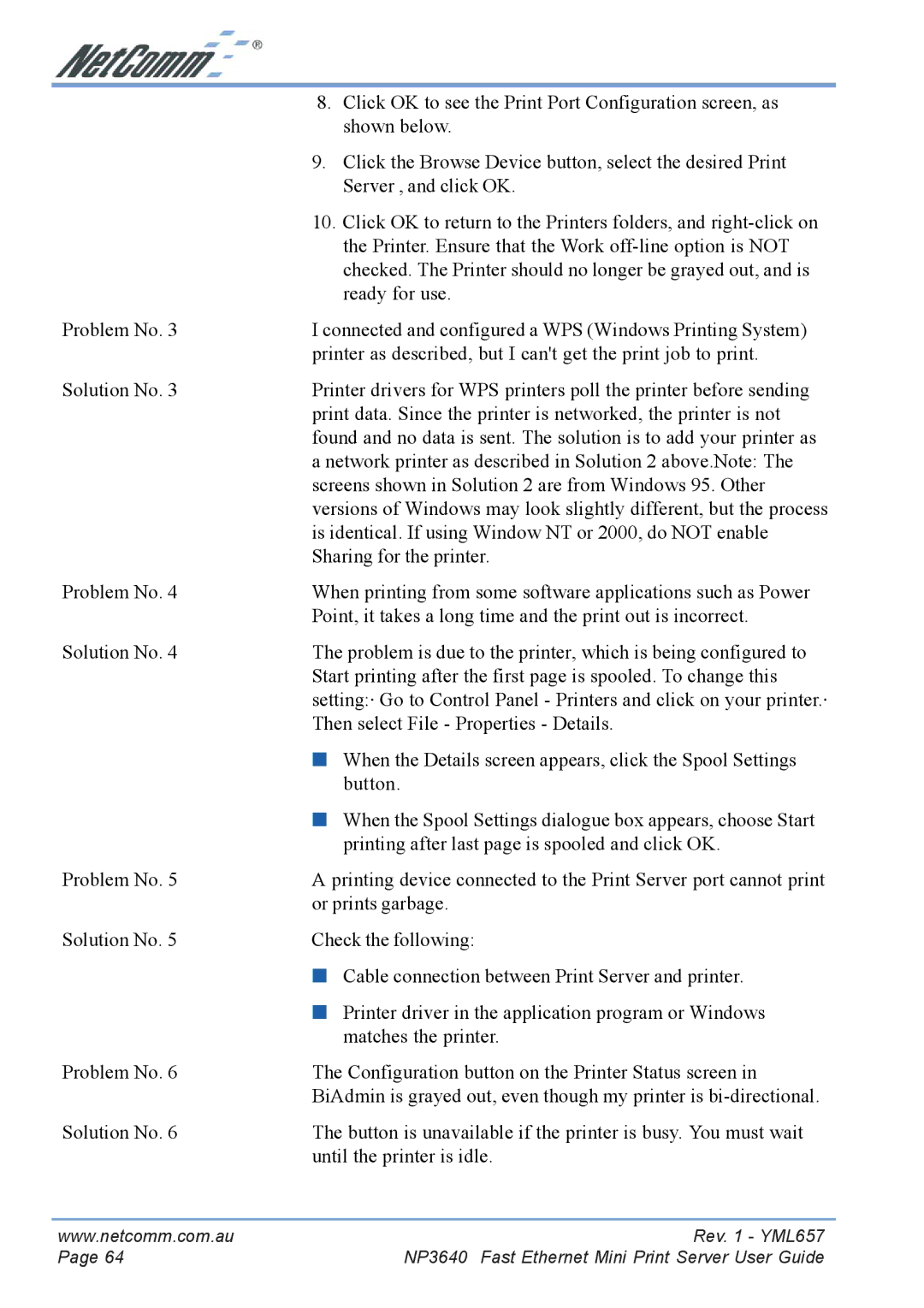| 8. | Click OK to see the Print Port Configuration screen, as |
|
| shown below. |
| 9. | Click the Browse Device button, select the desired Print |
|
| Server , and click OK. |
| 10. | Click OK to return to the Printers folders, and |
|
| the Printer. Ensure that the Work |
|
| checked. The Printer should no longer be grayed out, and is |
|
| ready for use. |
Problem No. 3 | I connected and configured a WPS (Windows Printing System) | |
| printer as described, but I can't get the print job to print. | |
Solution No. 3 | Printer drivers for WPS printers poll the printer before sending | |
| print data. Since the printer is networked, the printer is not | |
| found and no data is sent. The solution is to add your printer as | |
| a network printer as described in Solution 2 above.Note: The | |
| screens shown in Solution 2 are from Windows 95. Other | |
| versions of Windows may look slightly different, but the process | |
| is identical. If using Window NT or 2000, do NOT enable | |
| Sharing for the printer. | |
Problem No. 4 | When printing from some software applications such as Power | |
| Point, it takes a long time and the print out is incorrect. | |
Solution No. 4 | The problem is due to the printer, which is being configured to | |
| Start printing after the first page is spooled. To change this | |
| setting:· Go to Control Panel - Printers and click on your printer.· | |
| Then select File - Properties - Details. | |
| ■ | When the Details screen appears, click the Spool Settings |
|
| button. |
| ■ | When the Spool Settings dialogue box appears, choose Start |
|
| printing after last page is spooled and click OK. |
Problem No. 5 | A printing device connected to the Print Server port cannot print | |
| or prints garbage. | |
Solution No. 5 | Check the following: | |
| ■ | Cable connection between Print Server and printer. |
| ■ | Printer driver in the application program or Windows |
|
| matches the printer. |
Problem No. 6 | The Configuration button on the Printer Status screen in | |
| BiAdmin is grayed out, even though my printer is | |
Solution No. 6 | The button is unavailable if the printer is busy. You must wait | |
| until the printer is idle. | |
www.netcomm.com.au | Rev. 1 - YML657 |
Page 64 | NP3640 Fast Ethernet Mini Print Server User Guide |