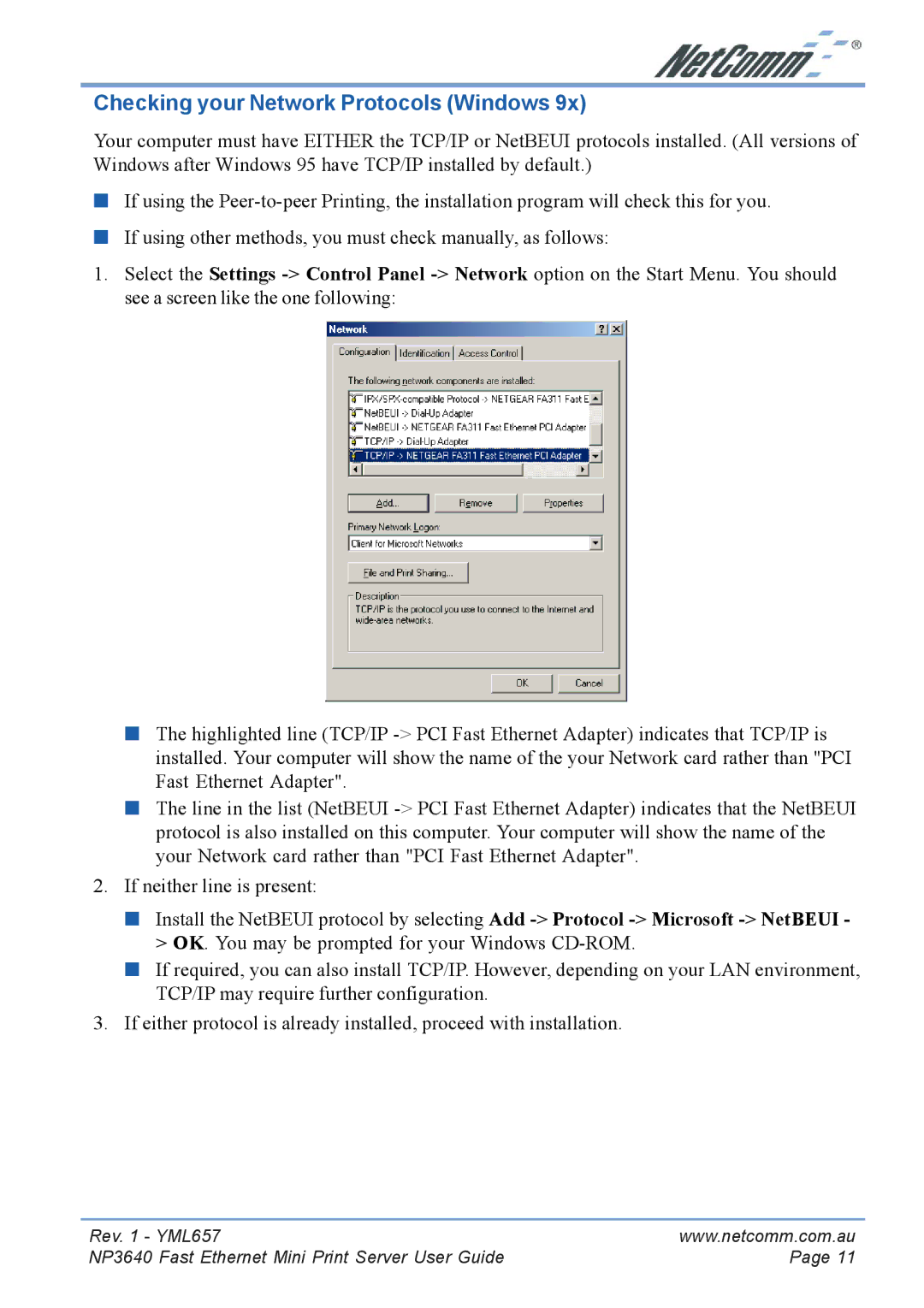Checking your Network Protocols (Windows 9x)
Your computer must have EITHER the TCP/IP or NetBEUI protocols installed. (All versions of Windows after Windows 95 have TCP/IP installed by default.)
■If using the
■If using other methods, you must check manually, as follows:
1.Select the Settings
■The highlighted line (TCP/IP
■The line in the list (NetBEUI
2.If neither line is present:
■Install the NetBEUI protocol by selecting Add
■If required, you can also install TCP/IP. However, depending on your LAN environment, TCP/IP may require further configuration.
3.If either protocol is already installed, proceed with installation.
Rev. 1 - YML657 | www.netcomm.com.au |
NP3640 Fast Ethernet Mini Print Server User Guide | Page 11 |