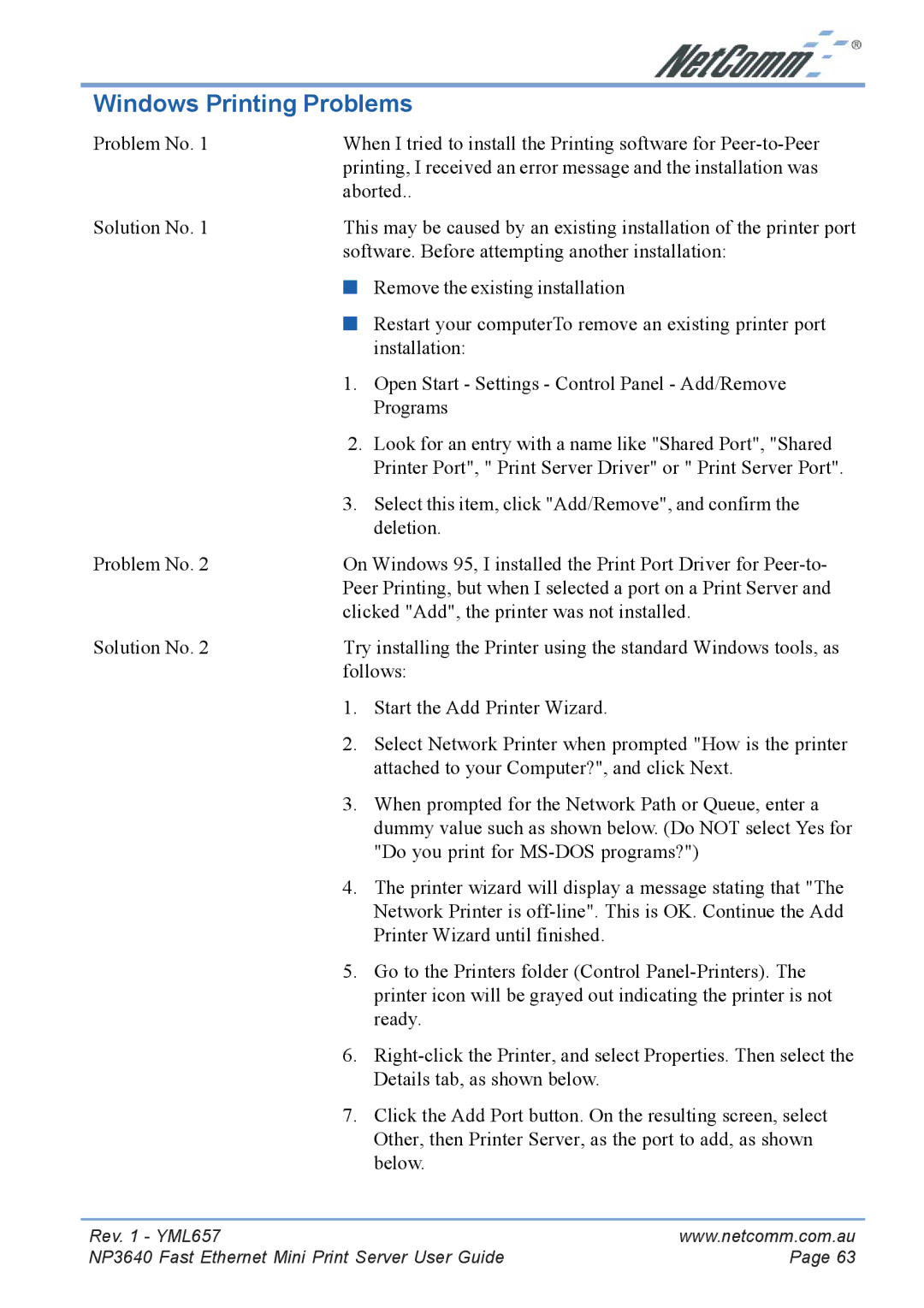Windows Printing Problems
Problem No. 1 | When I tried to install the Printing software for | |
| printing, I received an error message and the installation was | |
| aborted.. | |
Solution No. 1 | This may be caused by an existing installation of the printer port | |
| software. Before attempting another installation: | |
| ■ | Remove the existing installation |
| ■ | Restart your computerTo remove an existing printer port |
|
| installation: |
| 1. | Open Start - Settings - Control Panel - Add/Remove |
|
| Programs |
| 2. | Look for an entry with a name like "Shared Port", "Shared |
|
| Printer Port", " Print Server Driver" or " Print Server Port". |
| 3. | Select this item, click "Add/Remove", and confirm the |
|
| deletion. |
Problem No. 2 | On Windows 95, I installed the Print Port Driver for | |
| Peer Printing, but when I selected a port on a Print Server and | |
| clicked "Add", the printer was not installed. | |
Solution No. 2 | Try installing the Printer using the standard Windows tools, as | |
| follows: | |
| 1. | Start the Add Printer Wizard. |
| 2. | Select Network Printer when prompted "How is the printer |
|
| attached to your Computer?", and click Next. |
| 3. | When prompted for the Network Path or Queue, enter a |
|
| dummy value such as shown below. (Do NOT select Yes for |
|
| "Do you print for |
| 4. | The printer wizard will display a message stating that "The |
|
| Network Printer is |
|
| Printer Wizard until finished. |
| 5. | Go to the Printers folder (Control |
|
| printer icon will be grayed out indicating the printer is not |
|
| ready. |
| 6. | |
|
| Details tab, as shown below. |
| 7. | Click the Add Port button. On the resulting screen, select |
|
| Other, then Printer Server, as the port to add, as shown |
|
| below. |
Rev. 1 - YML657 | www.netcomm.com.au |
NP3640 Fast Ethernet Mini Print Server User Guide | Page 63 |