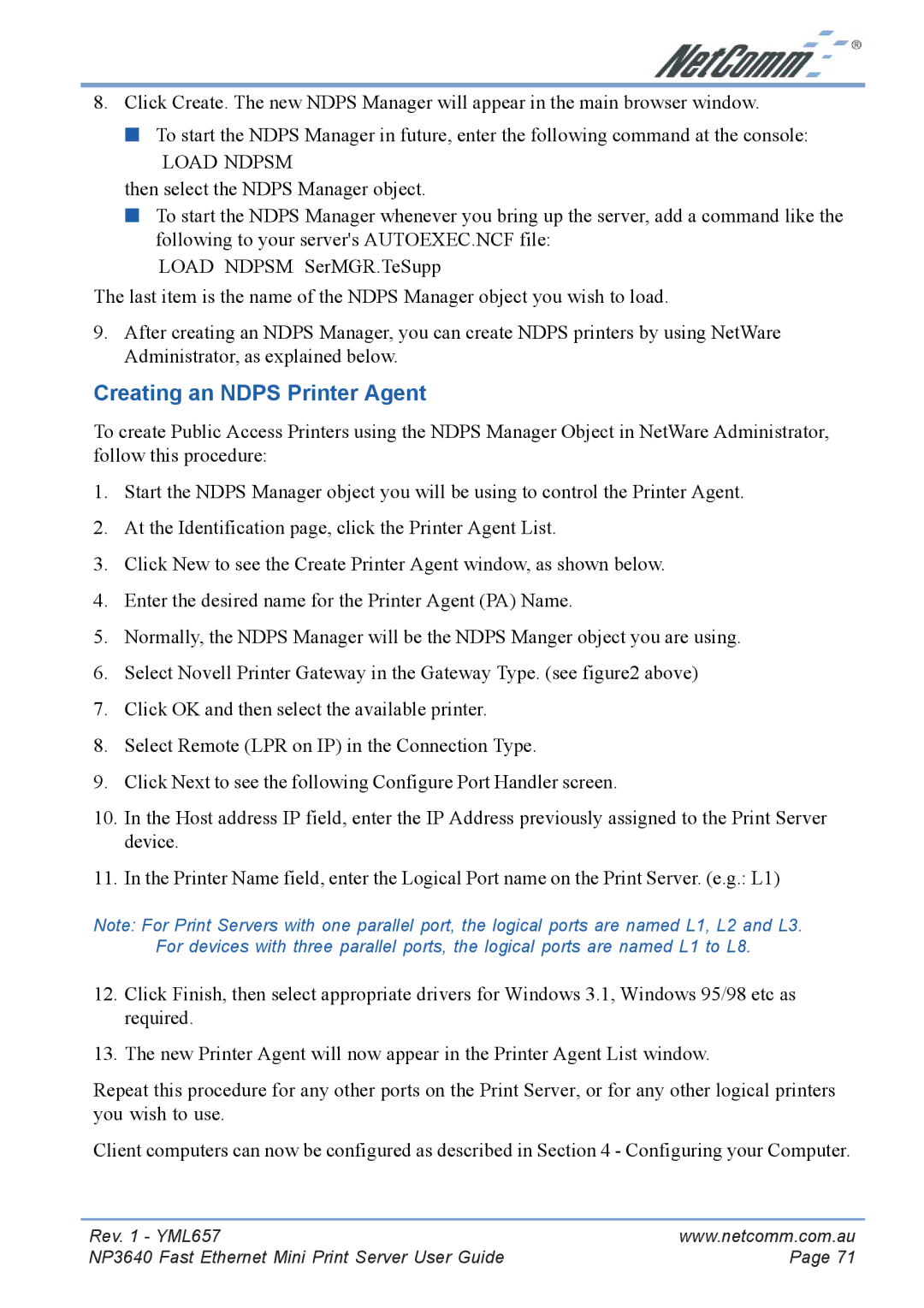8. Click Create. The new NDPS Manager will appear in the main browser window.
■To start the NDPS Manager in future, enter the following command at the console:
LOAD NDPSM
then select the NDPS Manager object.
■To start the NDPS Manager whenever you bring up the server, add a command like the following to your server's AUTOEXEC.NCF file:
LOAD NDPSM SerMGR.TeSupp
The last item is the name of the NDPS Manager object you wish to load.
9.After creating an NDPS Manager, you can create NDPS printers by using NetWare Administrator, as explained below.
Creating an NDPS Printer Agent
To create Public Access Printers using the NDPS Manager Object in NetWare Administrator, follow this procedure:
1.Start the NDPS Manager object you will be using to control the Printer Agent.
2.At the Identification page, click the Printer Agent List.
3.Click New to see the Create Printer Agent window, as shown below.
4.Enter the desired name for the Printer Agent (PA) Name.
5.Normally, the NDPS Manager will be the NDPS Manger object you are using.
6.Select Novell Printer Gateway in the Gateway Type. (see figure2 above)
7.Click OK and then select the available printer.
8.Select Remote (LPR on IP) in the Connection Type.
9.Click Next to see the following Configure Port Handler screen.
10.In the Host address IP field, enter the IP Address previously assigned to the Print Server device.
11.In the Printer Name field, enter the Logical Port name on the Print Server. (e.g.: L1)
Note: For Print Servers with one parallel port, the logical ports are named L1, L2 and L3. For devices with three parallel ports, the logical ports are named L1 to L8.
12.Click Finish, then select appropriate drivers for Windows 3.1, Windows 95/98 etc as required.
13.The new Printer Agent will now appear in the Printer Agent List window.
Repeat this procedure for any other ports on the Print Server, or for any other logical printers you wish to use.
Client computers can now be configured as described in Section 4 - Configuring your Computer.
Rev. 1 - YML657 | www.netcomm.com.au |
NP3640 Fast Ethernet Mini Print Server User Guide | Page 71 |