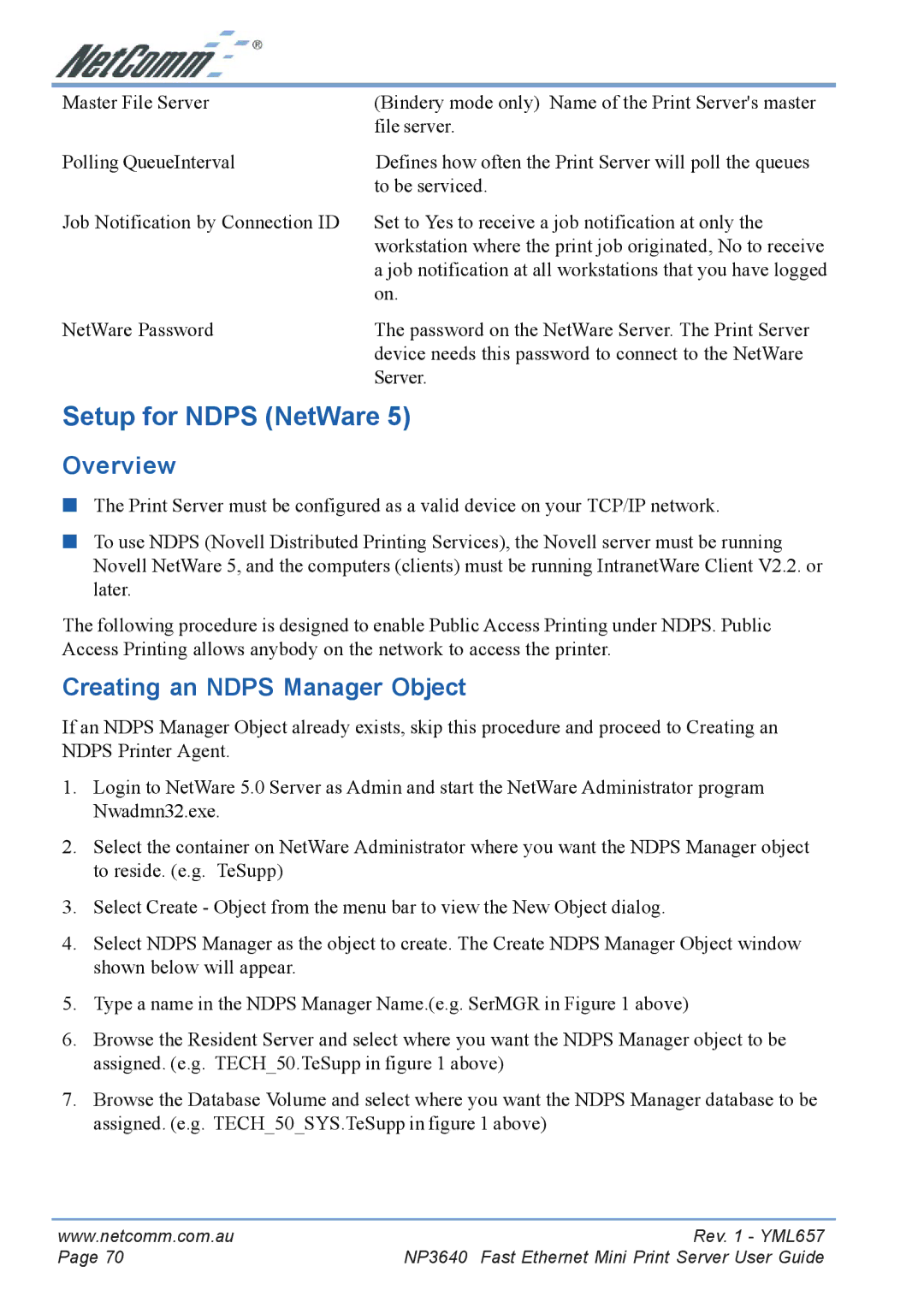Master File Server | (Bindery mode only) Name of the Print Server's master |
| file server. |
Polling QueueInterval | Defines how often the Print Server will poll the queues |
| to be serviced. |
Job Notification by Connection ID | Set to Yes to receive a job notification at only the |
| workstation where the print job originated, No to receive |
| a job notification at all workstations that you have logged |
| on. |
NetWare Password | The password on the NetWare Server. The Print Server |
| device needs this password to connect to the NetWare |
| Server. |
Setup for NDPS (NetWare 5)
Overview
■The Print Server must be configured as a valid device on your TCP/IP network.
■To use NDPS (Novell Distributed Printing Services), the Novell server must be running Novell NetWare 5, and the computers (clients) must be running IntranetWare Client V2.2. or later.
The following procedure is designed to enable Public Access Printing under NDPS. Public Access Printing allows anybody on the network to access the printer.
Creating an NDPS Manager Object
If an NDPS Manager Object already exists, skip this procedure and proceed to Creating an NDPS Printer Agent.
1.Login to NetWare 5.0 Server as Admin and start the NetWare Administrator program Nwadmn32.exe.
2.Select the container on NetWare Administrator where you want the NDPS Manager object to reside. (e.g. TeSupp)
3.Select Create - Object from the menu bar to view the New Object dialog.
4.Select NDPS Manager as the object to create. The Create NDPS Manager Object window shown below will appear.
5.Type a name in the NDPS Manager Name.(e.g. SerMGR in Figure 1 above)
6.Browse the Resident Server and select where you want the NDPS Manager object to be assigned. (e.g. TECH_50.TeSupp in figure 1 above)
7.Browse the Database Volume and select where you want the NDPS Manager database to be assigned. (e.g. TECH_50_SYS.TeSupp in figure 1 above)
www.netcomm.com.au | Rev. 1 - YML657 |
Page 70 | NP3640 Fast Ethernet Mini Print Server User Guide |