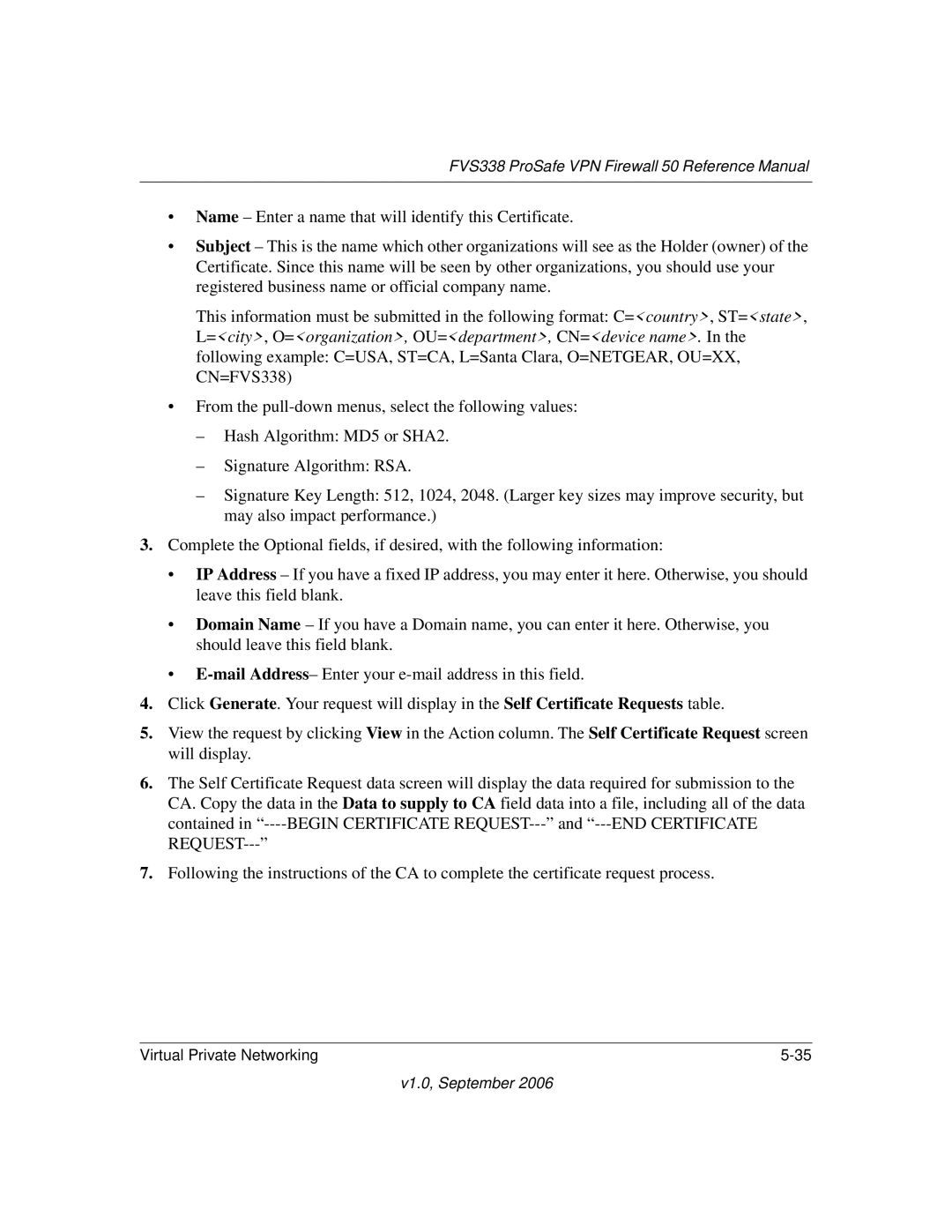FVS338 ProSafe VPN Firewall 50 Reference Manual
•Name – Enter a name that will identify this Certificate.
•Subject – This is the name which other organizations will see as the Holder (owner) of the Certificate. Since this name will be seen by other organizations, you should use your registered business name or official company name.
This information must be submitted in the following format: C=<country>, ST=<state>, L=<city>, O=<organization>, OU=<department>, CN=<device name>. In the following example: C=USA, ST=CA, L=Santa Clara, O=NETGEAR, OU=XX, CN=FVS338)
•From the
–Hash Algorithm: MD5 or SHA2.
–Signature Algorithm: RSA.
–Signature Key Length: 512, 1024, 2048. (Larger key sizes may improve security, but may also impact performance.)
3.Complete the Optional fields, if desired, with the following information:
•IP Address – If you have a fixed IP address, you may enter it here. Otherwise, you should leave this field blank.
•Domain Name – If you have a Domain name, you can enter it here. Otherwise, you should leave this field blank.
•
4.Click Generate. Your request will display in the Self Certificate Requests table.
5.View the request by clicking View in the Action column. The Self Certificate Request screen will display.
6.The Self Certificate Request data screen will display the data required for submission to the CA. Copy the data in the Data to supply to CA field data into a file, including all of the data contained in
7.Following the instructions of the CA to complete the certificate request process.
Virtual Private Networking |