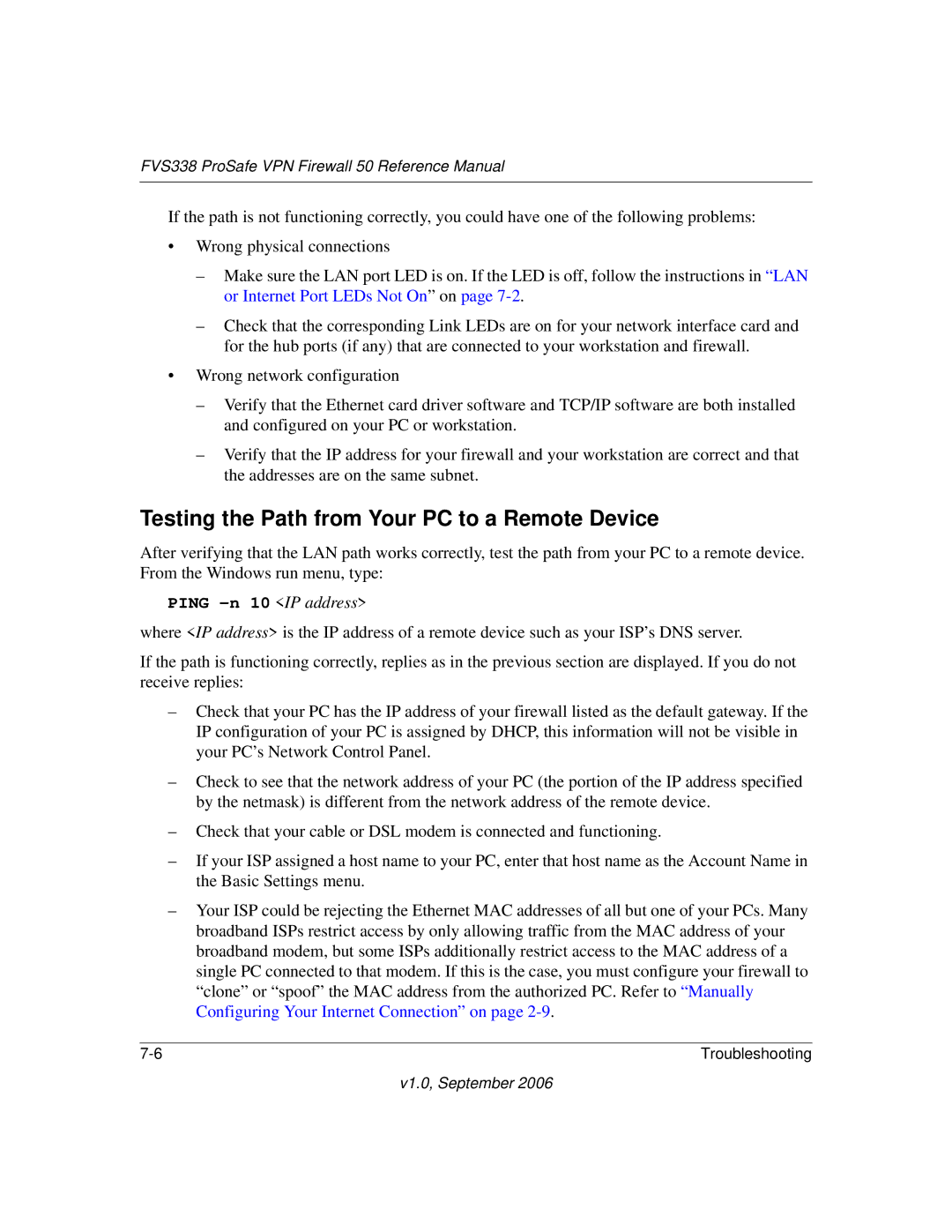FVS338 ProSafe VPN Firewall 50 Reference Manual
If the path is not functioning correctly, you could have one of the following problems:
•Wrong physical connections
–Make sure the LAN port LED is on. If the LED is off, follow the instructions in “LAN or Internet Port LEDs Not On” on page
–Check that the corresponding Link LEDs are on for your network interface card and for the hub ports (if any) that are connected to your workstation and firewall.
•Wrong network configuration
–Verify that the Ethernet card driver software and TCP/IP software are both installed and configured on your PC or workstation.
–Verify that the IP address for your firewall and your workstation are correct and that the addresses are on the same subnet.
Testing the Path from Your PC to a Remote Device
After verifying that the LAN path works correctly, test the path from your PC to a remote device. From the Windows run menu, type:
PING -n 10 <IP address>
where <IP address> is the IP address of a remote device such as your ISP’s DNS server.
If the path is functioning correctly, replies as in the previous section are displayed. If you do not receive replies:
–Check that your PC has the IP address of your firewall listed as the default gateway. If the IP configuration of your PC is assigned by DHCP, this information will not be visible in your PC’s Network Control Panel.
–Check to see that the network address of your PC (the portion of the IP address specified by the netmask) is different from the network address of the remote device.
–Check that your cable or DSL modem is connected and functioning.
–If your ISP assigned a host name to your PC, enter that host name as the Account Name in the Basic Settings menu.
–Your ISP could be rejecting the Ethernet MAC addresses of all but one of your PCs. Many broadband ISPs restrict access by only allowing traffic from the MAC address of your broadband modem, but some ISPs additionally restrict access to the MAC address of a single PC connected to that modem. If this is the case, you must configure your firewall to “clone” or “spoof” the MAC address from the authorized PC. Refer to “Manually Configuring Your Internet Connection” on page
Troubleshooting |