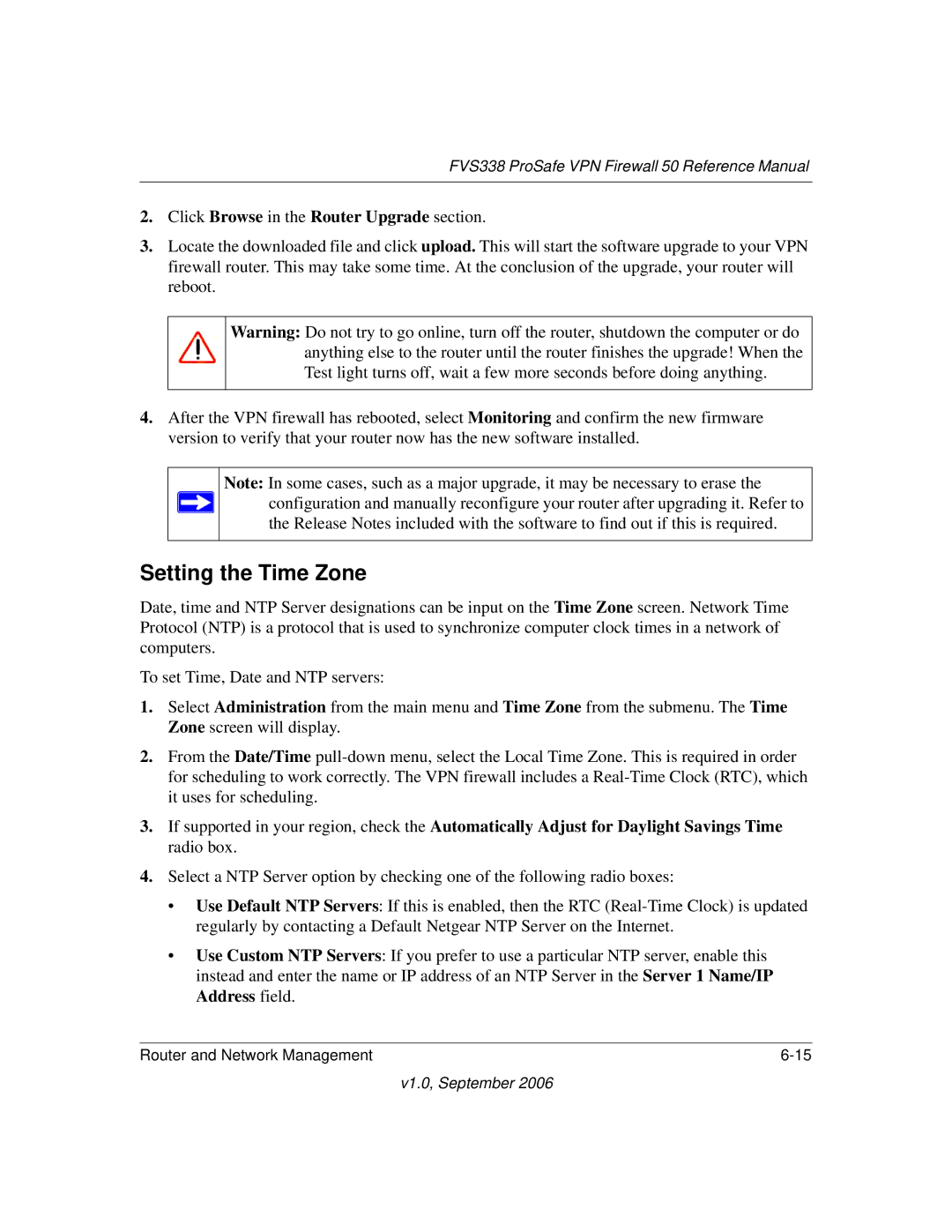FVS338 ProSafe VPN Firewall 50 Reference Manual
2.Click Browse in the Router Upgrade section.
3.Locate the downloaded file and click upload. This will start the software upgrade to your VPN firewall router. This may take some time. At the conclusion of the upgrade, your router will reboot.
Warning: Do not try to go online, turn off the router, shutdown the computer or do anything else to the router until the router finishes the upgrade! When the Test light turns off, wait a few more seconds before doing anything.
4.After the VPN firewall has rebooted, select Monitoring and confirm the new firmware version to verify that your router now has the new software installed.
Note: In some cases, such as a major upgrade, it may be necessary to erase the configuration and manually reconfigure your router after upgrading it. Refer to the Release Notes included with the software to find out if this is required.
Setting the Time Zone
Date, time and NTP Server designations can be input on the Time Zone screen. Network Time Protocol (NTP) is a protocol that is used to synchronize computer clock times in a network of computers.
To set Time, Date and NTP servers:
1.Select Administration from the main menu and Time Zone from the submenu. The Time Zone screen will display.
2.From the Date/Time
3.If supported in your region, check the Automatically Adjust for Daylight Savings Time radio box.
4.Select a NTP Server option by checking one of the following radio boxes:
•Use Default NTP Servers: If this is enabled, then the RTC
•Use Custom NTP Servers: If you prefer to use a particular NTP server, enable this instead and enter the name or IP address of an NTP Server in the Server 1 Name/IP Address field.
Router and Network Management |