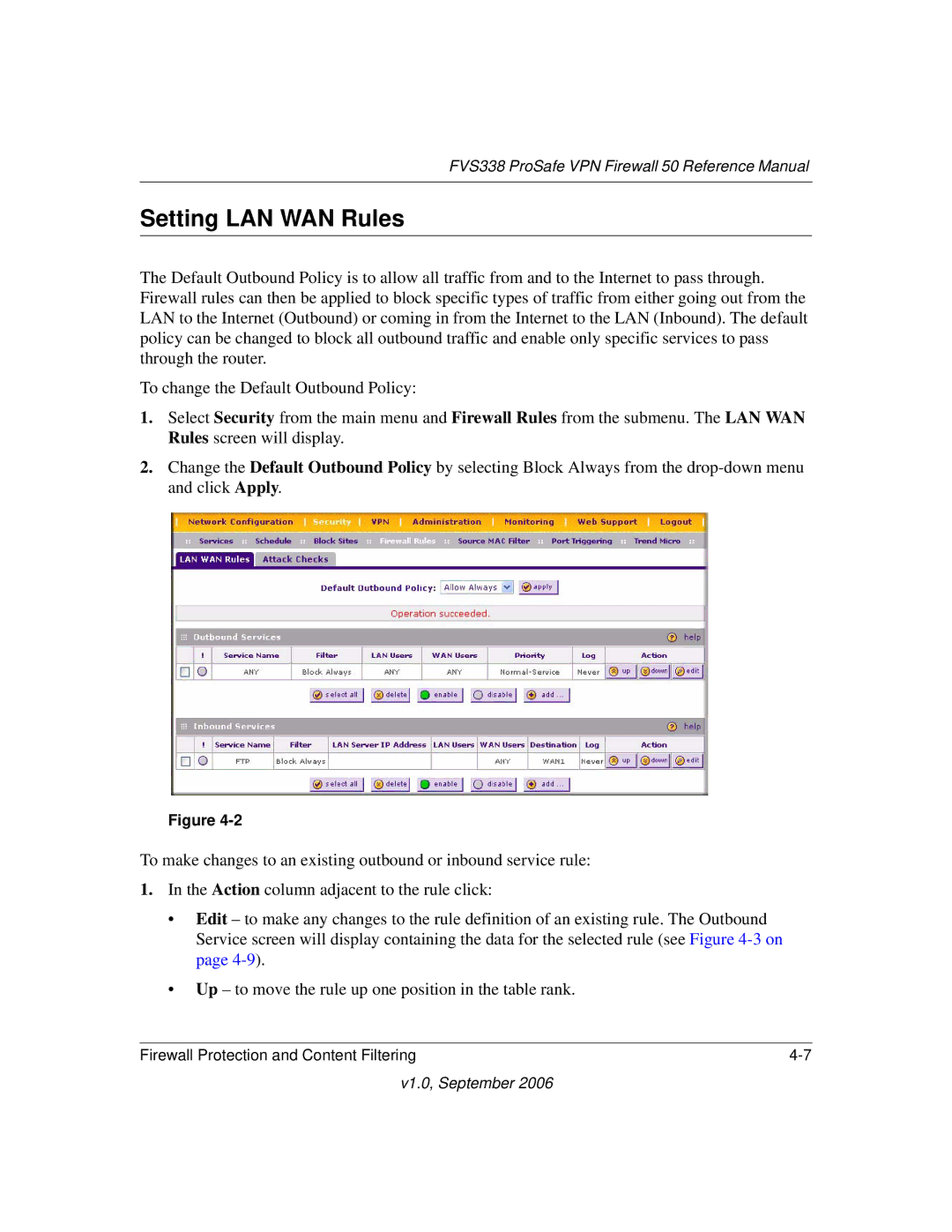FVS338 ProSafe VPN Firewall 50 Reference Manual
Setting LAN WAN Rules
The Default Outbound Policy is to allow all traffic from and to the Internet to pass through. Firewall rules can then be applied to block specific types of traffic from either going out from the LAN to the Internet (Outbound) or coming in from the Internet to the LAN (Inbound). The default policy can be changed to block all outbound traffic and enable only specific services to pass through the router.
To change the Default Outbound Policy:
1.Select Security from the main menu and Firewall Rules from the submenu. The LAN WAN Rules screen will display.
2.Change the Default Outbound Policy by selecting Block Always from the
Figure
To make changes to an existing outbound or inbound service rule:
1.In the Action column adjacent to the rule click:
•Edit – to make any changes to the rule definition of an existing rule. The Outbound Service screen will display containing the data for the selected rule (see Figure
•Up – to move the rule up one position in the table rank.
Firewall Protection and Content Filtering |