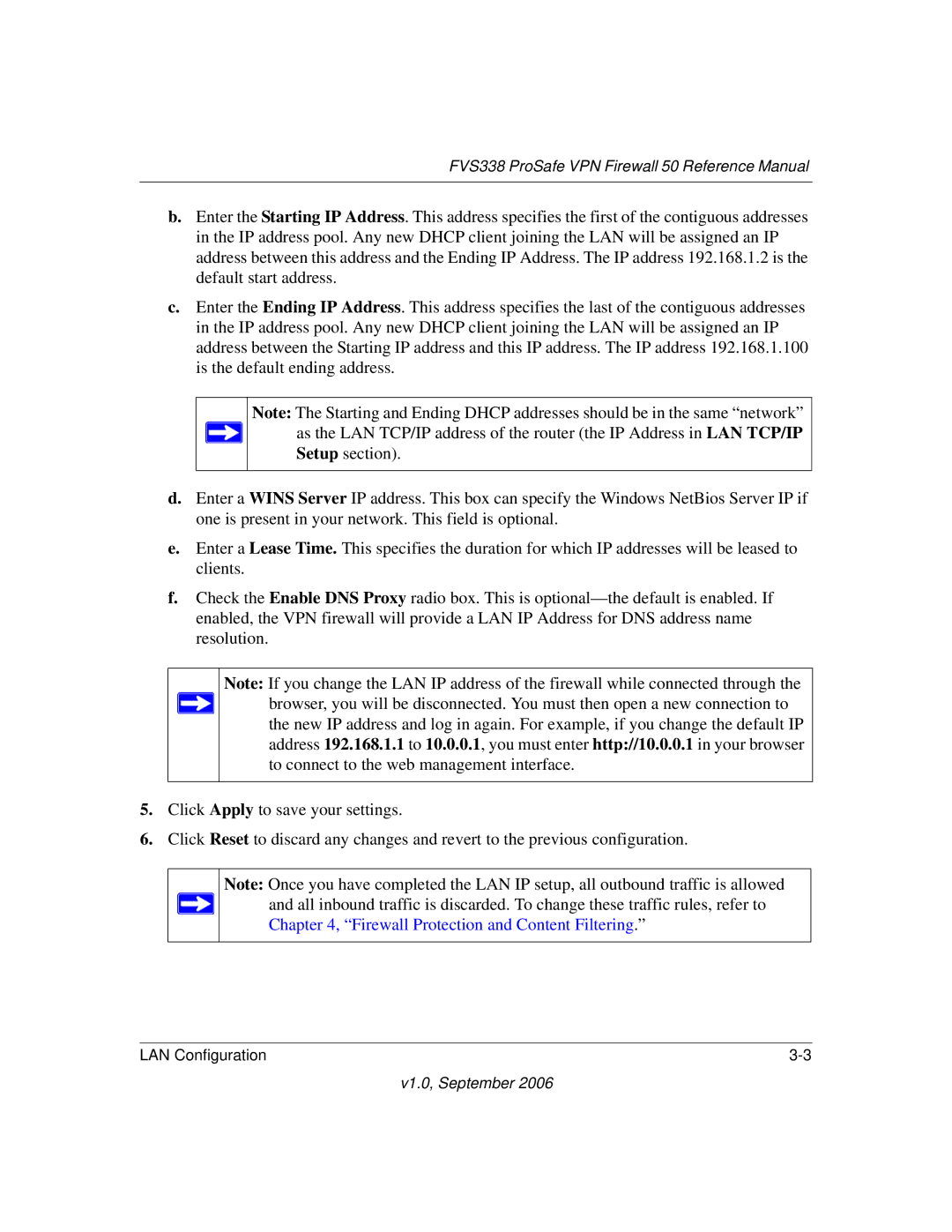FVS338 ProSafe VPN Firewall 50 Reference Manual
b.Enter the Starting IP Address. This address specifies the first of the contiguous addresses in the IP address pool. Any new DHCP client joining the LAN will be assigned an IP address between this address and the Ending IP Address. The IP address 192.168.1.2 is the default start address.
c.Enter the Ending IP Address. This address specifies the last of the contiguous addresses in the IP address pool. Any new DHCP client joining the LAN will be assigned an IP address between the Starting IP address and this IP address. The IP address 192.168.1.100 is the default ending address.
Note: The Starting and Ending DHCP addresses should be in the same “network” as the LAN TCP/IP address of the router (the IP Address in LAN TCP/IP Setup section).
d.Enter a WINS Server IP address. This box can specify the Windows NetBios Server IP if one is present in your network. This field is optional.
e.Enter a Lease Time. This specifies the duration for which IP addresses will be leased to clients.
f.Check the Enable DNS Proxy radio box. This is
Note: If you change the LAN IP address of the firewall while connected through the browser, you will be disconnected. You must then open a new connection to the new IP address and log in again. For example, if you change the default IP address 192.168.1.1 to 10.0.0.1, you must enter http://10.0.0.1 in your browser to connect to the web management interface.
5.Click Apply to save your settings.
6.Click Reset to discard any changes and revert to the previous configuration.
Note: Once you have completed the LAN IP setup, all outbound traffic is allowed and all inbound traffic is discarded. To change these traffic rules, refer to Chapter 4, “Firewall Protection and Content Filtering.”
LAN Configuration |