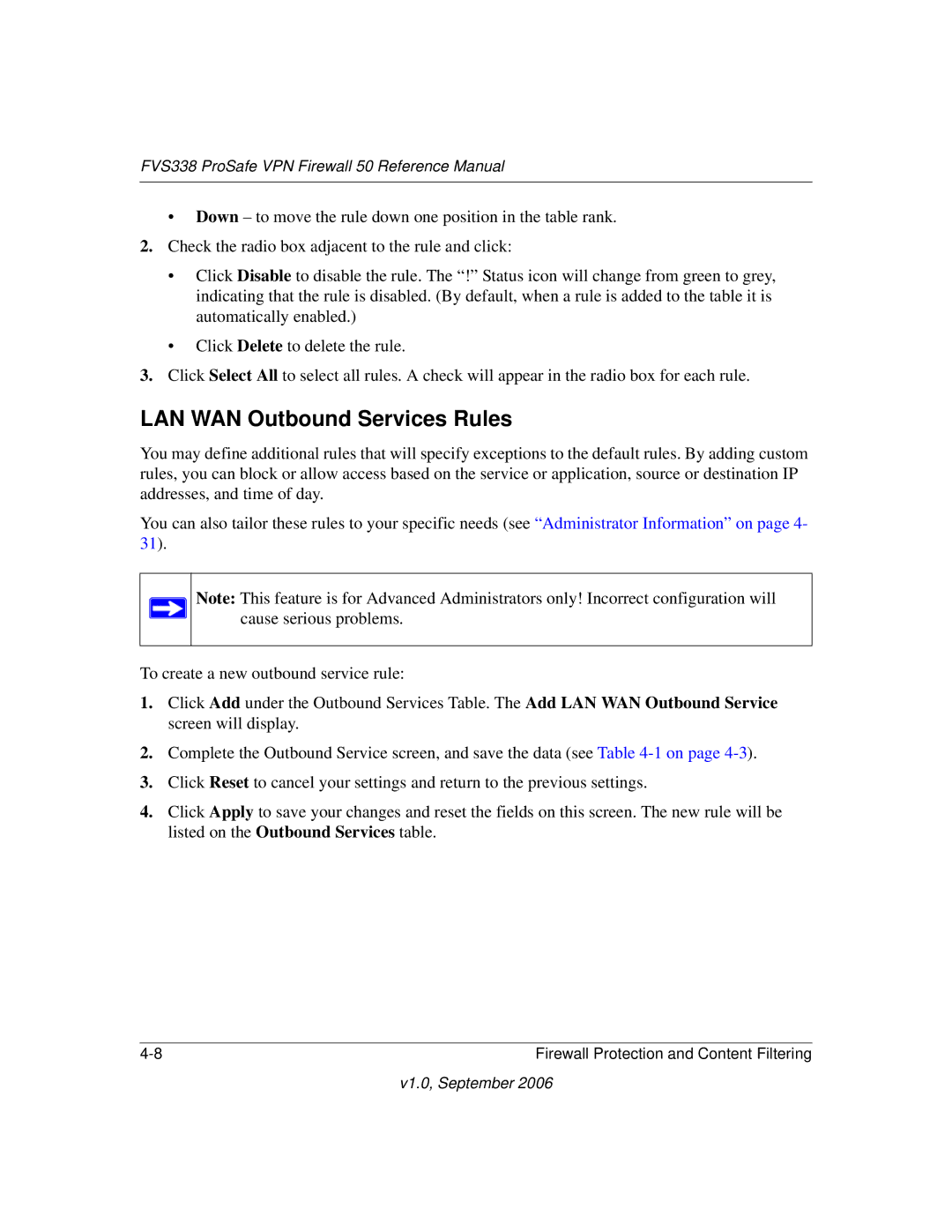FVS338 ProSafe VPN Firewall 50 Reference Manual
•Down – to move the rule down one position in the table rank.
2.Check the radio box adjacent to the rule and click:
•Click Disable to disable the rule. The “!” Status icon will change from green to grey, indicating that the rule is disabled. (By default, when a rule is added to the table it is automatically enabled.)
•Click Delete to delete the rule.
3.Click Select All to select all rules. A check will appear in the radio box for each rule.
LAN WAN Outbound Services Rules
You may define additional rules that will specify exceptions to the default rules. By adding custom rules, you can block or allow access based on the service or application, source or destination IP addresses, and time of day.
You can also tailor these rules to your specific needs (see “Administrator Information” on page 4- 31).
Note: This feature is for Advanced Administrators only! Incorrect configuration will cause serious problems.
To create a new outbound service rule:
1.Click Add under the Outbound Services Table. The Add LAN WAN Outbound Service screen will display.
2.Complete the Outbound Service screen, and save the data (see Table
3.Click Reset to cancel your settings and return to the previous settings.
4.Click Apply to save your changes and reset the fields on this screen. The new rule will be listed on the Outbound Services table.
Firewall Protection and Content Filtering |