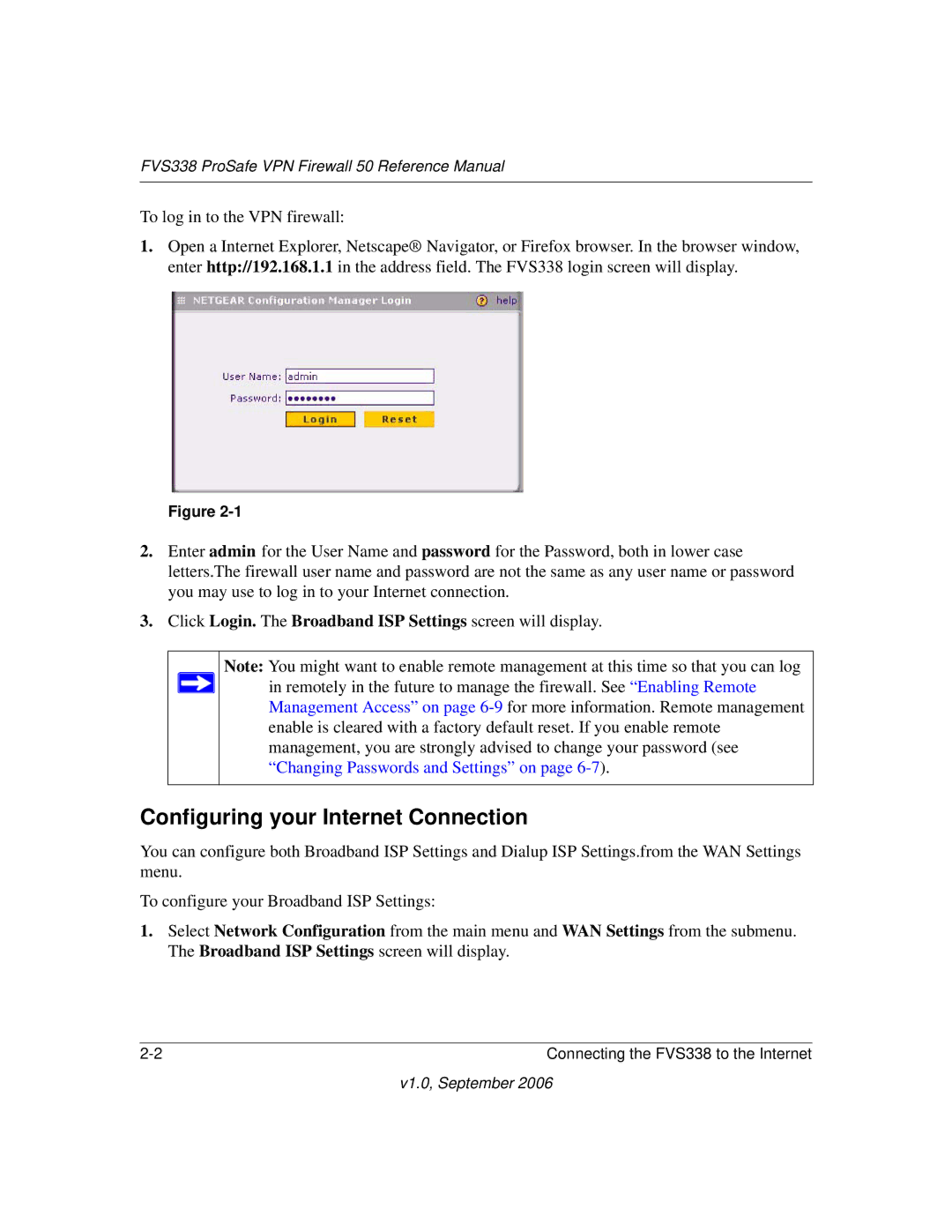FVS338 ProSafe VPN Firewall 50 Reference Manual
To log in to the VPN firewall:
1.Open a Internet Explorer, Netscape® Navigator, or Firefox browser. In the browser window, enter http://192.168.1.1 in the address field. The FVS338 login screen will display.
Figure
2.Enter admin for the User Name and password for the Password, both in lower case letters.The firewall user name and password are not the same as any user name or password you may use to log in to your Internet connection.
3.Click Login. The Broadband ISP Settings screen will display.
Note: You might want to enable remote management at this time so that you can log ![]() in remotely in the future to manage the firewall. See “Enabling Remote
in remotely in the future to manage the firewall. See “Enabling Remote
Management Access” on page
Configuring your Internet Connection
You can configure both Broadband ISP Settings and Dialup ISP Settings.from the WAN Settings menu.
To configure your Broadband ISP Settings:
1.Select Network Configuration from the main menu and WAN Settings from the submenu. The Broadband ISP Settings screen will display.
Connecting the FVS338 to the Internet |