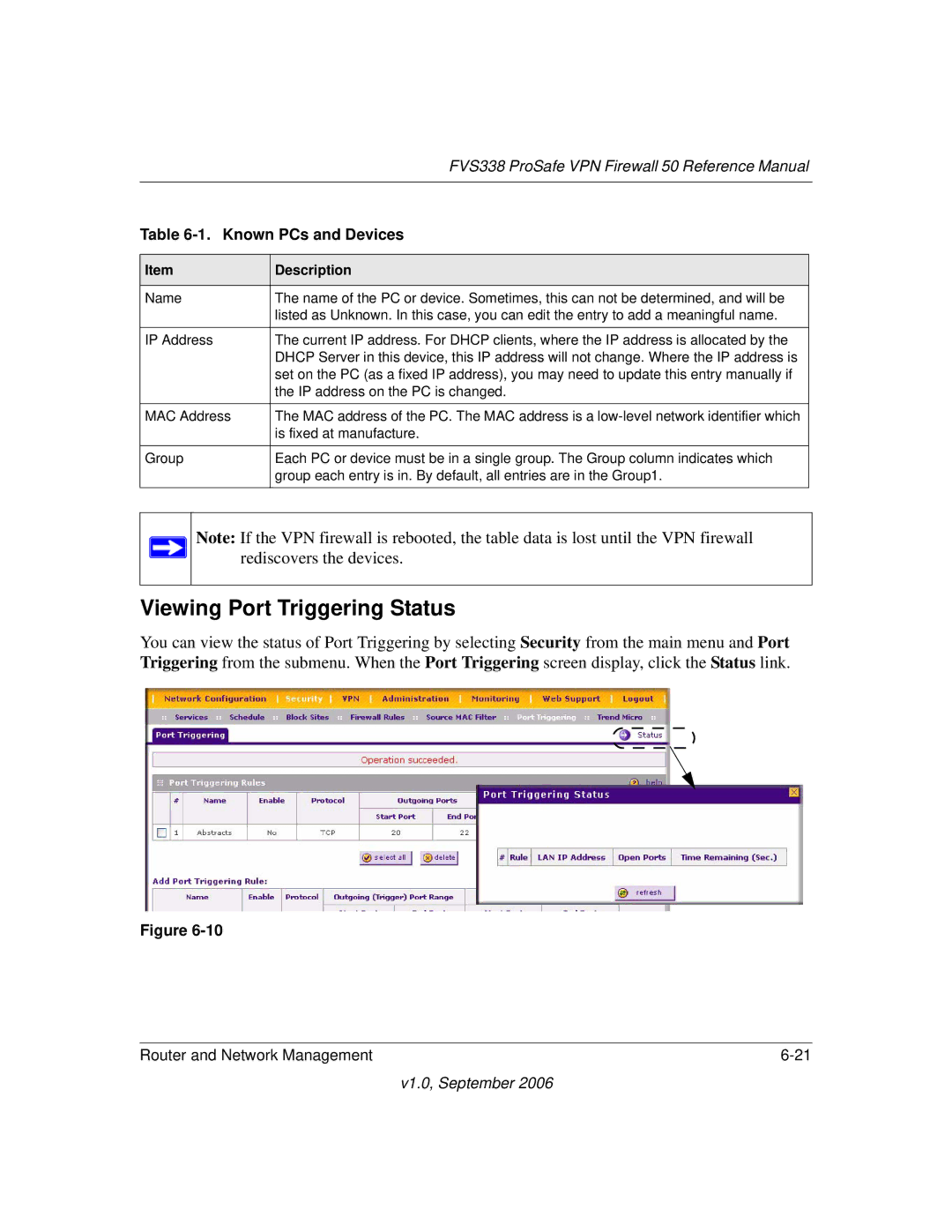| FVS338 ProSafe VPN Firewall 50 Reference Manual | |
|
|
|
Table | ||
|
|
|
Item | Description |
|
|
|
|
Name | The name of the PC or device. Sometimes, this can not be determined, and will be |
|
| listed as Unknown. In this case, you can edit the entry to add a meaningful name. |
|
IP Address | The current IP address. For DHCP clients, where the IP address is allocated by the |
|
| DHCP Server in this device, this IP address will not change. Where the IP address is |
|
| set on the PC (as a fixed IP address), you may need to update this entry manually if |
|
| the IP address on the PC is changed. |
|
|
|
|
MAC Address | The MAC address of the PC. The MAC address is a |
|
| is fixed at manufacture. |
|
|
|
|
Group | Each PC or device must be in a single group. The Group column indicates which |
|
| group each entry is in. By default, all entries are in the Group1. |
|
|
|
|
Note: If the VPN firewall is rebooted, the table data is lost until the VPN firewall rediscovers the devices.
Viewing Port Triggering Status
You can view the status of Port Triggering by selecting Security from the main menu and Port Triggering from the submenu. When the Port Triggering screen display, click the Status link.
Figure
Router and Network Management |