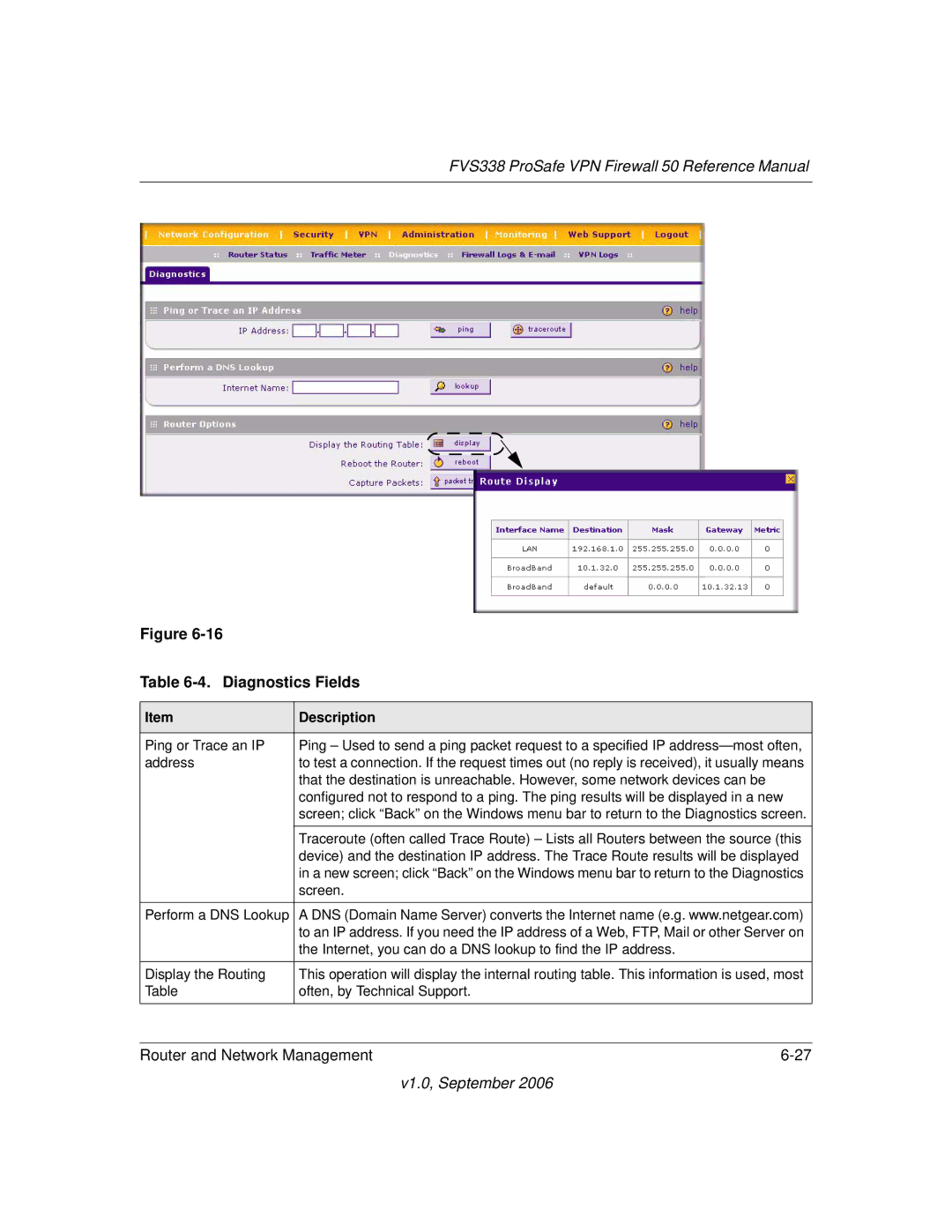FVS338 ProSafe VPN Firewall 50 Reference Manual
Figure
Table 6-4. Diagnostics Fields
Item | Description |
|
|
Ping or Trace an IP | Ping – Used to send a ping packet request to a specified IP |
address | to test a connection. If the request times out (no reply is received), it usually means |
| that the destination is unreachable. However, some network devices can be |
| configured not to respond to a ping. The ping results will be displayed in a new |
| screen; click “Back” on the Windows menu bar to return to the Diagnostics screen. |
|
|
| Traceroute (often called Trace Route) – Lists all Routers between the source (this |
| device) and the destination IP address. The Trace Route results will be displayed |
| in a new screen; click “Back” on the Windows menu bar to return to the Diagnostics |
| screen. |
|
|
Perform a DNS Lookup | A DNS (Domain Name Server) converts the Internet name (e.g. www.netgear.com) |
| to an IP address. If you need the IP address of a Web, FTP, Mail or other Server on |
| the Internet, you can do a DNS lookup to find the IP address. |
|
|
Display the Routing | This operation will display the internal routing table. This information is used, most |
Table | often, by Technical Support. |
|
|
Router and Network Management |