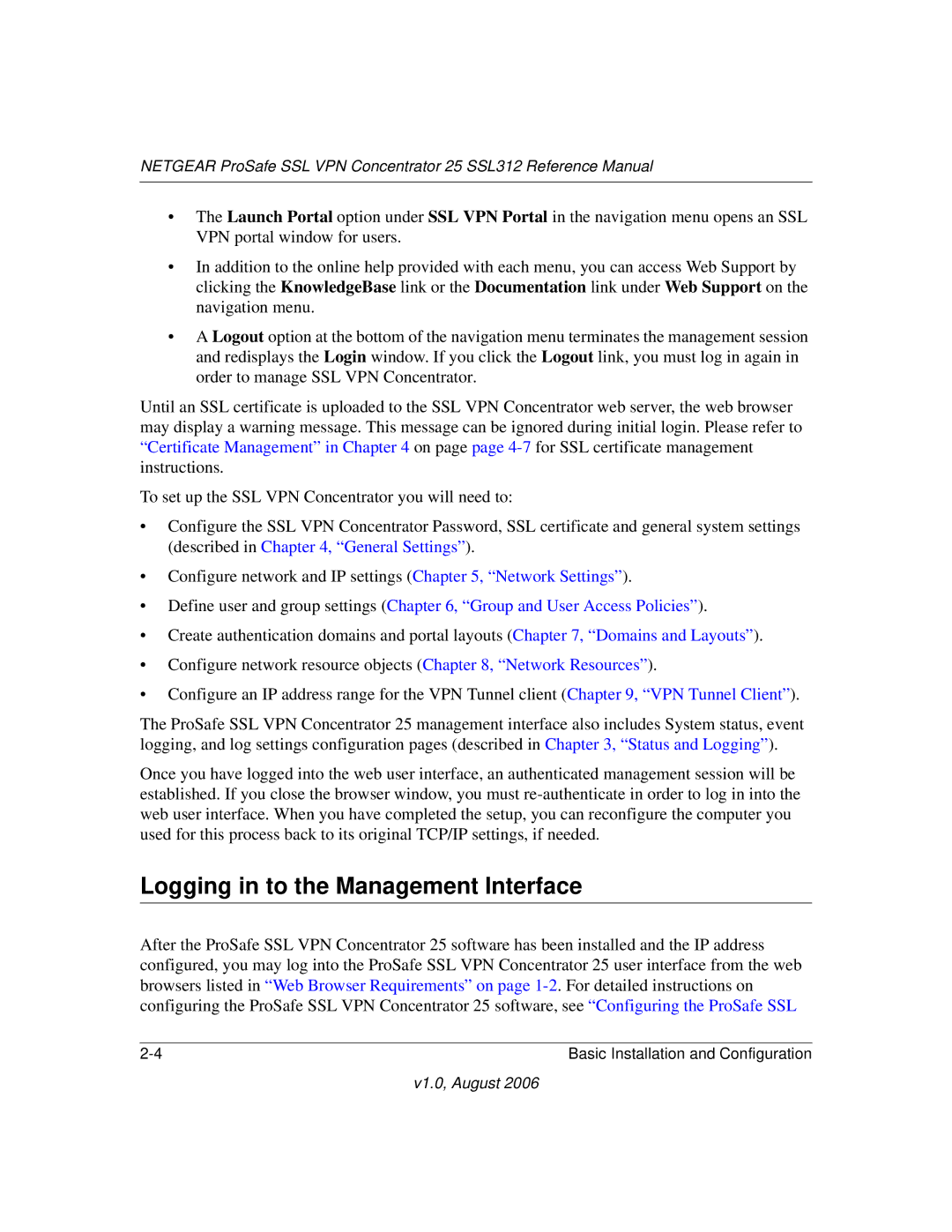NETGEAR ProSafe SSL VPN Concentrator 25 SSL312 Reference Manual
•The Launch Portal option under SSL VPN Portal in the navigation menu opens an SSL VPN portal window for users.
•In addition to the online help provided with each menu, you can access Web Support by clicking the KnowledgeBase link or the Documentation link under Web Support on the navigation menu.
•A Logout option at the bottom of the navigation menu terminates the management session and redisplays the Login window. If you click the Logout link, you must log in again in order to manage SSL VPN Concentrator.
Until an SSL certificate is uploaded to the SSL VPN Concentrator web server, the web browser may display a warning message. This message can be ignored during initial login. Please refer to “Certificate Management” in Chapter 4 on page page
To set up the SSL VPN Concentrator you will need to:
•Configure the SSL VPN Concentrator Password, SSL certificate and general system settings (described in Chapter 4, “General Settings”).
•Configure network and IP settings (Chapter 5, “Network Settings”).
•Define user and group settings (Chapter 6, “Group and User Access Policies”).
•Create authentication domains and portal layouts (Chapter 7, “Domains and Layouts”).
•Configure network resource objects (Chapter 8, “Network Resources”).
•Configure an IP address range for the VPN Tunnel client (Chapter 9, “VPN Tunnel Client”).
The ProSafe SSL VPN Concentrator 25 management interface also includes System status, event logging, and log settings configuration pages (described in Chapter 3, “Status and Logging”).
Once you have logged into the web user interface, an authenticated management session will be established. If you close the browser window, you must
Logging in to the Management Interface
After the ProSafe SSL VPN Concentrator 25 software has been installed and the IP address configured, you may log into the ProSafe SSL VPN Concentrator 25 user interface from the web browsers listed in “Web Browser Requirements” on page
Basic Installation and Configuration |