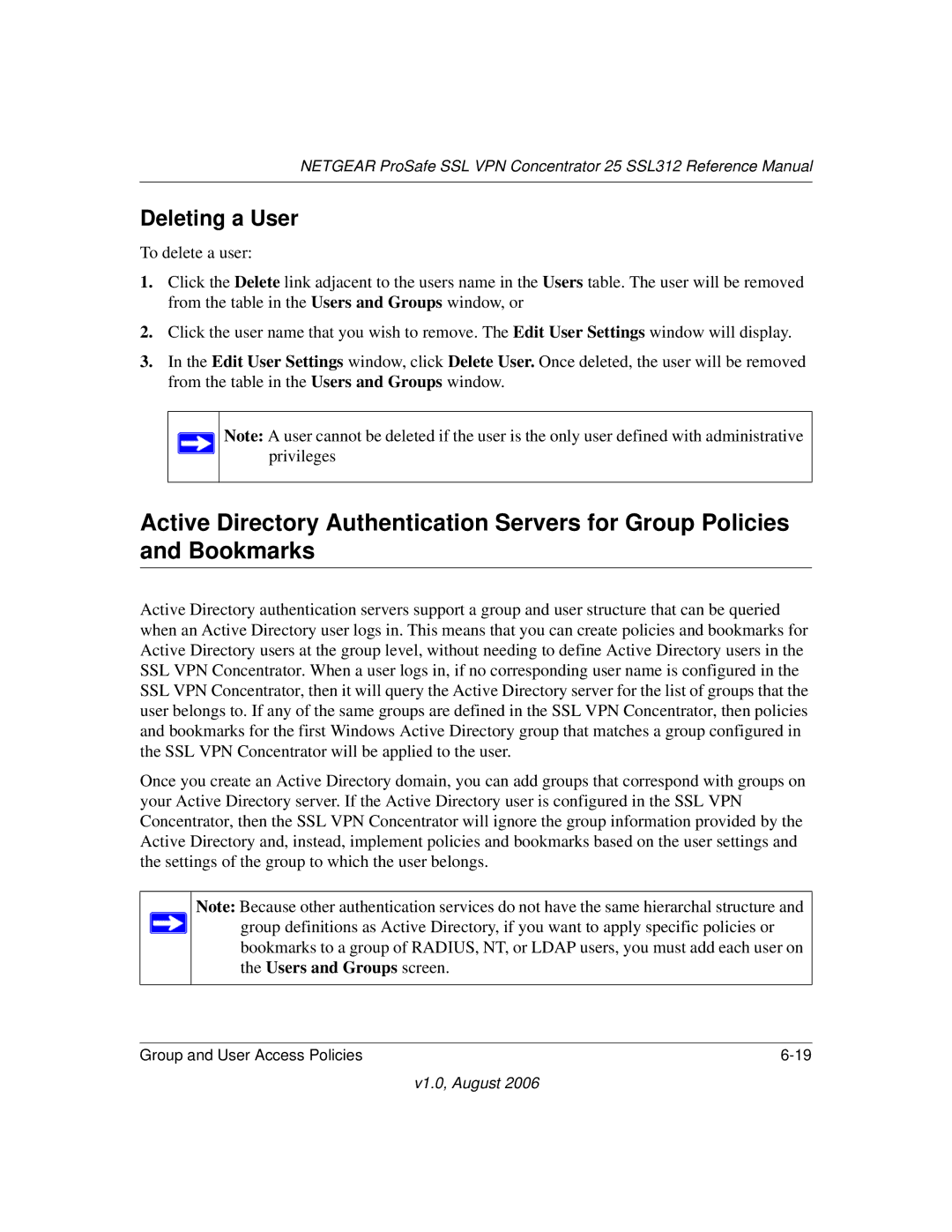NETGEAR ProSafe SSL VPN Concentrator 25 SSL312 Reference Manual
Deleting a User
To delete a user:
1.Click the Delete link adjacent to the users name in the Users table. The user will be removed from the table in the Users and Groups window, or
2.Click the user name that you wish to remove. The Edit User Settings window will display.
3.In the Edit User Settings window, click Delete User. Once deleted, the user will be removed from the table in the Users and Groups window.
Note: A user cannot be deleted if the user is the only user defined with administrative privileges
Active Directory Authentication Servers for Group Policies and Bookmarks
Active Directory authentication servers support a group and user structure that can be queried when an Active Directory user logs in. This means that you can create policies and bookmarks for Active Directory users at the group level, without needing to define Active Directory users in the SSL VPN Concentrator. When a user logs in, if no corresponding user name is configured in the SSL VPN Concentrator, then it will query the Active Directory server for the list of groups that the user belongs to. If any of the same groups are defined in the SSL VPN Concentrator, then policies and bookmarks for the first Windows Active Directory group that matches a group configured in the SSL VPN Concentrator will be applied to the user.
Once you create an Active Directory domain, you can add groups that correspond with groups on your Active Directory server. If the Active Directory user is configured in the SSL VPN Concentrator, then the SSL VPN Concentrator will ignore the group information provided by the Active Directory and, instead, implement policies and bookmarks based on the user settings and the settings of the group to which the user belongs.
Note: Because other authentication services do not have the same hierarchal structure and ![]() group definitions as Active Directory, if you want to apply specific policies or
group definitions as Active Directory, if you want to apply specific policies or
bookmarks to a group of RADIUS, NT, or LDAP users, you must add each user on the Users and Groups screen.
Group and User Access Policies |