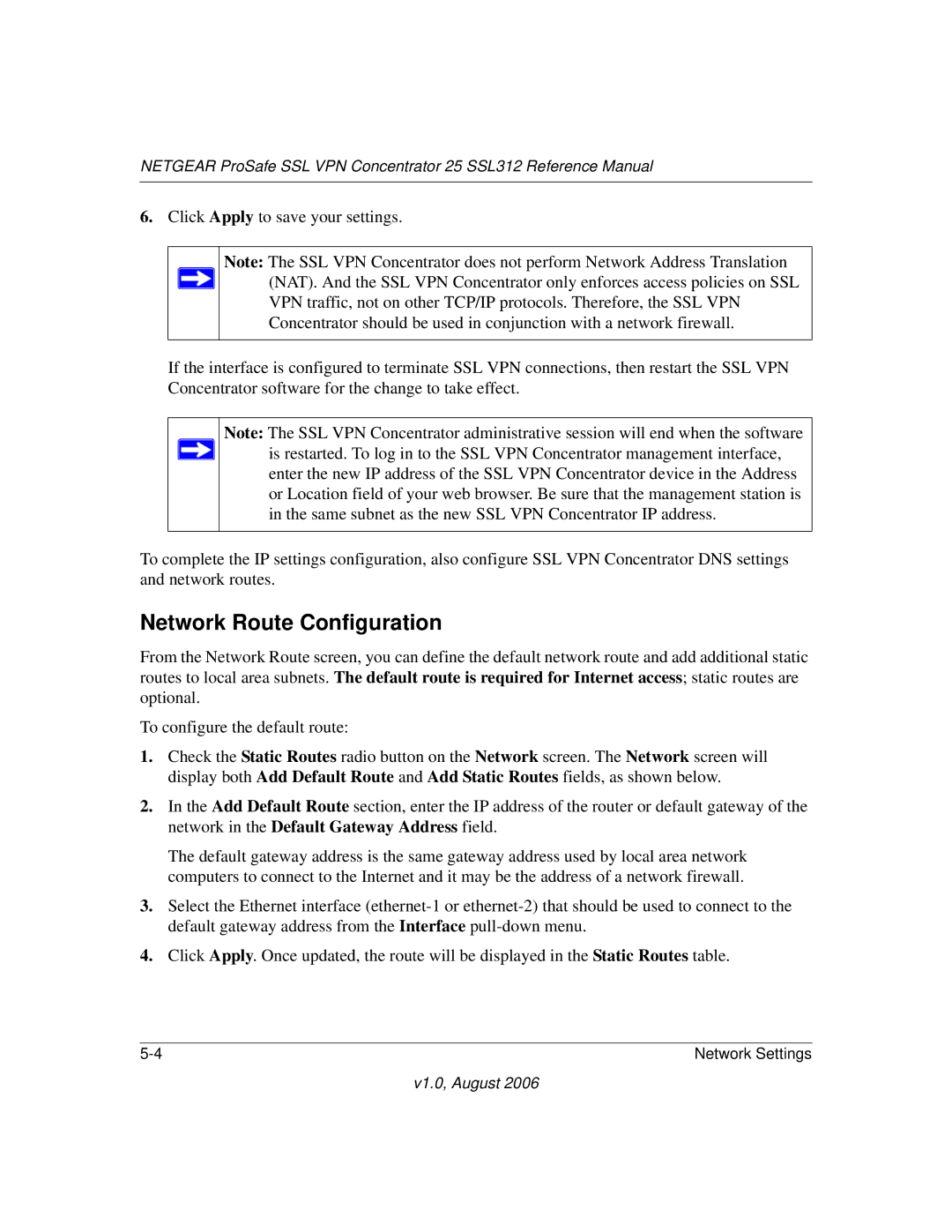NETGEAR ProSafe SSL VPN Concentrator 25 SSL312 Reference Manual
6.Click Apply to save your settings.
Note: The SSL VPN Concentrator does not perform Network Address Translation ![]() (NAT). And the SSL VPN Concentrator only enforces access policies on SSL
(NAT). And the SSL VPN Concentrator only enforces access policies on SSL
VPN traffic, not on other TCP/IP protocols. Therefore, the SSL VPN Concentrator should be used in conjunction with a network firewall.
If the interface is configured to terminate SSL VPN connections, then restart the SSL VPN Concentrator software for the change to take effect.
Note: The SSL VPN Concentrator administrative session will end when the software ![]() is restarted. To log in to the SSL VPN Concentrator management interface,
is restarted. To log in to the SSL VPN Concentrator management interface,
enter the new IP address of the SSL VPN Concentrator device in the Address or Location field of your web browser. Be sure that the management station is in the same subnet as the new SSL VPN Concentrator IP address.
To complete the IP settings configuration, also configure SSL VPN Concentrator DNS settings and network routes.
Network Route Configuration
From the Network Route screen, you can define the default network route and add additional static routes to local area subnets. The default route is required for Internet access; static routes are optional.
To configure the default route:
1.Check the Static Routes radio button on the Network screen. The Network screen will display both Add Default Route and Add Static Routes fields, as shown below.
2.In the Add Default Route section, enter the IP address of the router or default gateway of the network in the Default Gateway Address field.
The default gateway address is the same gateway address used by local area network computers to connect to the Internet and it may be the address of a network firewall.
3.Select the Ethernet interface
4.Click Apply. Once updated, the route will be displayed in the Static Routes table.
Network Settings |